Loading ...
Loading ...
Loading ...
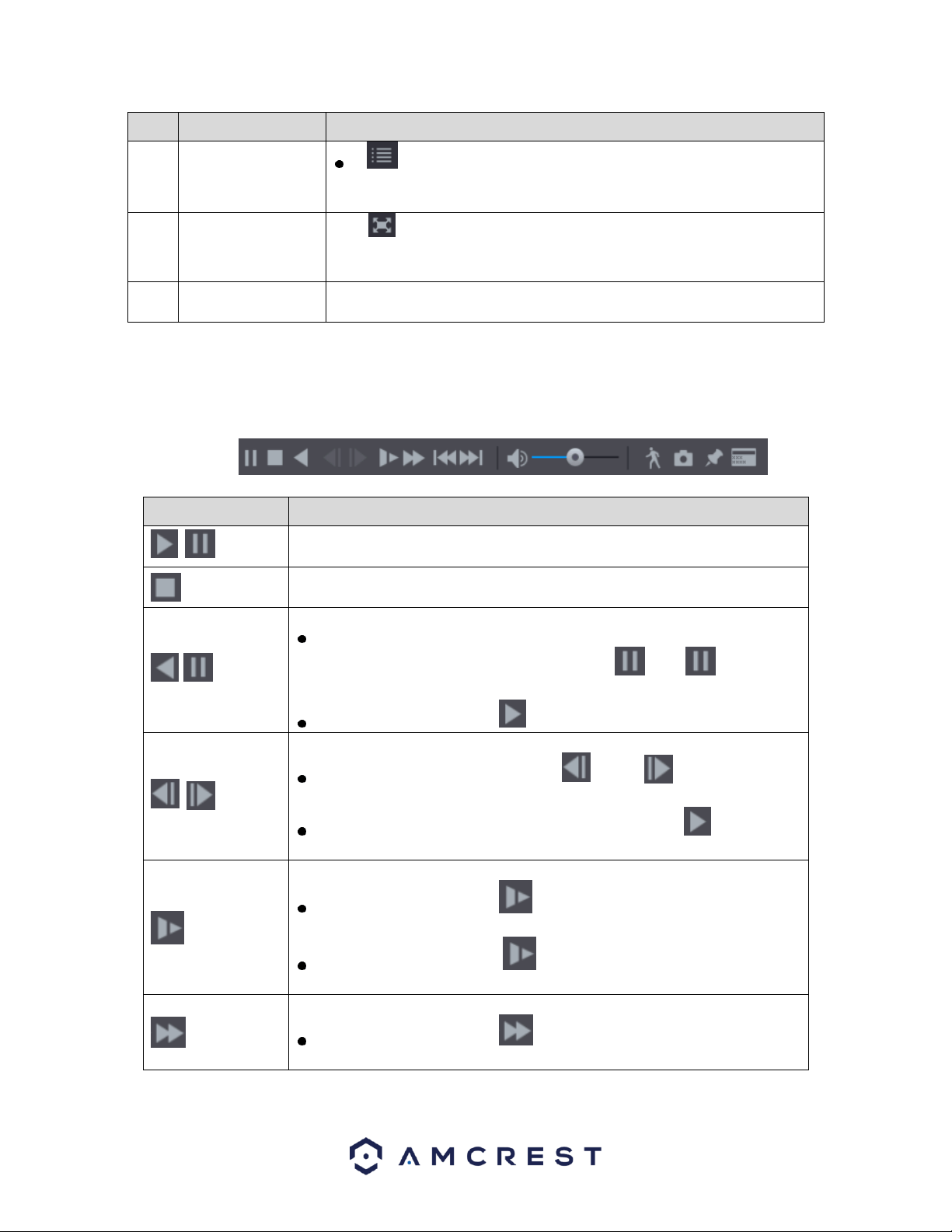
43
No.
Function
Description
: Click the File List button, the searched recorded video list is
displayed. You can lock the files. For details, see "Error! Reference
source not found. Error! Reference source not found.."
13
Full Screen
Click to display in full screen. In the full screen mode, point to the
bottom of the screen, the time bar is displayed. Right-click on the screen
to exit full screen mode.
14
Time Bar Unit
You can select 24hr, 2hr, 1hr, or 30min as the unit of time bar. The time
bar display changes with the setting.
4.8.1.1. Playback Controls Bar
The playback controls bar allows you to control the speed of the playback, add a mark, and take snapshots
of a recorded event. For more information on the playback control bar, refer to the table provided below.
Icon
Function
,
Play/Pause.
During playing back, you can switch between play and pause.
Stop.
During playing back, you can click the Stop button to stop playback.
,
Play Backward.
During playing back, click the Play Backward button to backward play
the recorded video, the button switches to ; click to stop
playing backward.
During playing back, click to start playing forward.
,
Previous Frame/Next Frame.
When the playback is paused, click or click to play single-
frame recorded video.
When playing back single-frame recorded video, click to start
playing forward.
Slow Playback.
During playing back, click to set the speed of slow playback as
SlowX1/2, SlowX1/4, SlowX1/8, or SlowX1/16.
During fast playback, click to slow down the speed of fast
playback.
Fast Playback.
During playing back, click to set the speed of fast playback as
FastX2, FastX4, FastX8, or FastX16.
Loading ...
Loading ...
Loading ...