Loading ...
Loading ...
Loading ...
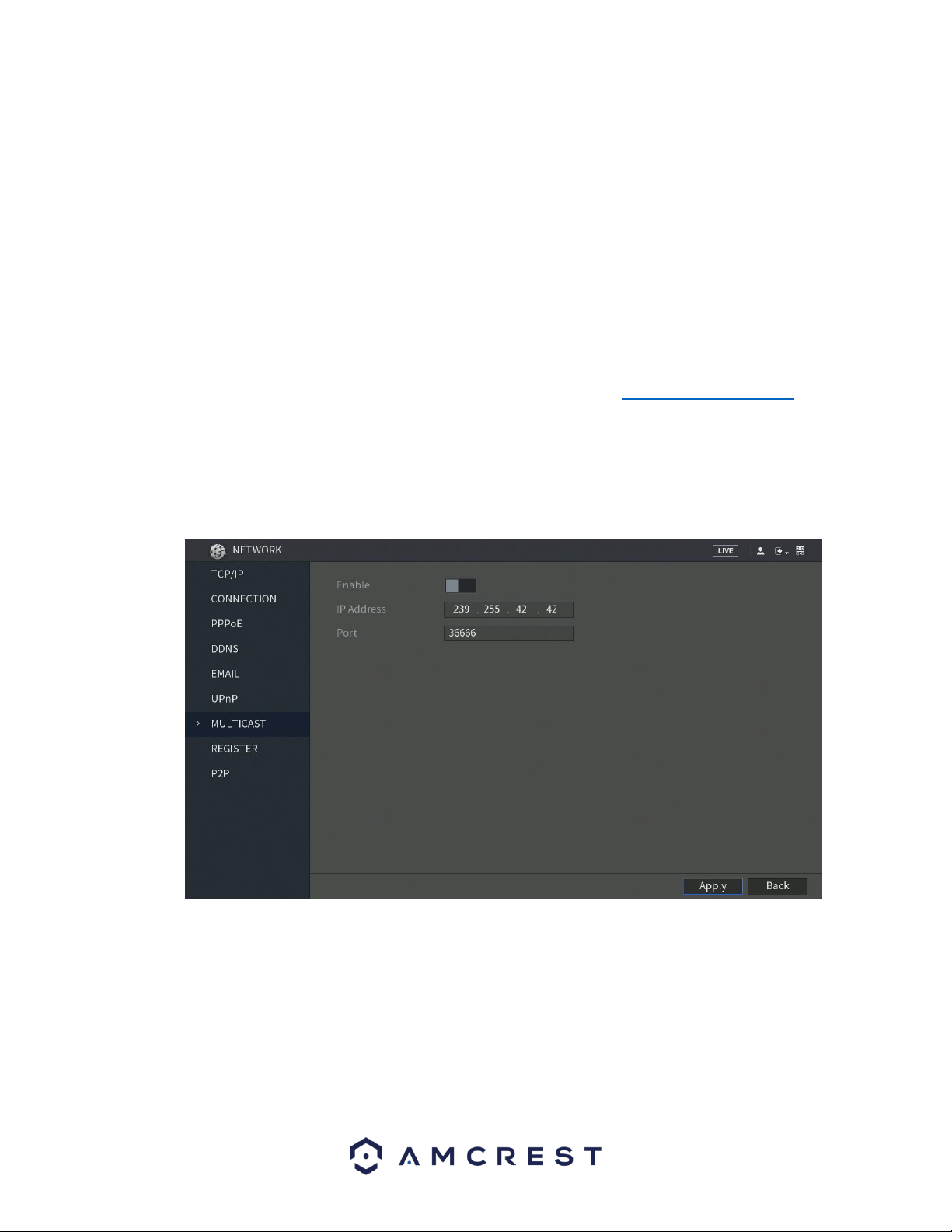
103
o The first column shows the order of the services.
o The second column shows the name of the services. To edit this, double click on the service line
item.
o The third column shows the name of the protocol used by that service. To edit this, double click
on the service line item.
o The fourth column shows the Internal Port used by that service. To edit this, double click on the
service line item.
o The fifth column shows the External Port used by that service. To edit this, double click on the
service line item.
To confirm settings, click the Apply button near the bottom right hand corner. To cancel any
modifications, click the Back button near the bottom right hand corner.
To view a video on how to remotely access your DVR using UPnP, go to http://amcrest.com/videos and
view the video titled “How to Gain Remote Access to Your DVR with Universal Plug and Play”.
6.2.7. Multicast
Multicast is a feature that enables the DVR to broadcast its live view to multiple computers on the same
network. Below is a screenshot of the multicast screen:
Below is an explanation of the fields in the Multicast settings screen:
• Enable: This checkbox allows the user to enable the Multicast feature for the
DVR.
• IP Address: This field allows the user to enter the multicast IP address.
• Port: This field allows the user to enter the port number for the multicast IP
address.
Loading ...
Loading ...
Loading ...