Loading ...
Loading ...
Loading ...
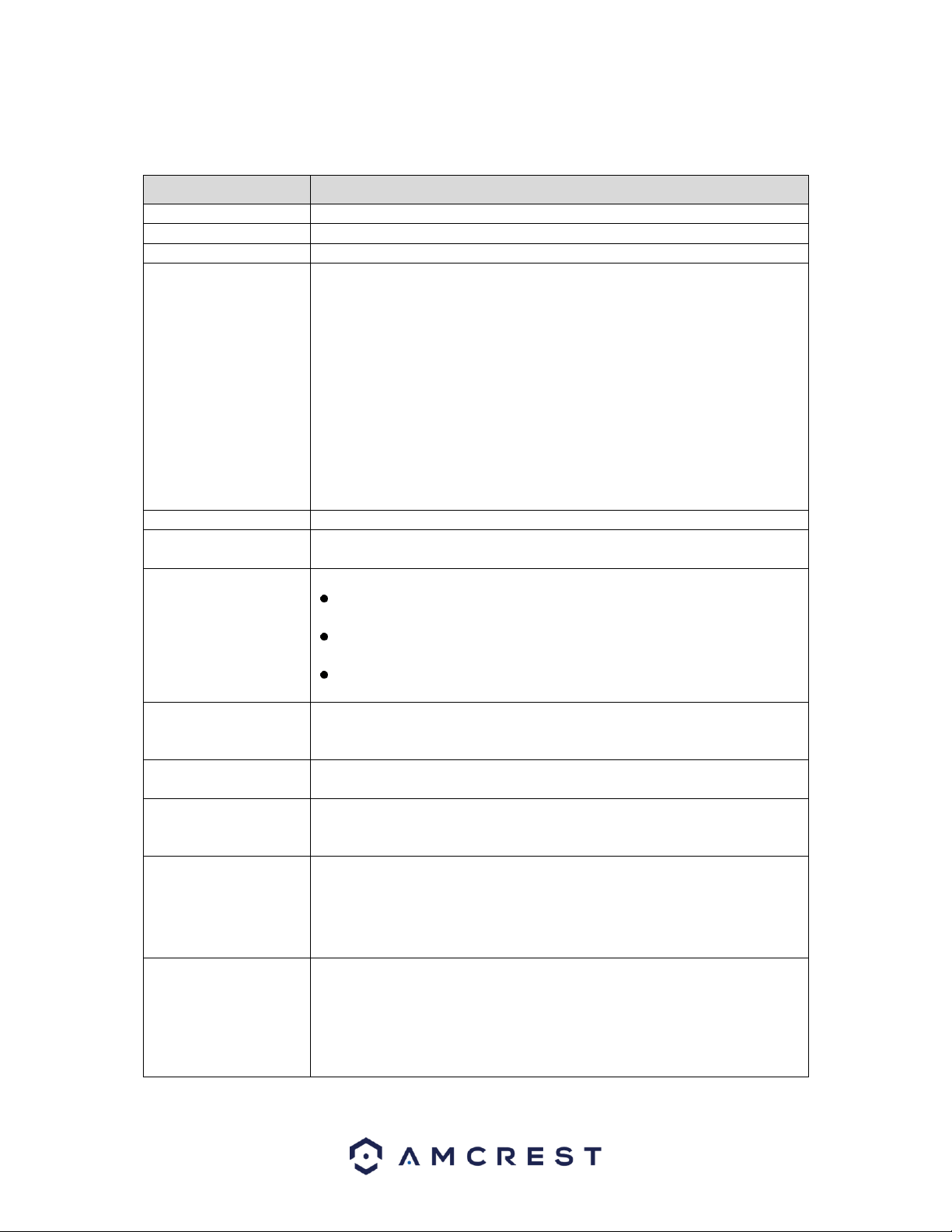
53
For a more detailed overview of the motion detect screen, refer to the table provided below.
Parameter
Description
Channel
In the Channel list, select a channel to set the motion detection.
Region
Click Setting to define the motion detection region.
Enable MD
Enable or disable the motion detection function.
Enable PIR
PIR function helps enhancing the accuracy and validity of motion detect. It
can filter the meaningless alarms that are activated by the objects such as
falling leaves, flies. The detection range by PIR is smaller than the field
angle.
PIR function is enabled by default if it is supported by the cameras. Enabling
PIR function will get the motion detect to be enabled automatically to
generate motion detection alarms; if the PIR function is not enabled, the
motion detect just has the general effect.
Note: The PIR function can only be enabled with a CVI channel type and if
the camera supports PIR functionality. If the DVR does not support PIR
functions, it will not be displayed in the interface.
Period
Define a period during which the motion detection is active.
Anti-Dither
Configure the event detection lasting time. The system records only one
event during this period. The value ranges from 5 seconds to 300 seconds.
Alarm Out
Click Setting to display setting interface.
General Alarm: Enable alarm activation through the alarm DVRs
connected to the selected output port.
External Alarm: Enable alarm activation through the connected alarm
box.
Wireless Siren: Enable alarm activation through DVRs connected by
USB gateway or camera gateway.
Latch
Set a length of time that will delay turning off alarms after the external
alarm is cancelled. The value ranges from 0 seconds to 300 seconds, and the
default value is 10 seconds. If you enter 0, there will be no delay.
Show Message
Select the Show Message check box to enable a pop-up message in your
local host PC.
Alarm Upload
Select the Alarm Upload check box to enable the system to upload the
alarm signal to the network (including alarm center) when an alarm event
occurs.
Send Email
Select the Send Email check box to enable the system to send an email
notification when an alarm event occurs.
Note: To use this function, make sure the email notification function is
enabled for the DVR. (Main Menu>NETWORK>EMAIL
Record Channel
Select the channel(s) that you want to record. The
selected channel(s) starts recording after an alarm event
occurs.
Note: Motion detection and auto recording functions must be enabled.
Loading ...
Loading ...
Loading ...