Loading ...
Loading ...
Loading ...
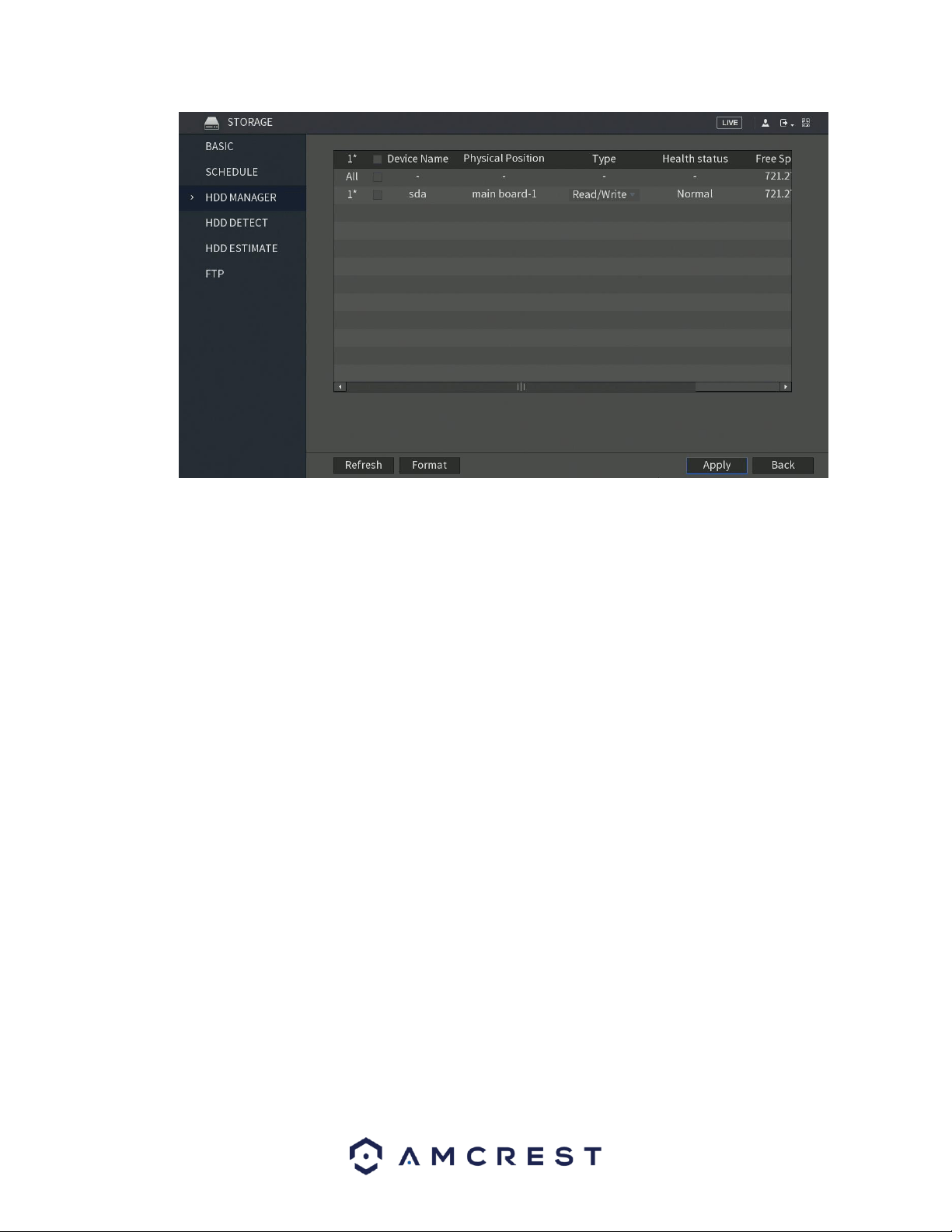
117
This menu shows what hard drives are currently connected to the DVR and displays information about
them.
• DVR Name: This column shows the names of the connected hard disk drives (HDD).
• Physical Position: This column shows the location of the board in relation to its connection.
• Type: This column shows the type of access the DVR has to the hard drive. To change a hard
drive’s type, click the downward arrow next to the HDD’s hard drive’s type and select the desired
type from this field. There are currently two types of possible settings.
▪ Read/Write: This allows the DVR to both read and write data on the HDD.
▪ Read-Only: This allows the DVR to only read data that is on the HDD.
• Health Status: This column shows the status of the connected hard drive. There are three types
of statuses associated with this DVR:
▪ Normal: This means the hard drive is operating normally.
▪ Error: This means the DVR is experiencing an error when attempting to access
the hard drive
▪ Disconnected: This means that the HDD has disconnected from the DVR.
Free Space/Total Space: This field shows the free space available on the hard drive compared to
its total capacity.
To refresh the hard drive list, click Refresh near the bottom left hand corner. To format a hard drive,
select a hard drive to format from the list, and then click Format near the bottom left hand corner. To
confirm settings, click the Apply button near the bottom right hand corner. To cancel any modifications,
click the Back button near the bottom right hand corner.
Loading ...
Loading ...
Loading ...