Loading ...
Loading ...
Loading ...
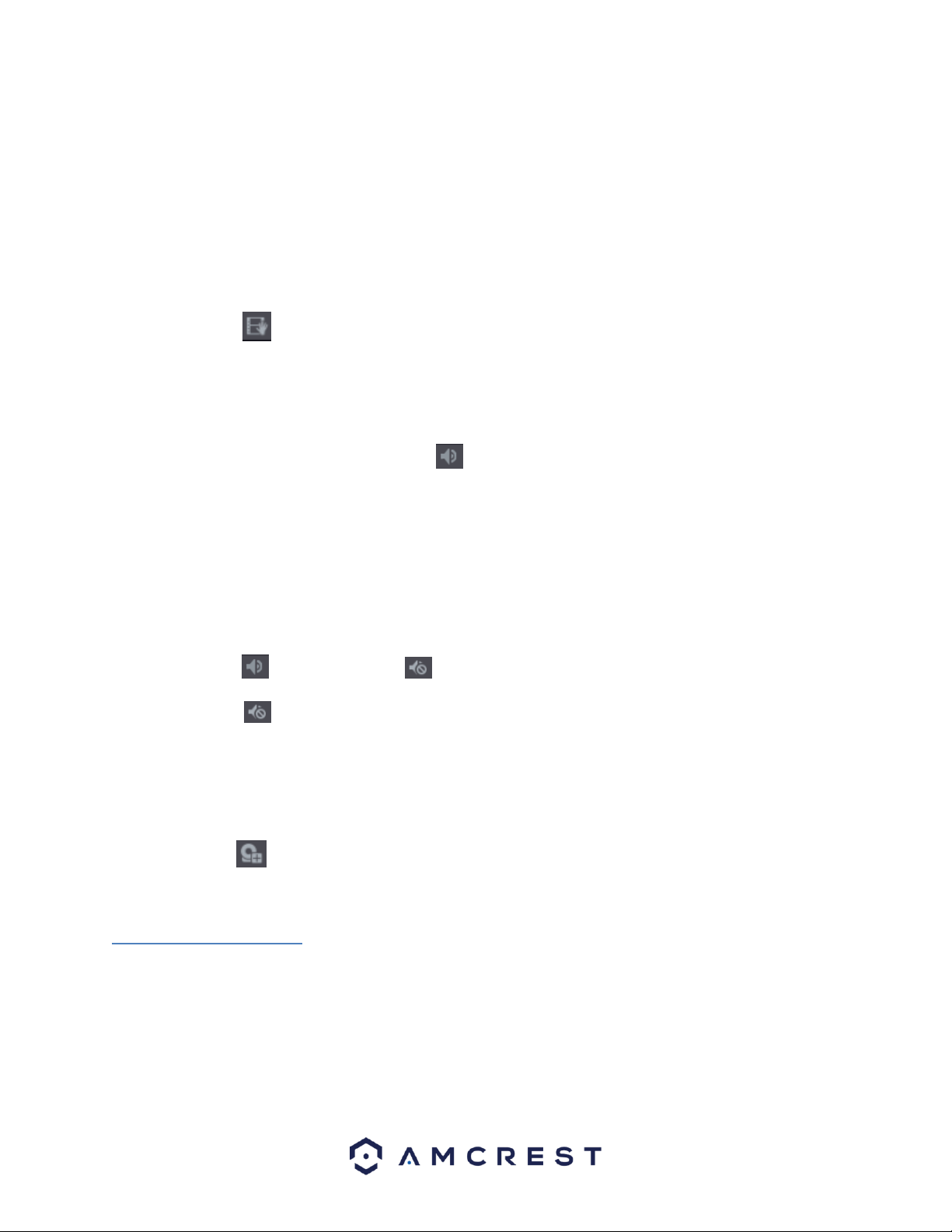
37
⚫ Point to the center that you want to enlarge, rotate the wheel button to enlarge the area.
Note: For some models, when the image is enlarged, the selected area is zoomed proportionally according to the
window. When the image is enlarged, you can drag the image toward any direction to view other enlarged areas.
To return to the original status of the image, right-click on the enlarged image.
4.4.4. Real-time Backup
This feature allows you to record the video of any channel and save the clip into a USB storage DVR.
By clicking , the recording is started. To stop recording, click this icon again. The clip is automatically
saved into the connected USB storage DVR.
4.4.5. Mute
This feature is only available on analog channels.
You can mute the video sound by clicking . This function is supported in single-channel view.
4.4.6. Bidirectional Talk
This feature is only available in digital channels.
You can perform the voice interaction between the DVR and other remote DVR to improve efficiency. This
function is supported only when the remotely connected IPC DVR supports bidirectional talk.
⚫ Click , the icon switches to , the bidirectional talk of the remote DVR is turned on. The
bidirectional talk of other digital channels is disabled.
⚫ Click to cancel the bidirectional talk. The bidirectional talk of other digital channels is
resumed.
4.4.7. Remote DVRs
This allows you to view information of remote DVRs as well as add new remote DVRs to replace any
current connected DVRs.
By clicking , the Camera Registration interface is displayed. For details about adding the remote
DVRs.
4.5 Navigation Bar
The navigation bar allows you to access functions more efficiently in the DVR. This option is not displayed
by default. It will not appear in the live view screen until it is enabled. To enable the navigation bar, go to,
Main Menu>SYSTEM>GENERAL, and enable the navigation bar toggle switch. Once enabled, click Apply
to apply the setting. For more information on the navigation bar and its features, refer to the table
provided below.
Loading ...
Loading ...
Loading ...