Loading ...
Loading ...
Loading ...
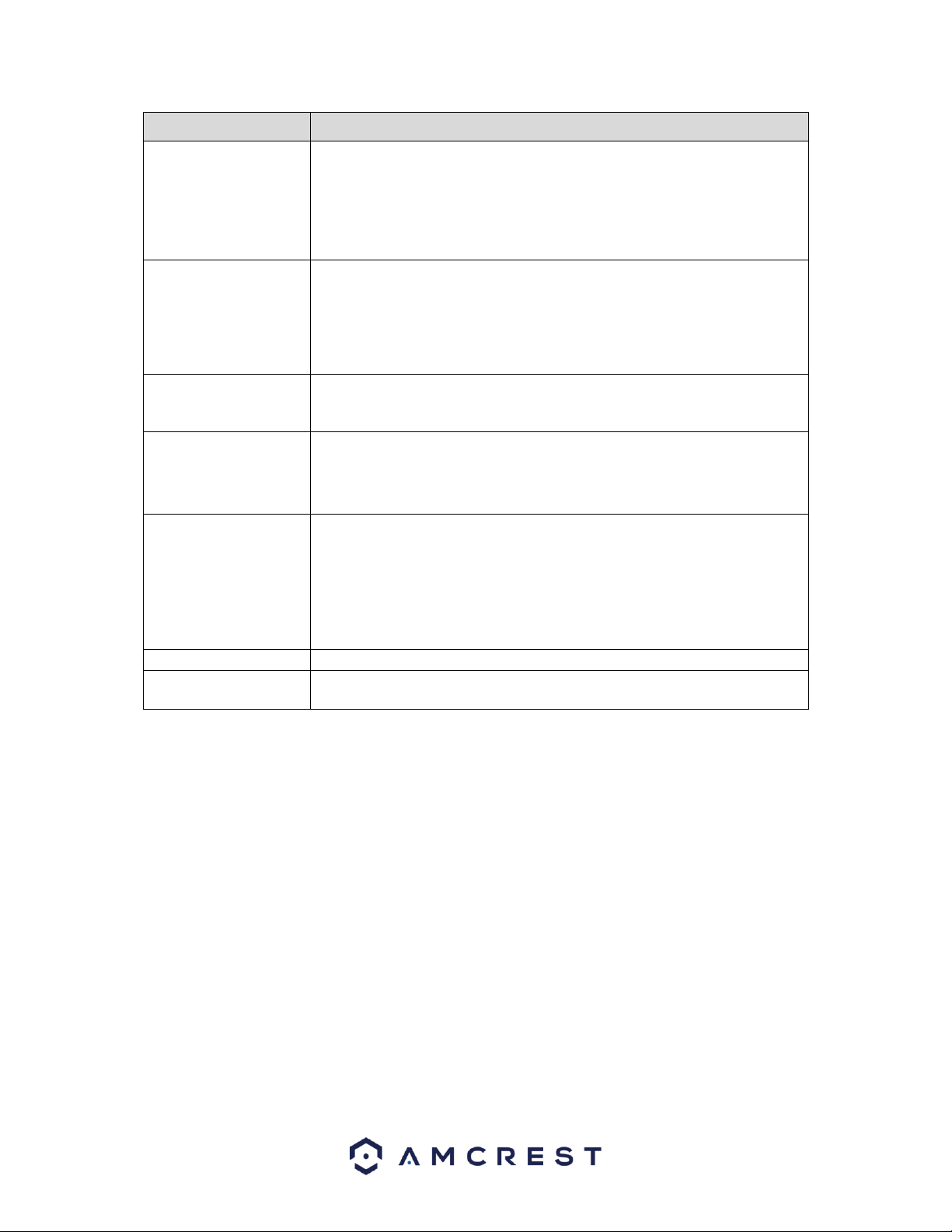
59
Parameter
Description
Record Channel
Select the channel(s) that you want to record. The
selected channel(s) starts recording after an alarm event
occurs.
Note: Motion detection and auto recording functions must be enabled.
PTZ
Click Setting to display the PTZ interface.
Enable PTZ activation function. For each PTZ camera, select the preset that
you want to be called when an alarm event occurs.
Note: Motion Detect can only activate PTZ presets.
Post Record
Set a length of time for the DVR to delay turning off recording after the
alarm is cancelled. The value ranges from 10 seconds to 300 seconds, and
the default value is 10 seconds.
Tour
Select the Tour check box to enable a tour of the selected channels.
Note: To use this function, make sure tour is enabled by going to Main
Menu>DISPLAY>TOUR
Snapshot
Select the Snapshot check box to take a snapshot of the selected channel.
Note: To use this function, make sure the following settings are configured:
• The snapshot function is enabled for motion detect alarms
in Main Menu>STORAGE>SCHEDULE>Snapshot
• Select Main Menu>CAMERA>Snapshot, in the Mode list
and select Event.
Buzzer
Select the check box to activate a buzzer noise at the DVR.
Voice Prompts
Select to enable audio broadcast/voice prompts in response to a motion
detection event.
Note: For PTZ activation, video loss detection can activate PTZ presets, tours, and patterns. After setting your video
loss settings, click Apply to complete the process. If you wish to reset your video loss settings to default, click
Default. If you want to apply these settings to multiple channels on the system, click on the Copy button and apply
the settings to your desired channels.
4.8.4. Tampering
The tampering settings screen is where the DVR can be setup to notify the user any time a camera is
tampered with or if the output video is only displaying in one color. Below is a screenshot of the video
tampering settings screen:
Loading ...
Loading ...
Loading ...