Loading ...
Loading ...
Loading ...
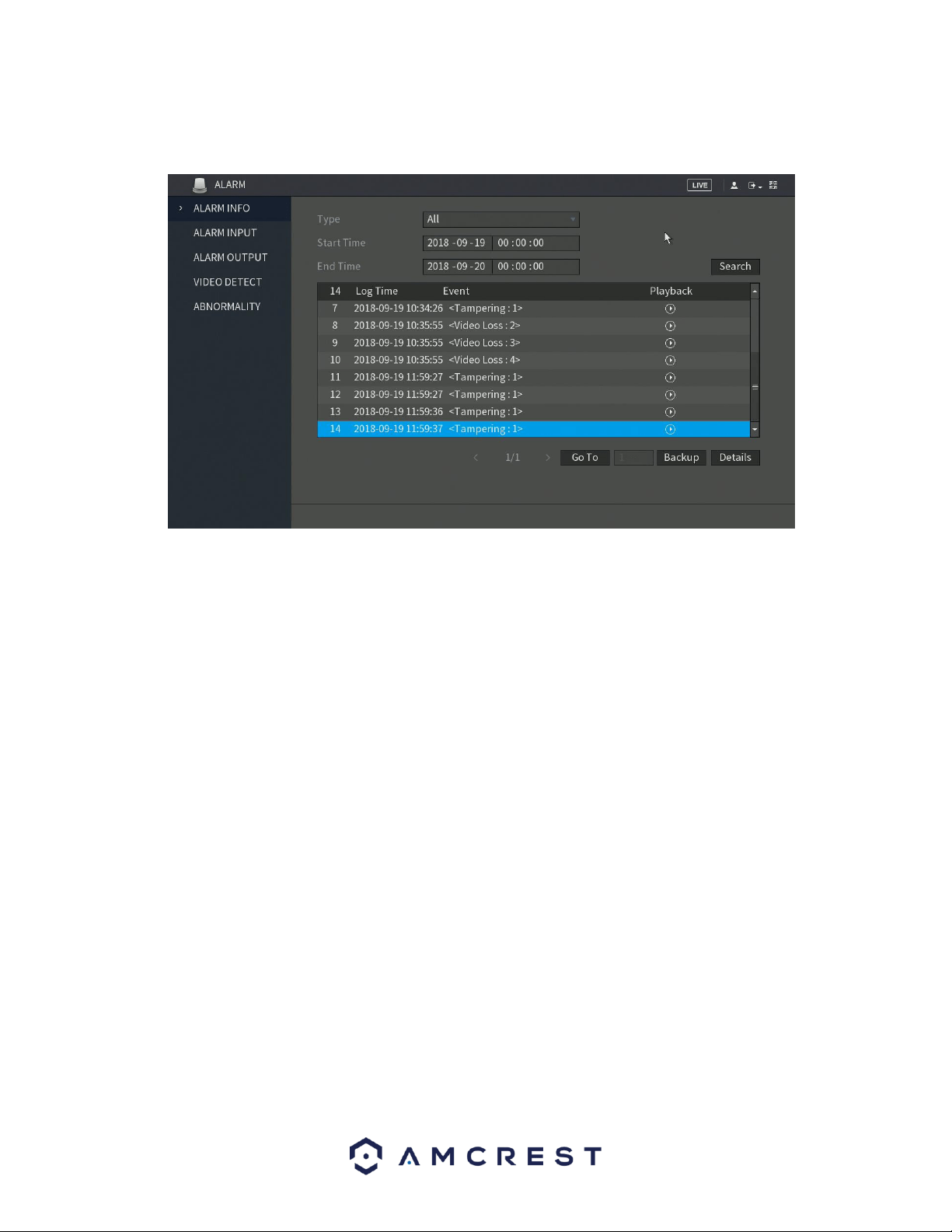
51
Intel, etc. You can also select All to view all log and alarm information. Here is a screenshot of the Alarm
Info tab:
To use this feature, access the alarm info interface and select the type of alarm you are search for from
the drop-down menu. Enter in the start and end times in the Start Time and End Time fields and click
Search. The alarm you are viewing will be accessible via the alarm info list. In this list you can view
information such as, the log time, event type and playback. To playback the event, click on the playback
icon.
If you require to back up any alarm events, the alarm info interface has a backup option. When selected,
all selected files will be saved to an external USB storage DVR. To backup events from this menu, click on
Backup and follow the on-screen instructions. Also, for a more detailed description of the selected event,
click on the Details options located next to the backup button.
4.8.2.2. Alarm Input
This feature is related to an external alarm system. If you have your system hooked up to an external
alarm system, via an RS485 port on the DVR you will be able to view alarm events from the DVR in this
screen. This screen also allows you to send email alerts and configure status, config, and PTZ settings if
applicable. To check the status of your alarm box, click on the Status button located in this menu. alarm
events can also be accessed in this menu by clicking on the Alarm tab.
4.8.2.3. Alarm Output
When the system receives an alarm, the connected external alarm will generate an alarm which can be
configured in this section. You can connect to the output port of the DVR if a port is available on your
specific model DVR. For more information about the parameters listed in this menu, refer to the table
provided below.
⚫ Auto: When an alarm event is triggered on the DVR, the connected alarm DVR generates alarms.
Loading ...
Loading ...
Loading ...