Loading ...
Loading ...
Loading ...
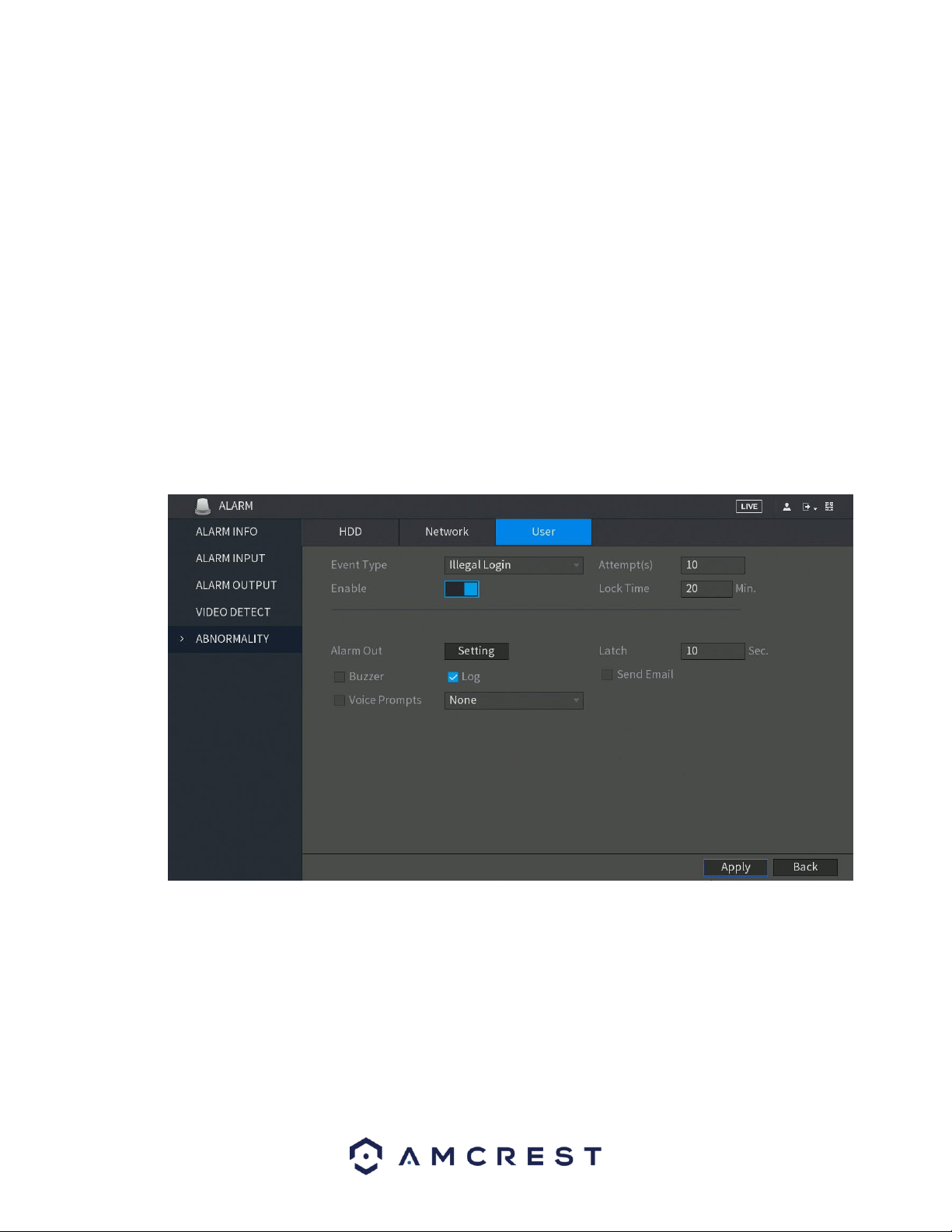
67
• Show Message: This checkbox allows the user to enable the system to show an on-screen message
when an HDD abnormality occurs.
• Alarm Upload: This checkbox allows the user to enable the system to upload alarm information when a
motion detection alarm is triggered.
• Send Email: This checkbox allows the user to enable the system to send an email when an abnormality
occurs.
• Buzzer: This checkbox allows the user to enable the system to activate a buzzer when an abnormality
occurs.
• Log: Allows the user to log all motion detected events that are triggered in the DVR.
• Voice Prompts (N/A): Allows the user to customize voice prompts for motion detected events.
To save settings, click the Apply button. To cancel any modifications, click the Cancel button near the
bottom right hand corner. To apply the settings, click the Apply button near the bottom right hand
corner.
4.8.6.3. User
This screen allows the user to specify actions that occur when there is an abnormality with the DVR’s user
options. Below is a screenshot of the User Abnormality settings screen:
• Event Type: This field allows the user to specify which user abnormality event type they would like to
configure settings for.
o Login: DVR has reached limit of allowed login attempts.
• Enable: This checkbox allows the user to enable the features below for the specified event type.
• Attempts: This is the number of failed attempts set to the DVR before it is locked.
• Lock Time: Set a length of time you would like the DVR to lock to after several failed attempts
have occurred.
• Alarm Out: Click Setting to display setting interface.
Loading ...
Loading ...
Loading ...