Loading ...
Loading ...
Loading ...
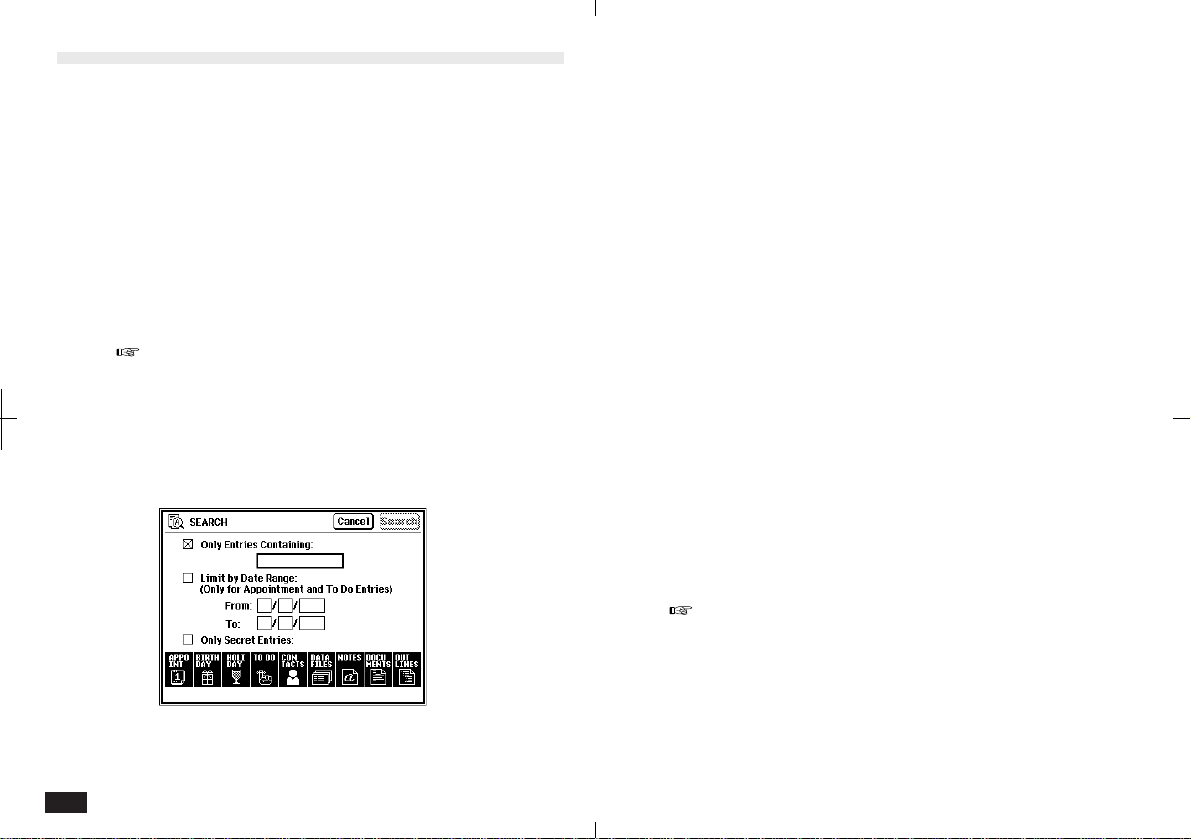
78
2.
Enter the search keyword in the "Only Entries
Containing" field. You can use up to 16
characters (letters, numbers and symbols).
3.
Check the Limit by Date Range box to enter a
search date range for Appointment and To Do
entries.
4.
Check the Only Secret Entries box to limit the
search to Secret Entries.
5.
Select the applications you want searched.
All applications is the default selection.
6.
Touch Search.
All entries that match the search criteria are
assigned to the Search folder in Filer. The
Search folder is displayed, and you can view
its contents with Filer.
In the application's Index View, it is also possible
to use the Keyword Search function without
touching SEARCH. See details in General
Operations.
Search
The Search function lets you locate entries containing a
specific keyword, even if you do not know the entry title
or the application it was created in. The search can be
limited to a specific date range for Appointments and To
Do entries, or limited to secret entries. The Search
function selects all applications as a default setting for
the search, but you can deselect applications as de-
sired. When the search is completed, entries that match
the search criteria are assigned to the Search folder in
Filer.
You cannot use the search function in the
Spreadsheets application.
To use the Search keyword function:
1.
From any application, touch SEARCH at the
left.
N2-5-1
Loading ...
Loading ...
Loading ...