Loading ...
Loading ...
Loading ...
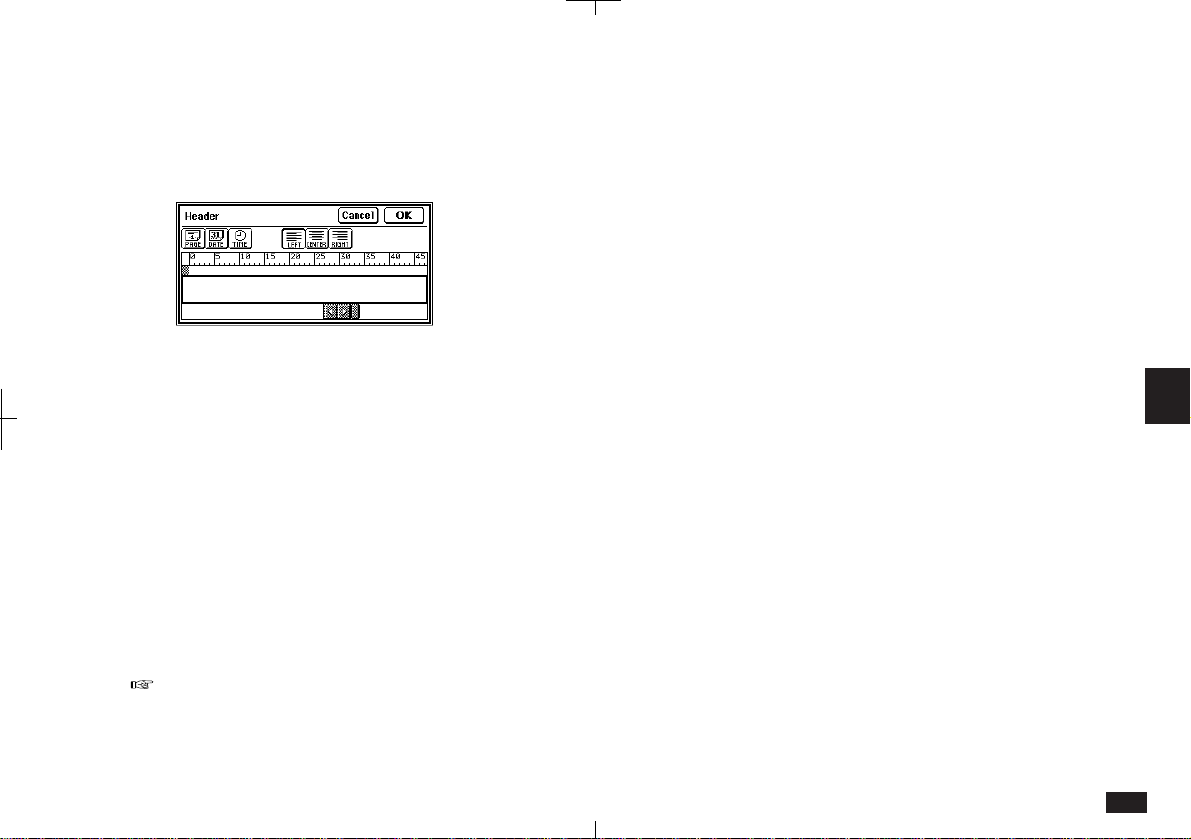
181
6
To add a header:
1.
Create the body text of your document.
2.
Touch SHOW and select "Header".
6-2-23
3.
Touch the icons to select the header
information.
[PAGE]Inserts the page number
[DATE] Inserts the current date
[TIME] Inserts the current time
Other characters and symbols, such as "-" can be
inserted in headers and footers.
Touch [LEFT], [CENTER] or [RIGHT] to
select the position of the header information.
Note that the header can contain two lines.
4.
When you complete the header, touch OK.
• You can use a similar procedure to set a Footer.
• You can check headers and footers in the Print
Preview screen.
Exchange Documents with PC Files
To copy a Documents entry to PC Files:
1.
Select the Documents entry you want to copy
to PC Files in Index View.
2.
Touch SEND and select "Copy to PC Files".
3.
Type the file name and the description for the
created PC File.
4.
Select "RTF" or "TXT".
5.
Touch OK.
To get a Documents entry from PC Files:
1.
Touch SEND and select "Get from PC Files".
2.
Select "Main Unit" or "PC Card", to indicate
the memory location of the PC File.
3.
Select the PC File you want to copy to
Documents.
4.
Touch OK.
5.
Type in a title for the newly created
Documents entry.
Loading ...
Loading ...
Loading ...