Loading ...
Loading ...
Loading ...
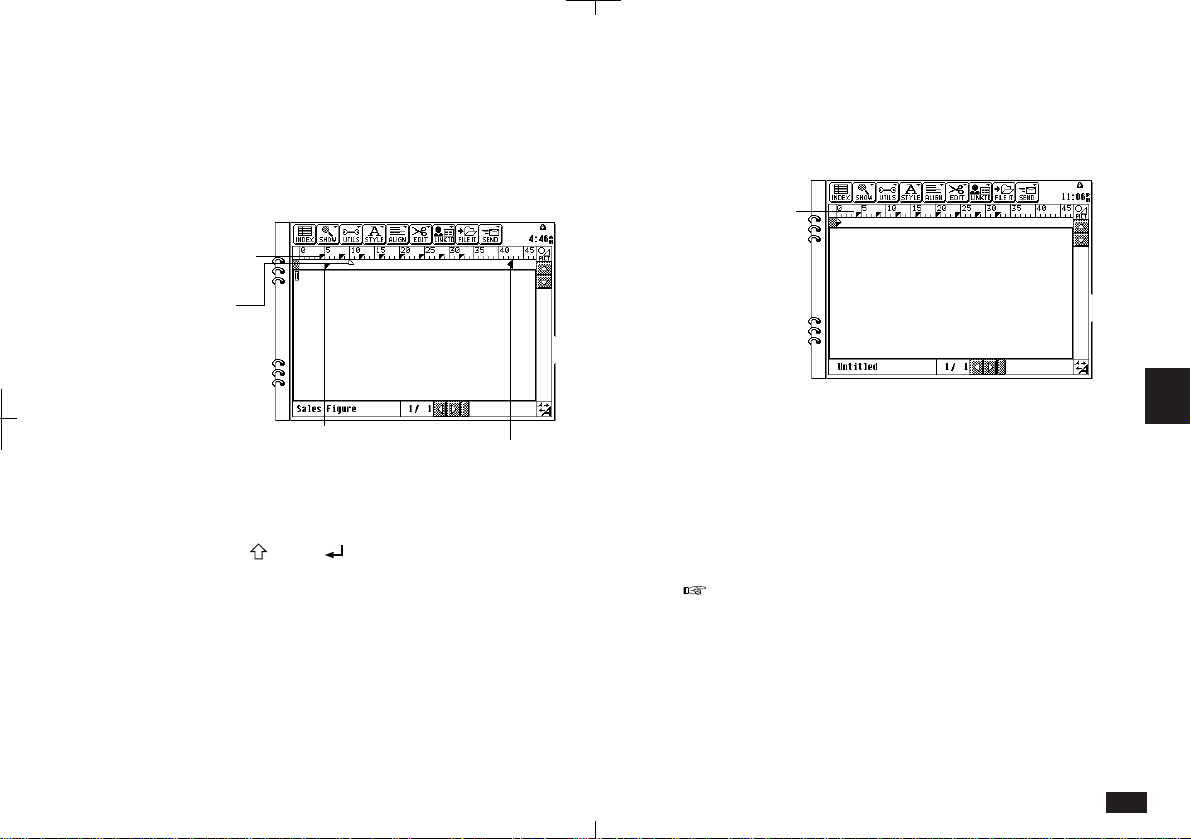
171
6
Setting tabs and indents
Tabs and indents are set using the ruler across the
top of the display. The ruler is a standard feature
with many word processors. The ruler is enabled
with Show Ruler from the SHOW menu.
Right indent marker
Tab markers
First line
indent marker
Left indent marker
6-2-10
Tab settings
When entering text, you can enter a tab by
pressing
TAB ([ ]). This moves the cursor to
the next tab position to the right and shifts follow-
ing text. There are eight tab markers at default
settings four characters apart. You can change the
default tab settings by dragging the tab markers to
new locations on the ruler.
To change tab settings:
1.
To see the ruler, touch SHOW and select
"Show Ruler".
Tab markers
at default
settings
6-2-11
2.
Touch the tab marker you wish to change and
drag it to the new position.
When you enter text with tabs, following text will
now be affected by the new tab settings.
Please avoid setting a tab marker at 0, as this can
lead to problems during printing.
Loading ...
Loading ...
Loading ...