Loading ...
Loading ...
Loading ...
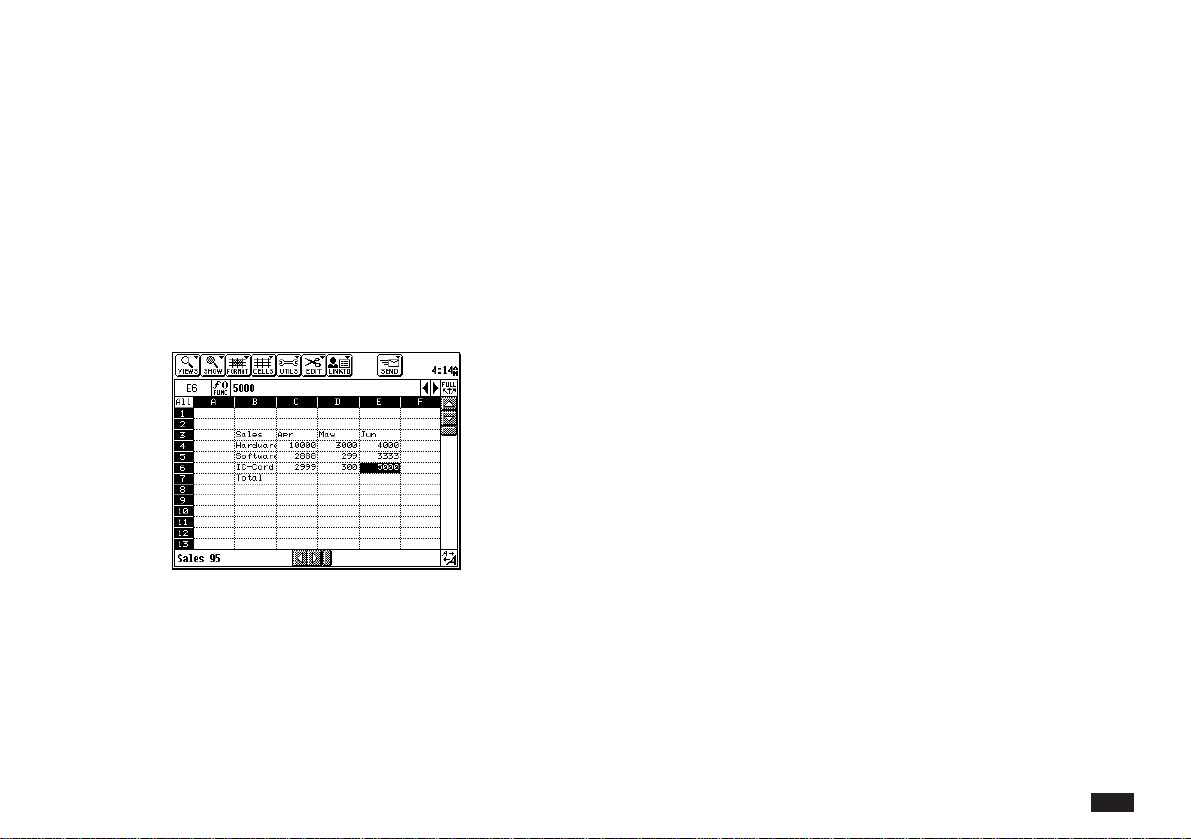
27
2.
Type the data you want the cell to contain.
The maximum number of characters in a cell
is 255, excluding the “quotes” that PenCell
adds around text labels.
By default, all the cells in the worksheet have
the General cell type so they can contain
numbers, labels, or formulas.
As you type, the edit bar above the
worksheet displays cell contents.
Press BS (backspace) to move back and to make
corrections while you type or press CANCEL to
clear the edit bar.
3.
When you are finished entering, select a
different cell (or press ENTER). The data now
appears in the worksheet cell.
Press
£
,
£
,
£
, or
£
to complete data entry and
move cell highlighting in the direction of the arrow.
Entering numbers
PenCell recognizes a variety of number formats, such
as percentages, scientific notation, and logical values.
For example, if you enter 7%, PenCell interprets this as
0.07.
If you enter a number that has too many digits to fit in a
General cell, PenCell rounds up decimal places or
changes to scientific notation (n.nnEnn) so the value
can be displayed. The true cell contents appear in the
edit bar when you select the cell, and the true cell
contents (to at least 15 decimals of precision) are used
when formulas are calculated.
You can adjust the width of cells. See “Adjusting column
and row size,” later in this chapter for more information.
Loading ...
Loading ...
Loading ...