Loading ...
Loading ...
Loading ...
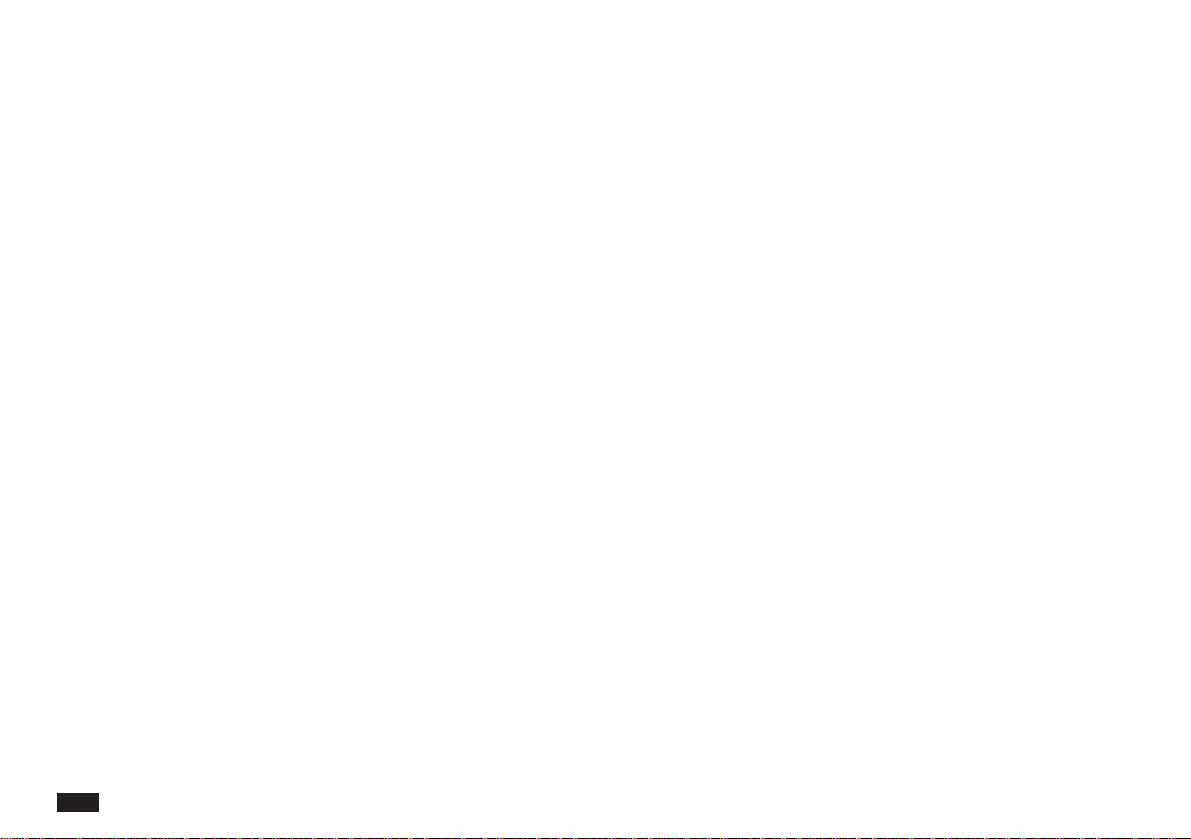
16
Q: Is there a shortcut for moving and copying cells?
A: Yes. You can “drag and drop” selected cells to move them
anywhere in the worksheet. To copy the selected cells,
press 2nd before you drag and drop. PenCell automati-
cally maintains the cell references and dependencies that
the moved or copied cells contain.
Q: Can I import very large spreadsheets from a desktop
computer to PenCell?
A: It depends on the size and complexity of the spreadsheet.
The spreadsheet is limited by the maximum column and
row limits of PenCell. (See Appendix C, “
Spreadsheet
Limits
.”) The spreadsheet complexity is constrained by the
available file space and workspace memories of your unit.
Q: How do I enter " (double quotes)?
A: Press 2nd and then press ,.
Q: How do I enter < and > symbols in formulas?
A: Press SMBL and select <, > etc.
Q: Do I have to be concerned about file format conven-
tions when I import MS Excel files into Spreadsheet?
A: No, Spreadsheet will read and write MS Excel 4.0
worksheet, and can read MS Excel 3.0.
Q: I have been using Excel 5.0 on my PC. Can I import
my spreadsheet files to PenCell?
A: Save your spreadsheets in Excel 4.0 format, if you want to
import to PenCell.
Q: I have comported a large spreadsheet in my unit. But
when I try to open it, it runs out of memory
workspace.
A: Try to increase the spreadsheet workspace. In the Index
view, touch SETUP and select “Workspace Size....”
Increase the Extra Workspace for Spreadsheet, close and
try to open your spreadsheet again.
Q: I would like to freeze the titles of my data and scroll
around the rest of the spreadsheet.
A: See the Set Titles feature of Spreadsheet.
Loading ...
Loading ...
Loading ...