Loading ...
Loading ...
Loading ...
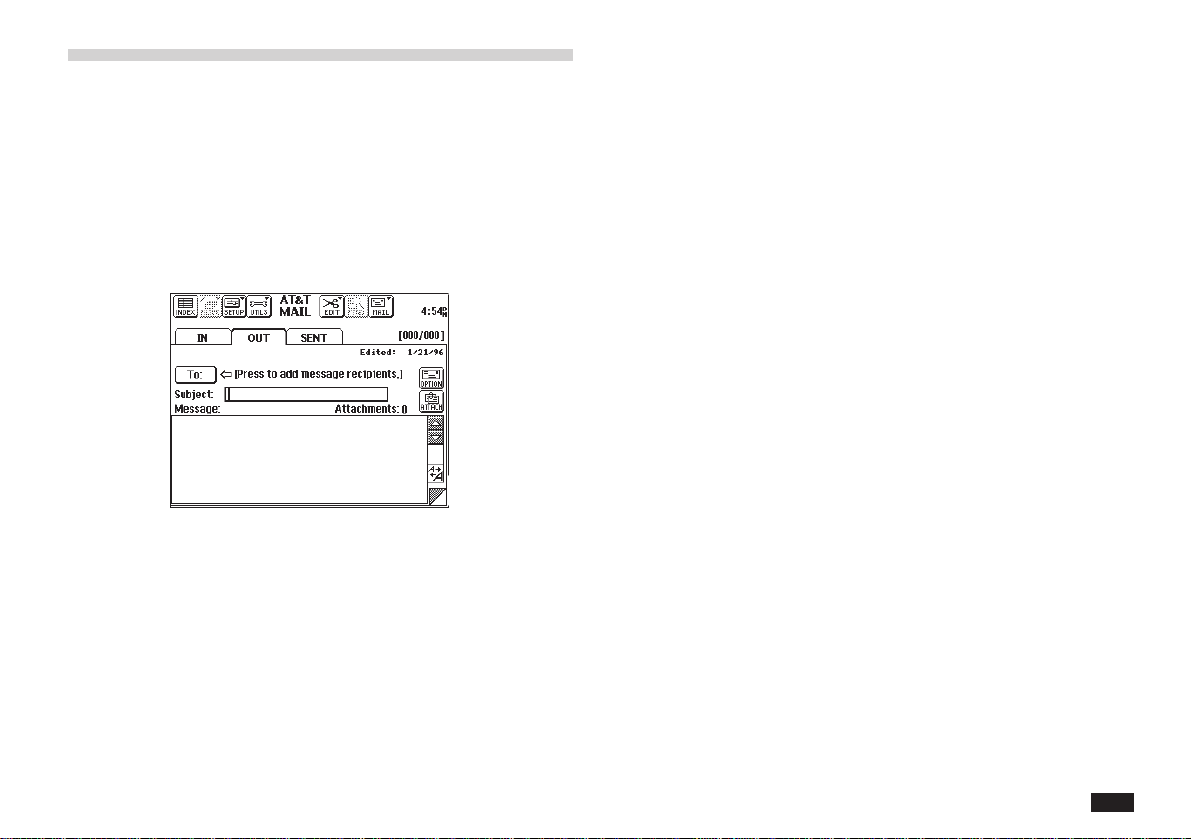
205
Creating a new message
The first step in sending a message is to create the
message. The size of a message is limited only by the
amount of memory available in the unit.
To create a message:
1.
Touch EDIT, then select New Message to get
a blank message display.
2.
Type a brief subject that describes the nature
of the message.
3.
Touch To: to address the message. (See the
“Addressing Messages
”
section that follows.)
4.
Touch the message box and type a message.
Touch the font button in the scroll bar to
change the font size displayed in the mes-
sage.
5.
Touch OPTION to include any message
options. (See the
“
selecting message op-
tions
”
section that follows.)
6.
Touch ATTACH to include any attachments
with the message. (See the
“
Attachments
”
section that follows.)
7.
Press ENTER to save the message to the
OUT folder.
NOTE
• The message is saved in the unit's main memory, even
if you have switched the data source to PC Card (in
PC Card of TOOLS).
• You can also check the spelling. To use this function,
touch UTILS and select “Check spelling”.
The operation is same as that in Documents. For more
detail, refer to unit's operation manual.
Loading ...
Loading ...
Loading ...