Loading ...
Loading ...
Loading ...
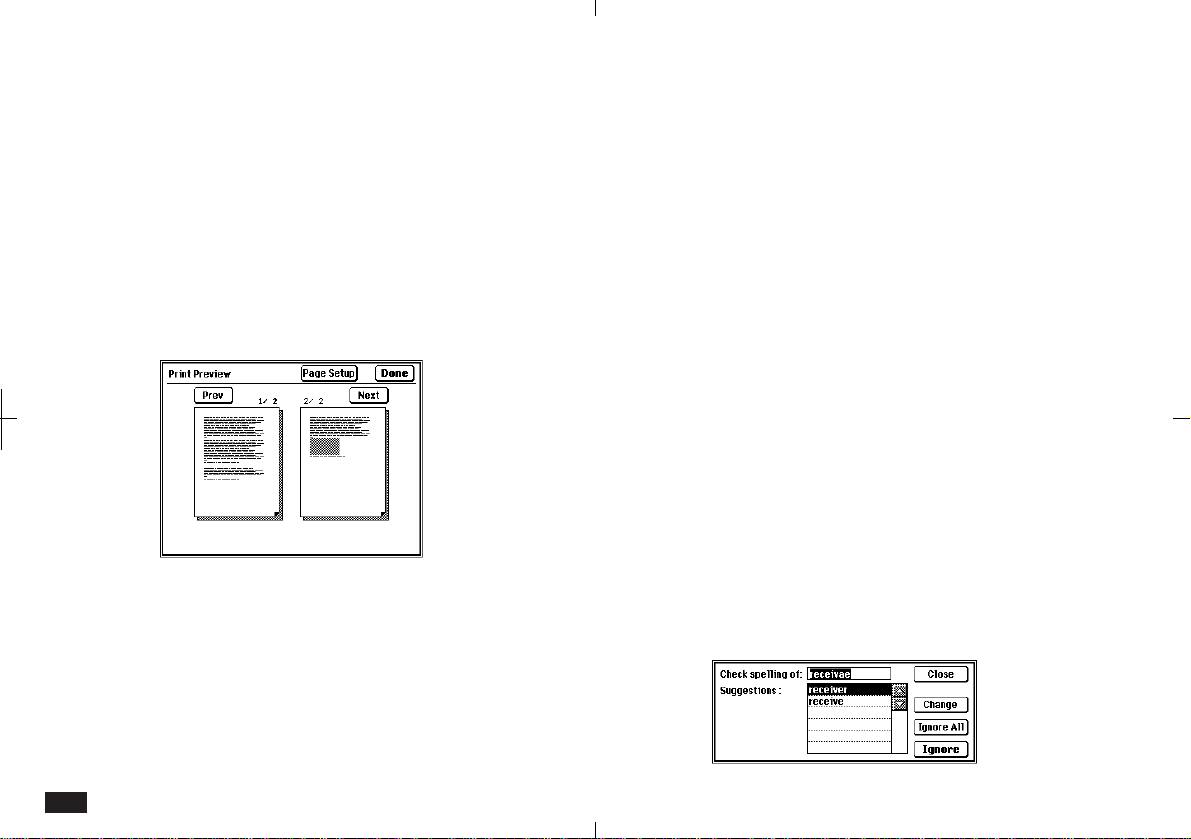
176
Print Preview
You can use the Print Preview function to check
that text is formatting properly when working with
full-size pages. While you cannot read the text with
this function, it is useful for indicating the full page
layout.
To use Print Preview:
1.
In Detail View, touch SHOW and select "Print
Preview".
6-2-15
2.
If you are working with a long document,
touch Prev or Next to move to other pages.
• The display changes in two page units.
• To make page size, margin, or font changes,
touch Page Setup.
3.
To return to Detail View, touch Done.
Check Spelling
The Check Spellings function lets you check the
spelling of an entire Documents entry, or just a
single word (entered from the keyboard or dragged
in text.)
• Change accepts a suggestion for a spelling
correction. Use the scroll bar to move through the
suggestions.
• Ignore accepts the word being checked as OK.
• Ignore All accepts the word being checked as
OK whenever it occurs throughout that entry.
• If you enter a new word, Ignore changes to
Suggest so you can check the spelling.
To use the Check Spelling function:
1.
Open the Documents entry in Detail View.
2.
Touch UTILS and select "Check Spelling".
3.
Select the starting point from "From the
Beginning" or "From the Cursor Position" then
touch OK.
6-2-16
Loading ...
Loading ...
Loading ...