Loading ...
Loading ...
Loading ...
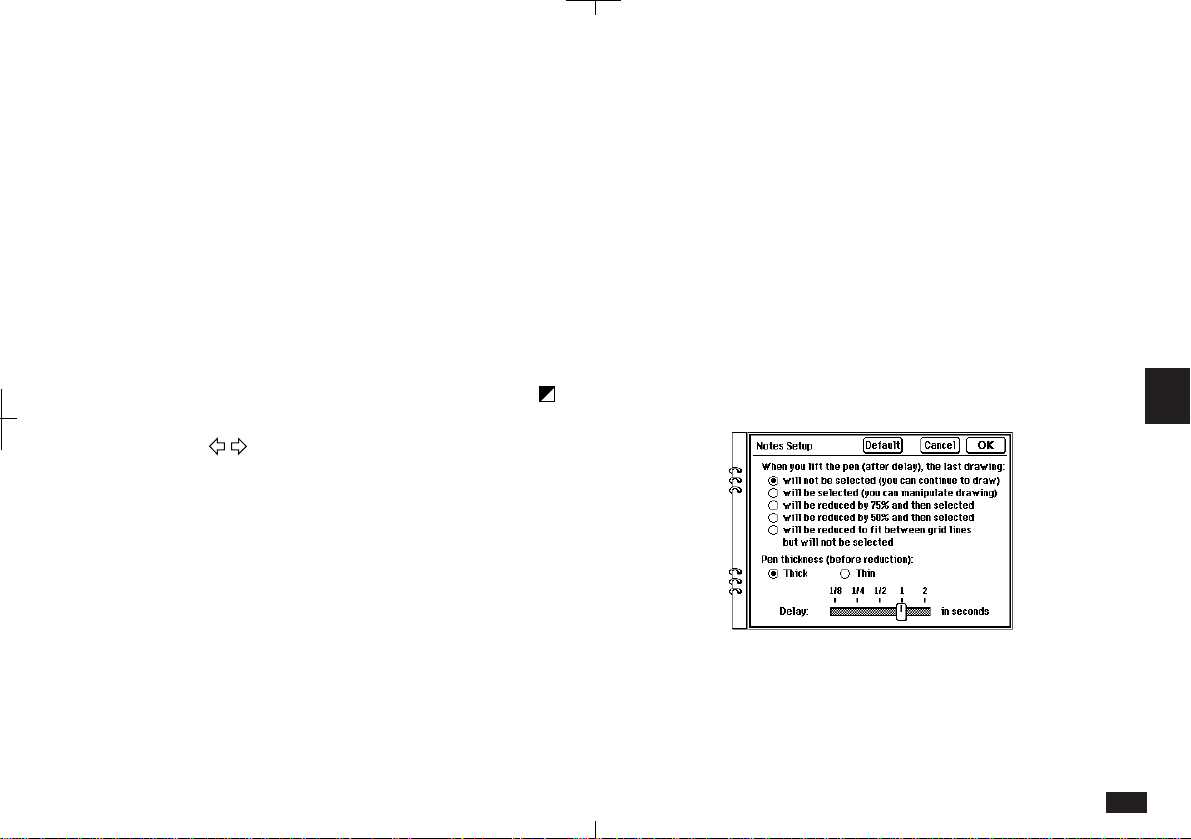
163
6
Notes window
If you touch VIEWS and select "Window", Notes
changes to a moveable window. You can still see
the Notes window while you open and use other
applications. This is very convenient because it
allows you to transcribe Notes contents to other
applications.
• To move the Notes window, touch the top left
corner and drag the window to the new location.
• To close the window, touch QUIT.
• To return Notes to Review Notes display, touch
VIEW.
• To move to the previous or next entry, touch
.
• To turn pages within an entry, use the scroll bars
or .
Locking the keyboard
You may want to lock the keyboard to prevent
accidental key input when you are using Notes.
• The keyboard is locked as the default setting.
• Touch KEYS at the top of the display to lock or
unlock the keyboard. When the KEYS icon has a
white background, the keyboard is locked, and
when it is black, the keyboard is unlocked.
• When the keyboards is locked, all the keys
including OFF do not operate.
• To turn the Backlight on while the keyboard is
locked in Notes, check the Option box before-
hand in Tools Backlight. When the Backlight goes
off, you can reactivate it simply by touching the
display.
• Keyboard lock only works with Notes.
Changing Notes Setup
You can change Notes Setup to suit your own
style.
To change Notes Setup:
1.
Touch SETUP.
6-1-4
2.
After drawing action can be selected from:
• Will not be selected (you can continue to draw).
(default)
• Will be selected (you can manipulate drawing).
• Will be reduced by 75% and then selected.
Loading ...
Loading ...
Loading ...