Loading ...
Loading ...
Loading ...
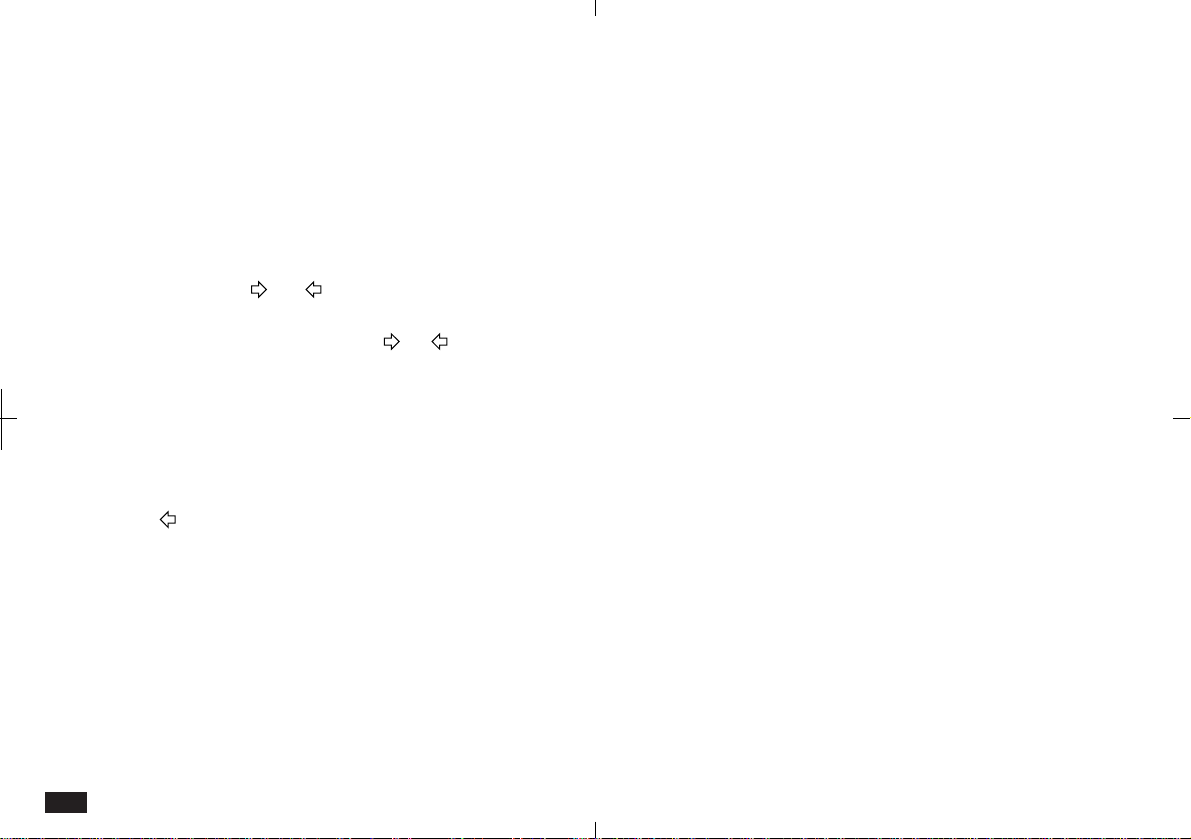
142
Reviewing the To Do list by Labels
You can check the entries assigned to a specific
label.
To review To Do entries by label:
1.
Touch VIEWS and select "To Do Index".
2.
Touch the (or ) tab at the bottom of the
To Do Index to display the Label tabs.
Each time you touch the or tab, the
display moves across three Labels.
3.
Touch a Label's tab to see the list of To Do
entries that have that label assigned.
4.
When you have completed your review, touch
to return to the previous display.
Editing labels
In the Labels list, you can directly edit labels, add
new labels or delete unused labels. If you edit a
label, the change is reflected for all entries with
that label assigned.
To edit the labels list:
1.
From the To Do Detail View, touch SHOW and
select "Labels".
2.
To add a new label, touch a blank label twice.
Enter the new label text, then touch OK.
3.
To edit an existing label, touch the label twice.
If the selected label is already assigned to an
entry, touch Yes to confirm the selection.
Make your changes directly to the label, then
touch OK.
4.
To delete a label, select the label in the list,
then press DEL. Touch Yes to confirm
deletion.
If the label is currently in use, it cannot be
deleted.
5.
When you complete your Labels list changes,
touch Done.
Copying a To Do entry
The COPY icon in the To Do Detail View lets you
copy the entry. This feature is very convenient for
making To Do entries that are repeated on a
regular basis. You can define the frequency and
set the copy period.
Loading ...
Loading ...
Loading ...