Loading ...
Loading ...
Loading ...
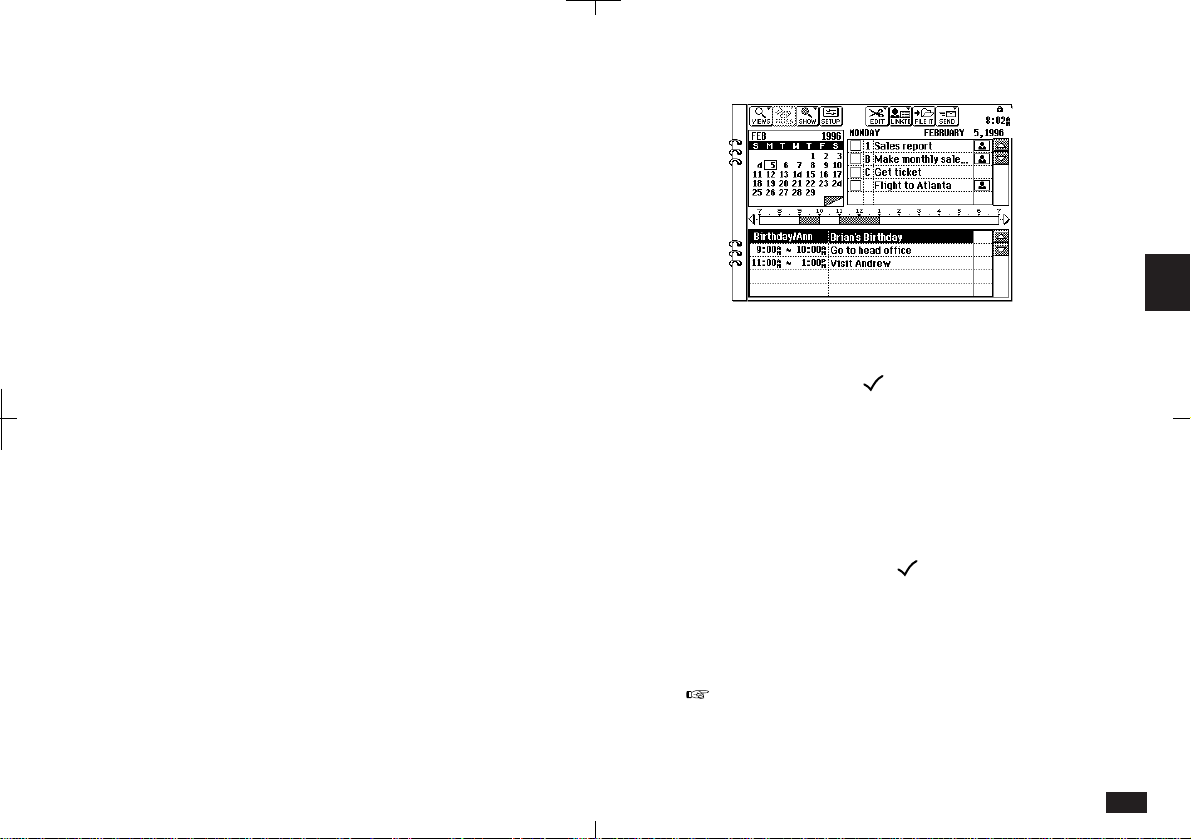
139
4
4-5-4
3.
Touch the check box to the left of the To Do
entry.
If the box shows , the entry is marked as
completed on today's date and sorted to the Done
file.
To check off To Do entries from Index or Detail View:
1.
In Detail View, check the "Done" box.
In To Do Index, touch the check box to the
left. The box has a to indicate it is done.
2.
The entry is marked as completed with
today's date and is sorted into the Done file.
If you mistakenly check off an entry as completed,
you can deselect the entry by touching the check
box again. However, if you do this, the entry is
saved without a due date.
Using keywords
You can use a keyword search for any field,
including Date and Priority, to directly access an
entry.
For more information, see General Operation.
Checking off completed entries
Once you achieve a target or goal, it is important
to check off that entry as done so that you can
focus on tasks that are still outstanding.
Entries marked "Done" are sorted into the Done
file and the completion date is indicated in the
calendar views. You can check off completed
entries using calendar views (check off completed
entries while reviewing your daily schedule) or the
To Do Index.
To check off To Do entries from Day view:
1.
Select the Day view.
2.
Select the date you want to check.
The To Do list is in the upper right of the
display. If the entry you want to check off is
not shown, use the scroll bars to move
through the list.
Loading ...
Loading ...
Loading ...