Loading ...
Loading ...
Loading ...
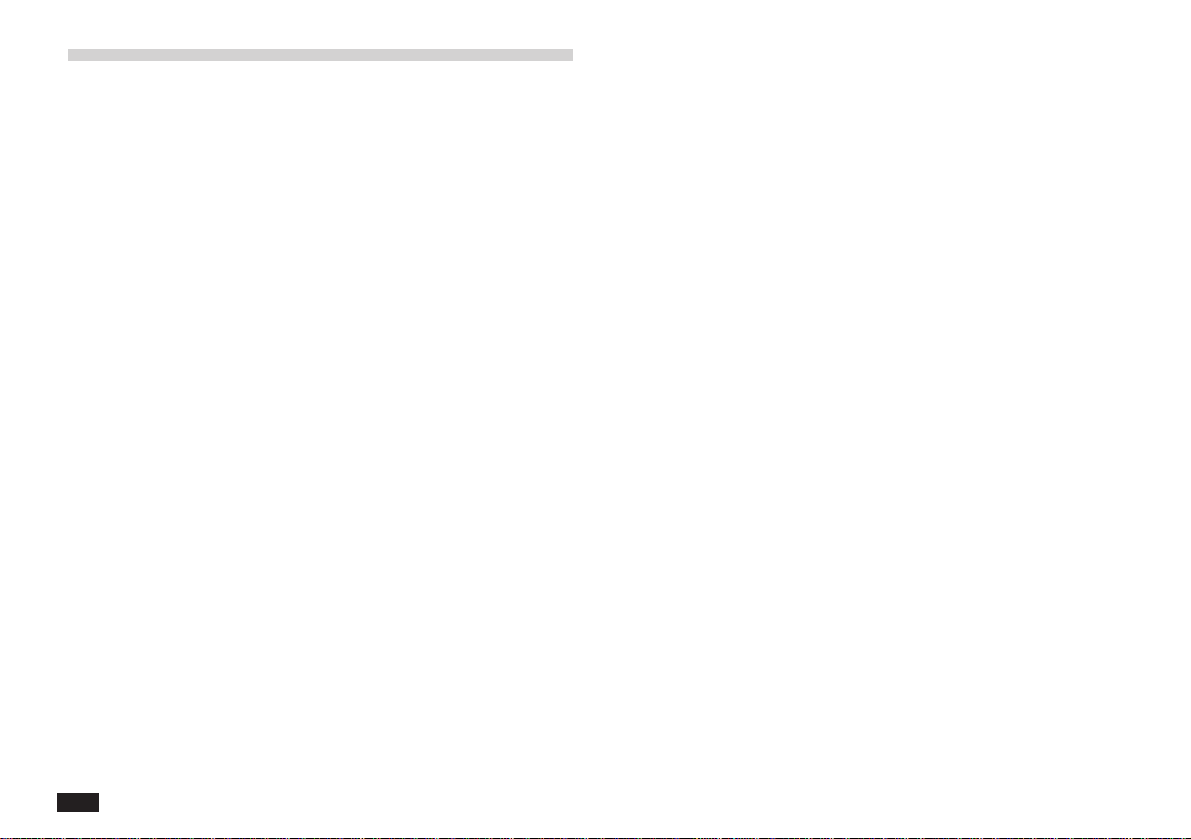
20
Getting to know PenCell
PenCell operates like other applications on your unit,
except that it does not directly support printing or faxing.
You must use the Copy Image command to paste into
Scrapbook or Documents. You may then print or fax
from Scrapbook or Documents.
Using PenCell with other applications
You can move between PenCell and other applications.
By touching an application on the display, you change
the display. PenCell disappears, but your work is
preserved in its current status and you can return to it
again.
Only one worksheet can be active at a time. If you try to
open a different worksheet before you save changes to
one that is already open, PenCell displays a message
that gives you the opportunity to save the changes or
quit the worksheet without saving it. If you quit without
saving, the worksheet reverts to the content that was
last saved.
Tool bar
There is a special tool bar for each application. The tool
bar is located across the top of the display and has the
following features:
• A small pointer (“
£
”) in the upper right of a tool bar
item indicates a menu will be displayed if it is touched.
• For some tool bar menus;, current settings are
indicated by a check mark “✓”.
• Menus may be separated into categories by dashed
lines.
• Menus items that lead to dialogue are followed by “...”.
• If a particular tool bar item cannot be used for a
specific screen, it is “faded” out.
• Tool bar menus can be accessed from the keyboard
by pressing MENU then using the PREV, NEXT,
£
,
£
, ENTER and CANCEL keys.
Loading ...
Loading ...
Loading ...