Loading ...
Loading ...
Loading ...
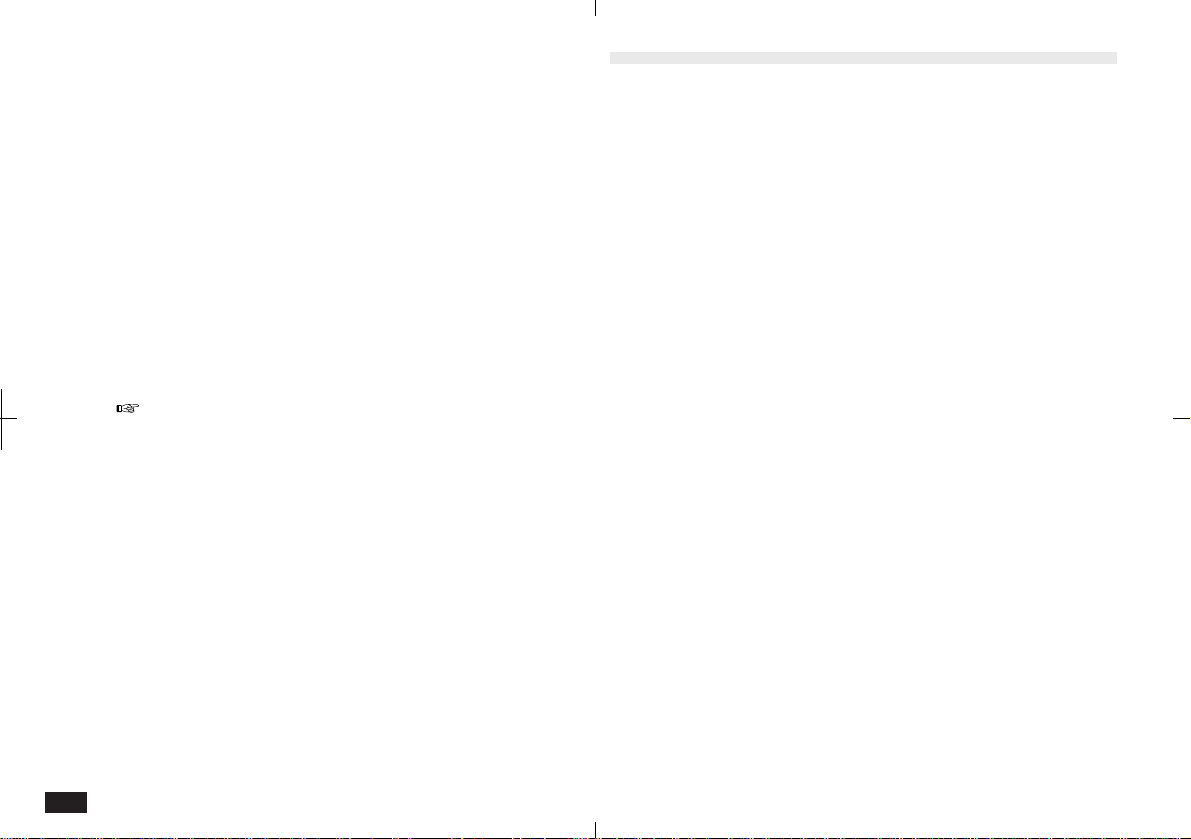
136
Deleting all Holiday entries:
1.
In Index or Detail View, touch EDIT and select
"Delete Group".
2.
Select Delete "Holiday", and "All", "in
Holiday by Date" or "in Holiday by Day"
from the pop-up menus.
3.
Touch Delete.
4.
Touch Yes to confirm the deletion.
You cannot delete groups of entries if the unit is
locked, see p. 86.
To Do
To Do helps you meet deadlines and add structure and
efficiency to your work. To Do lets you organize and
track tasks and objectives, assign priority levels, and
attach up to five labels to each entry so they can be
grouped together. To Do entries are automatically
categorized as To Be Done, Done or Monthly Goal.
New To Do entries can have a due date, a description,
and a priority level. The LABELS icon lets you define
and assign labels that are used to manage tasks by
project, personnel, etc.
Display of To Do entries in calendar views differs
according to the Due Date field contents, as follows:
• Entries with no due date are shown on Today's date
and are automatically carried forward each day until
completed.
• Entries with a due date (month, day and year) are
shown only on that date. Once a To Do with a due date
is "past due" it will also carry forward until completed.
• Entries with a due date that has no day, but with a
month and year, become Monthly Goals and appear in
a box on the Month calendar view.
Loading ...
Loading ...
Loading ...