Loading ...
Loading ...
Loading ...
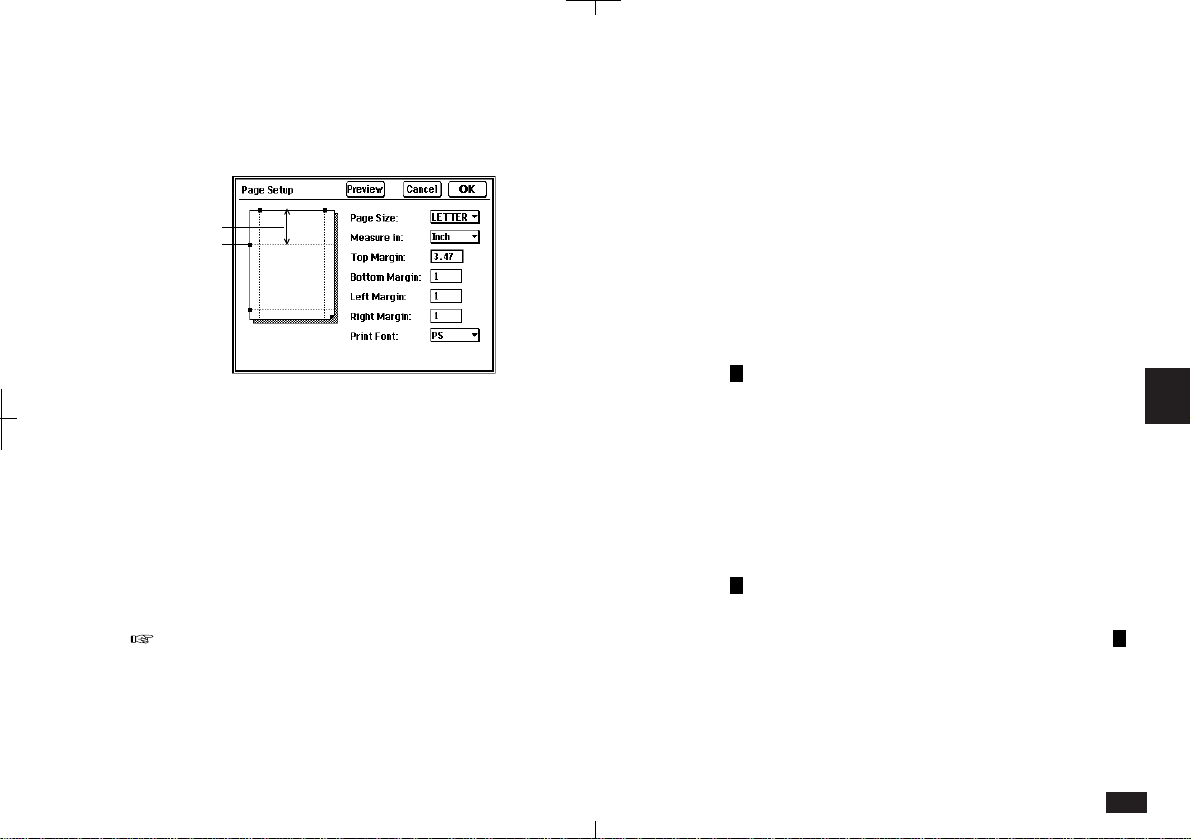
175
6
4.
Margin settings can be changed by touching
a field and entering the new value directly
from the keyboard.
Margin
Margin
marker
6-2-14
You can also change the margin settings by
dragging the markers on the Page Setup display
to new positions. The margin line and field value
will change.
5.
Select Print Font from PICA, ELITE or PS.
6.
When you complete your settings, touch OK.
• To check layout changes, touch Preview to
toggle straight to Print Preview. From Print
Preview you can toggle straight back to Page
Setup.
• If you use PS font, some printers may not
correctly print the display image because the font
of the printer is different from the font of the unit.
If this occurs, use Pica or Elite font for printing.
Inserting a page break
Page breaks are automatically inserted at the end
of each page (according to page size) and indi-
cated on the display by dotted lines. However, you
can also manually insert a page break for layout
purposes. Inserted page breaks are indicated by a
P
and dotted lines.
To insert a page break:
1.
Position the cursor at the location where you
want to insert a page break.
2.
Touch UTILS and select "Insert Page
Break".
P
is entered at the cursor position and
subsequent text is moved to a new page. To
cancel the page break, place the cursor on
P
and press DEL.
Loading ...
Loading ...
Loading ...