Loading ...
Loading ...
Loading ...
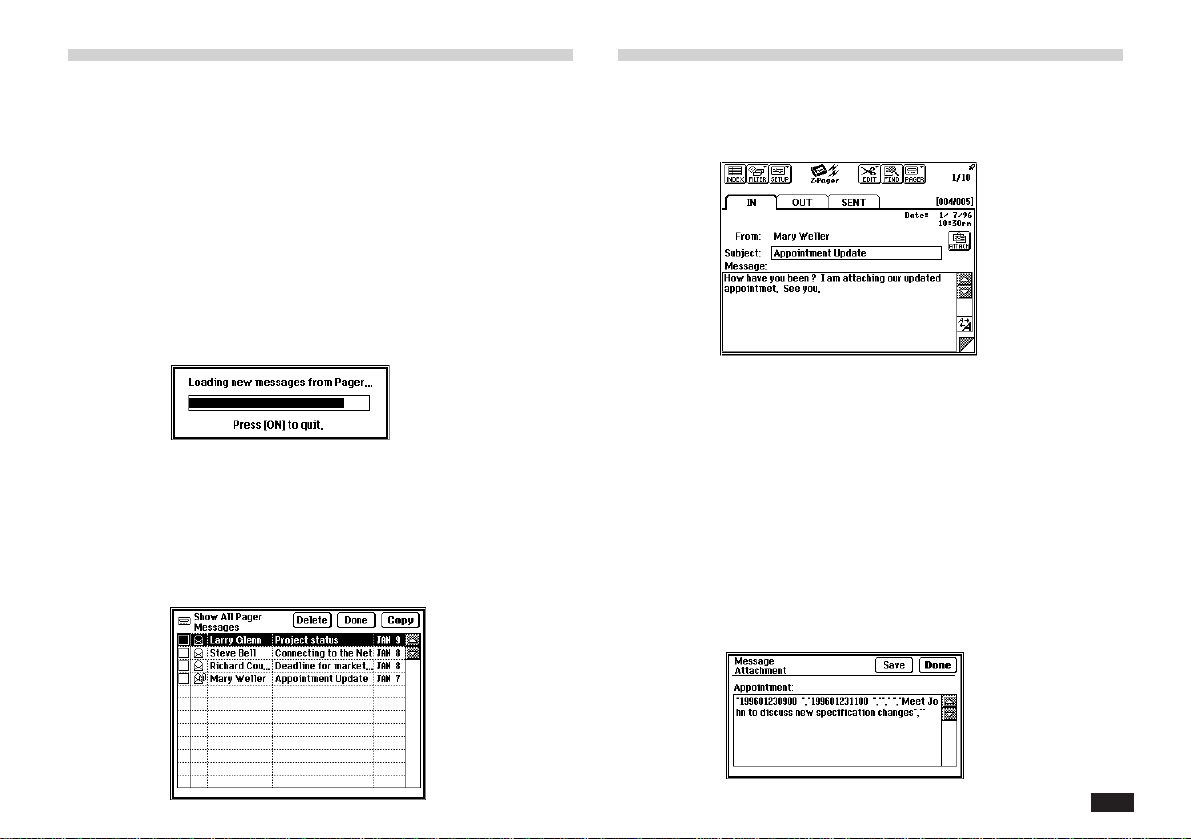
173
Getting messages from your Pager
Card
Make sure your Pager Card is inserted in the unit.
If you have checked the Get new messages at start up
box in the Preferences screen, Pager Access automati-
cally gets messages from your Pager Card when it
starts up. Otherwise, use the following steps to get the
messages.
1.
Touch PAGER, then select “Get New Pager
Messages”.
The following status box appears.
2.
When the loading process is complete, new
messages appear in the IN folder.
3.
An alternative is to use the “Show All Pager
Messages” selection to get old messages
from the Pager Card.
Reading incoming messages
1.
From the IN folder, touch the message you
want to read twice.
If the message originator was not included in
the message, the From: field will show “[Not
Specified]”.
2.
Read the message using the scroll bar, if
necessary, to see the rest of the message. If
the ATTACH button is visible, you can touch
the button to view and save the attachment.
(See "Viewing and saving attachments" on
page 175 for detailed steps)
Loading ...
Loading ...
Loading ...