Loading ...
Loading ...
Loading ...
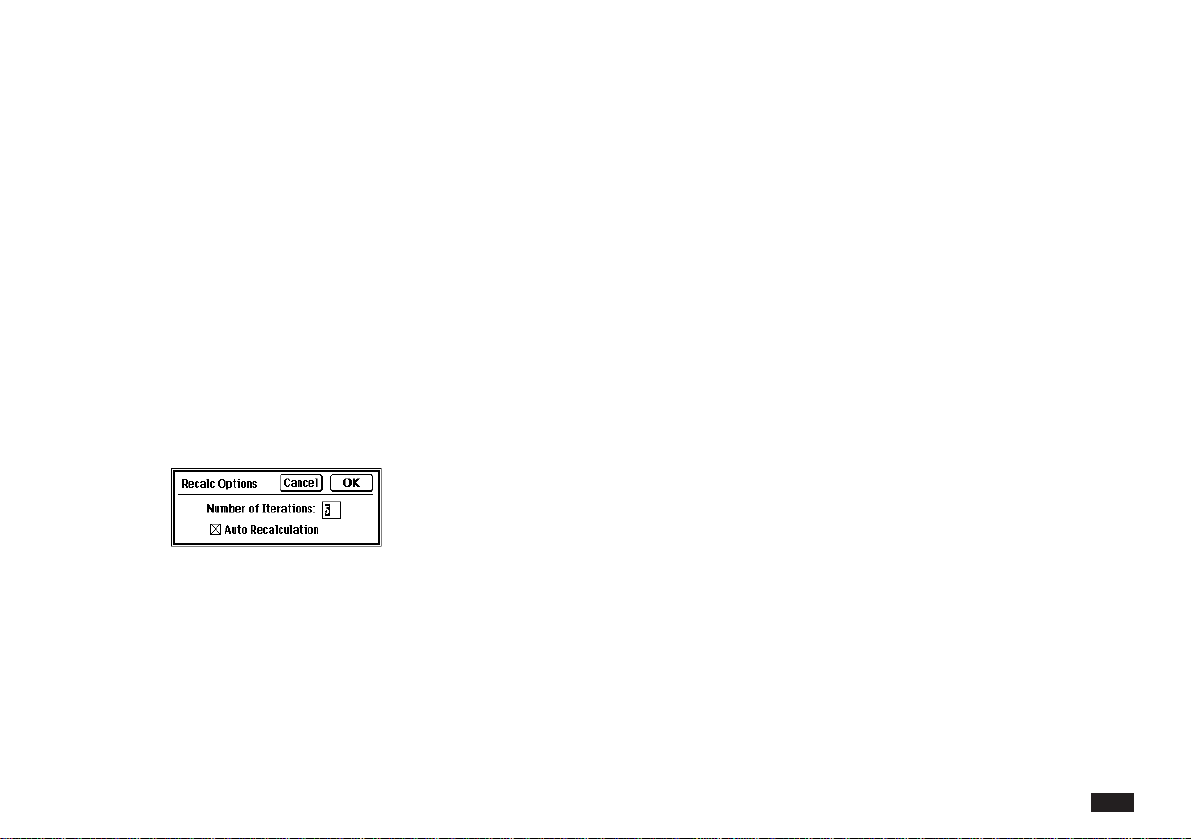
31
Wnen the cursor blinks in the edit bar, you can edit your
formula using copy, cut and paste operations, and you
can move the cursor using the arrow keys.
Touch EDIT and select “Undo” if you enter something
by mistake. Undo returns the worksheet to its status
prior to the last operation.
Automatic or manual recalculation
When you edit worksheet data or formulas, results of
formulas need to be recalculated. Recalculating is
automatic by default, but you can also choose manual
recalculation.
To choose between automatic and manual recalculation:
1.
Touch UTILS and select “Recalc Options....”
2.
In the dialog box, touch the box beside Auto
Recalculation to toggle Auto Recalculation
(on and off). An X in the box indicates Auto is
“on.”
3.
Touch OK.
To manually recalculate the worksheet:
1.
While in the manual calculation mode, you
can force recalculation. Turn off Auto Recal-
culation in the Recalc Options dialog.
2.
Touch UTILS and select “Calculate Now!.”
Manual recalculation is useful while you enter data and
formulas to prevent recalculation after each entry.
Computation iterations
When PenCell computes the value of the formula in a
cell, it sorts out the circular dependencies among
formulas in different cells and starts an iterative process
to converge on a result for the calculation. This iterative
process allows PenCell to achieve greater accuracy in
its calculations, but with a tradeoff in terms of perfor-
mance. The greater the number of iterations, the slower
the computational performance when circular depen-
dencies are present.
For example, a circular dependency exists in a
worksheet when:
A1 contains 1000
A2 contains A3 x 0.5
A3 contains A1 - A2
Loading ...
Loading ...
Loading ...