Loading ...
Loading ...
Loading ...
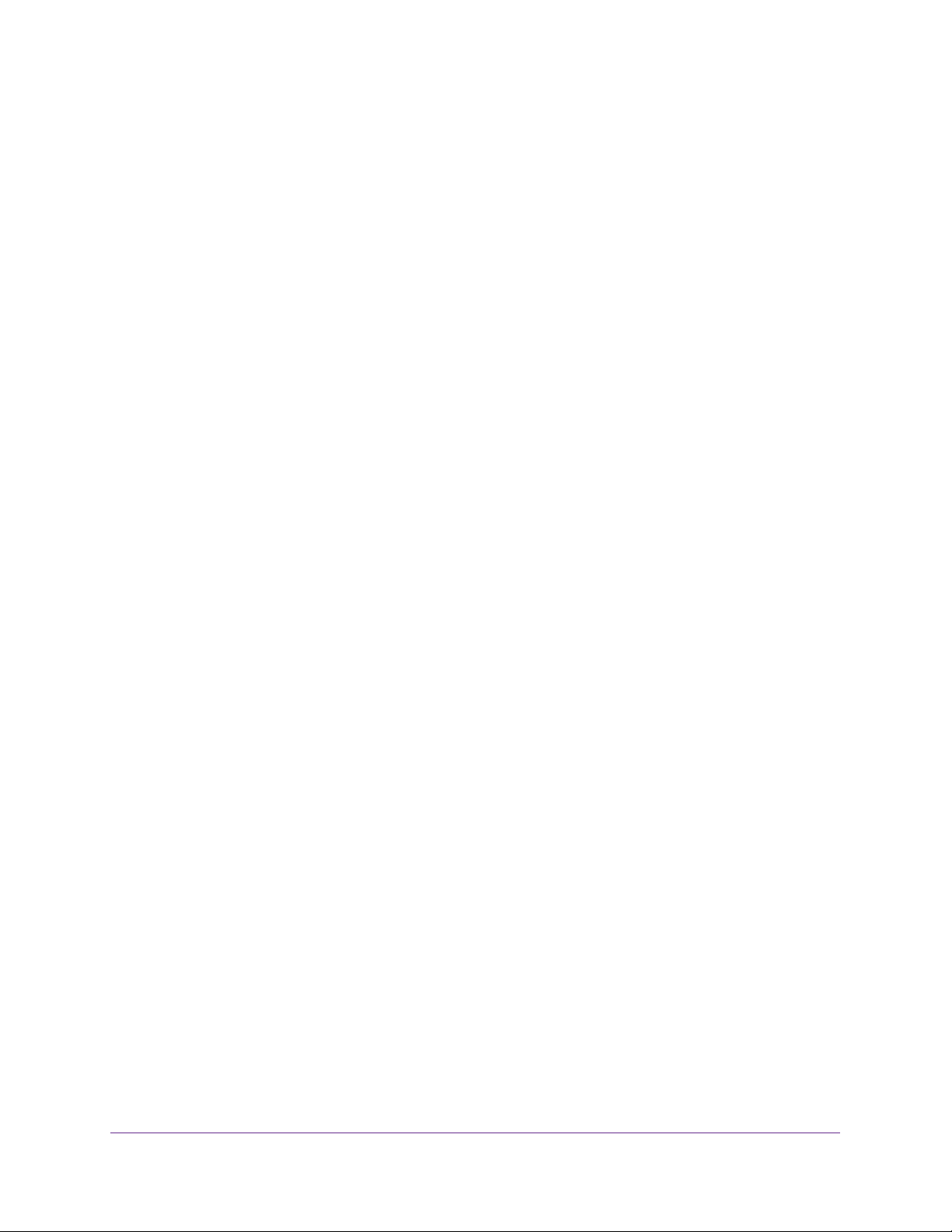
Configure System Information
94
Insight Managed 28-Port and 52-Port Gigabit Ethernet Smart Cloud Switches
5. Select System> Services > DHCP L2 Relay > DHCP L2 Relay Global Configuration.
The DHCP L2 Relay Global Configuration page displays.
6. Select the Admin Mode Enable radio button.
The default admin mode is disabled.
7. Click the Apply button.
Your settings are saved.
Configure the DHCP L2 Relay Settings for a VLAN
You can configure the DHCP L2 relay settings for a VLAN.
To configure the DHCP L2 relay settings for a VLAN:
1. Connect your computer to the same network as the switch.
You can use a WiFi or wired connection to connect your computer to the network, or
connect directly to a switch that is off-network using an Ethernet cable.
2. Launch a web browser.
3. In the address field of your web browser, enter the IP address of the switch.
If you do not know the IP address of the switch, see Access the Switch on page 13.
The login window opens.
4. Enter the switch’s password in the password field.
The default password is password. If you added the switch to a network on the Insight
app before and you did not yet change the password through the local browser interface,
enter your Insight network password.
The System Information page displays.
5. Select System> Services > DHCP L2 Relay > DHCP L2 Relay Global Configuration.
The DHCP L2 Relay Global Configuration page displays.
6. Select one or more VLANs, or select all VLANs by selecting the check box in the table
heading.
7. From the Admin Mode menu, select to enable or disable the DHCP L2 relay on the
selected VLAN or VLANs.
The default is Disable.
8. From the Circuit ID Mode menu, select to enable the interface number to be added as the
circuit ID in DHCP option 82 or to disable the interface number from being added as the
circuit ID in DHCP option 82.
The default is Disable.
9. In the Remote ID String field, enter a remote ID description of up to 32 characters.
10. Click the Apply button.
Loading ...
Loading ...
Loading ...