Loading ...
Loading ...
Loading ...
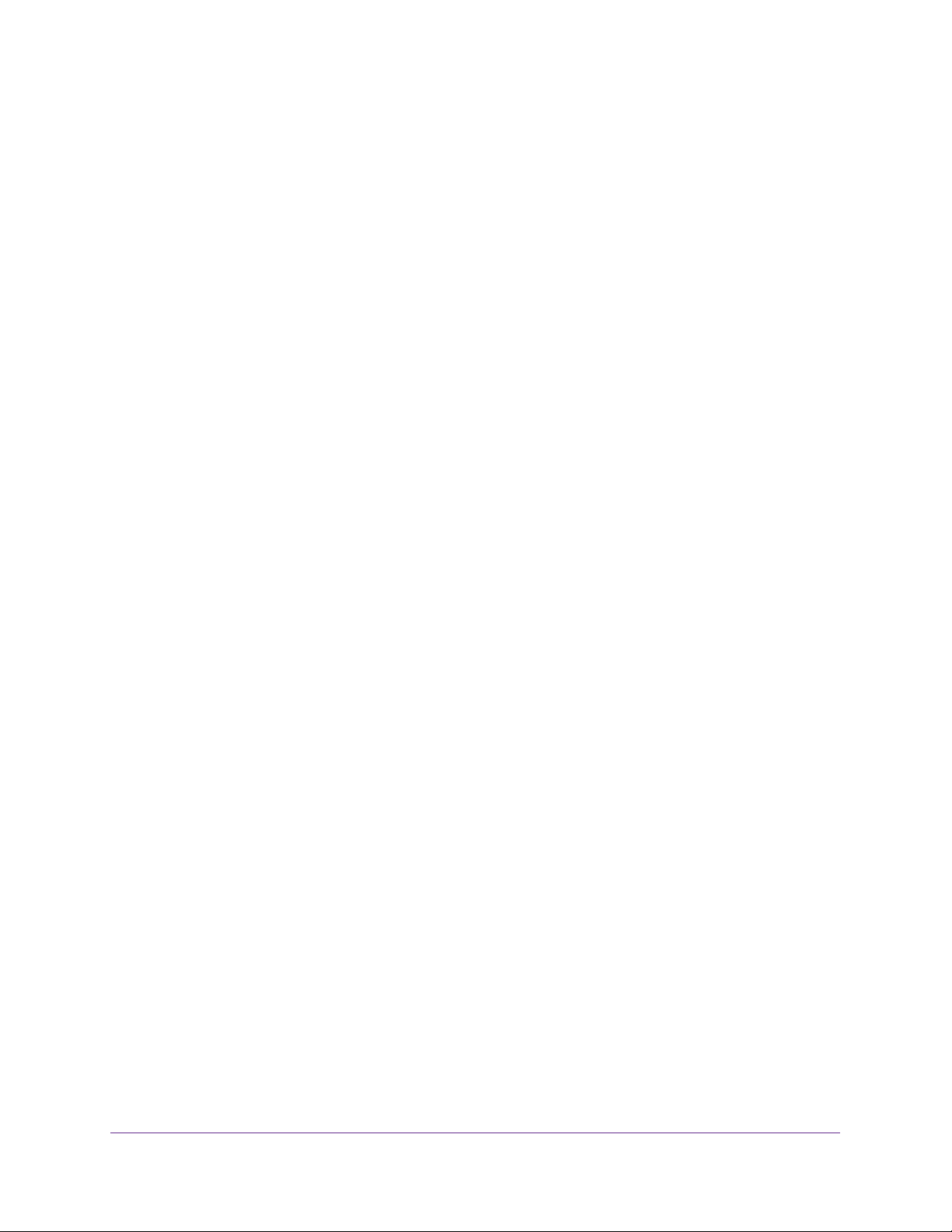
Monitor the System
397
Insight Managed 28-Port and 52-Port Gigabit Ethernet Smart Cloud Switches
If you do not know the IP address of the switch, see Access the Switch on page 13.
The login window opens.
4. Enter the switch’s password in the password field.
The default password is password. If you added the switch to a network on the Insight
app before and you did not yet change the password through the local browser interface,
enter your Insight network password.
The System Information page displays.
5. Select Monitoring > Logs > Server Log.
The Server Log page displays.
6. Select one of the following Admin Status radio buttons:
• Enable. Send log messages to all configured hosts (syslog collectors or relays) using
the values configured for each host.
• Disable. Stop logging to all syslog hosts. Disable means no messages are sent to
any collector or relay.
7. In the Local UDP Port field, specify the port on the switch from which syslog messages
must be sent. The Local UDP port values are 1 to 65535. The default port is 514.
8. Click the Apply button.
Your settings are saved.
The Server Log Configuration section displays the following information:
• Messages Received. The number of messages received by the log process. This
includes messages that are dropped or ignored.
• Messages Relayed. The number of messages forwarded by the syslog function to a
syslog host. Messages forwarded to multiple hosts are counted once for each host.
• Messages Ignored. The number of messages that were ignored.
Add a Remote Syslog Server
You can add a remote log server, which is the same as a remote syslog host.
To add a remote syslog server:
1. Connect your computer to the same network as the switch.
You can use a WiFi or wired network connection, or connect directly to a switch that is
off-network using an Ethernet cable.
2. Launch a web browser.
3. In the address field of your web browser, enter the IP address of the switch.
If you do not know the IP address of the switch, see Access the Switch on page 13.
The login window opens.
4. Enter the switch’s password in the password field.
Loading ...
Loading ...
Loading ...