Loading ...
Loading ...
Loading ...
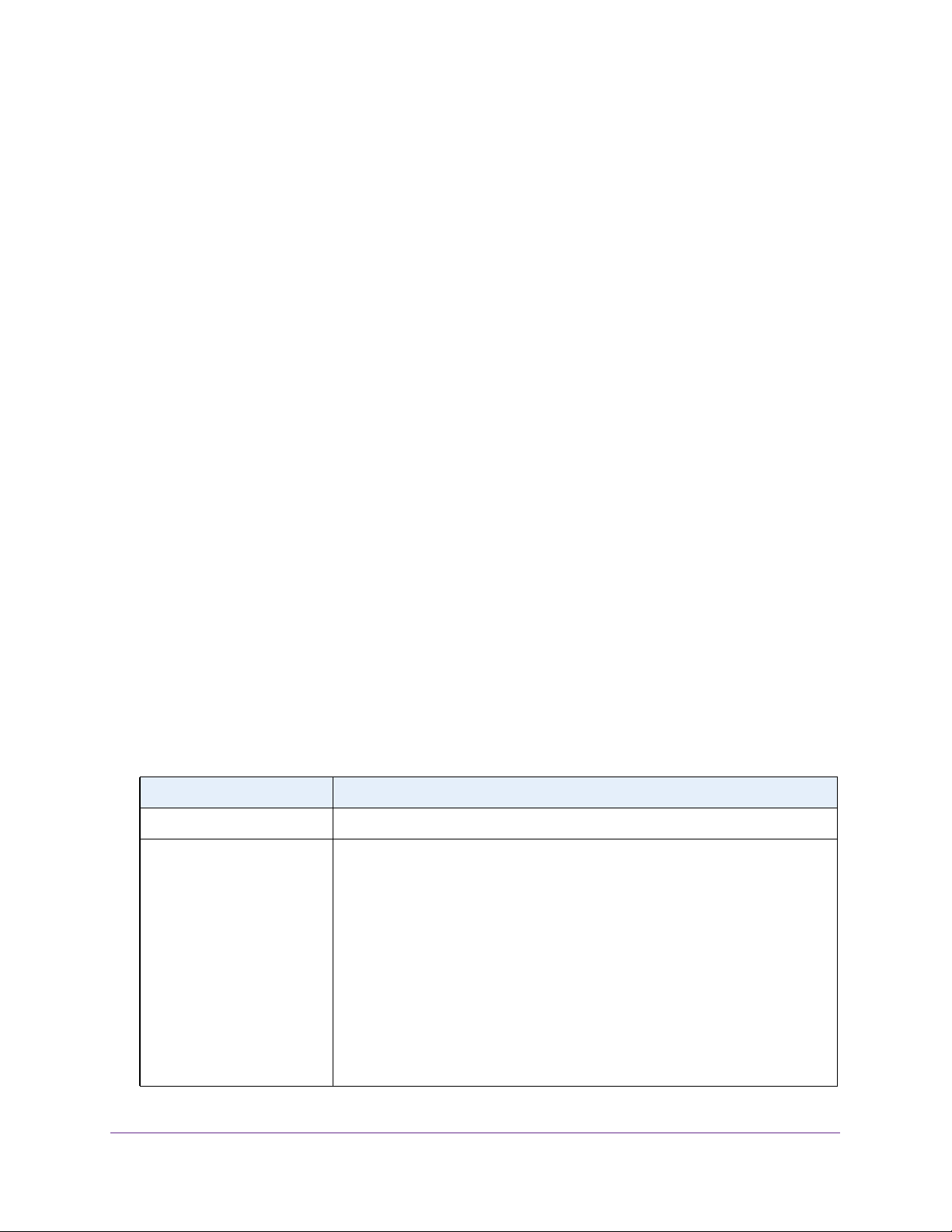
Configure System Information
83
Insight Managed 28-Port and 52-Port Gigabit Ethernet Smart Cloud Switches
To view LLDP-MED network policy information for an interface:
1. Connect your computer to the same network as the switch.
You can use a WiFi or wired connection to connect your computer to the network, or
connect directly to a switch that is off-network using an Ethernet cable.
2. Launch a web browser.
3. In the address field of your web browser, enter the IP address of the switch.
If you do not know the IP address of the switch, see Access the Switch on page 13.
The login window opens.
4. Enter the switch’s password in the password field.
The default password is password. If you added the switch to a network on the Insight
app before and you did not yet change the password through the local browser interface,
enter your Insight network password.
The System Information page displays.
5. Select System > LLDP > Advanced > LLDP-MED Network Policy.
The LLDP-MED Network Policy page displays.
6. From the Interface menu, select the interface for which you want to view the information.
Note: The menu includes only the interfaces on which LLDP is enabled. If no
interfaces are enabled for LLDP, the Interface menu does not display.
The page refreshes and displays the data transmitted in the network policy TLVs for the
interface.
The following table describes the LLDP-MED network policy information that displays on the
page.
Table 21. LLDP-MED network policy information
Field Description
Network Policy Number The policy number.
Application The media application type associated with the policy, which can be one of the
following:
• Unknown
• Voice
• Guest Voice
• Guest Voice Signaling
• Softphone Voice
• Video Conferencing
• Streaming Video
• Video Signaling
A port can receive multiple application types. The application information is
displayed only if a network policy TLV was transmitted from the port.
Loading ...
Loading ...
Loading ...