Loading ...
Loading ...
Loading ...
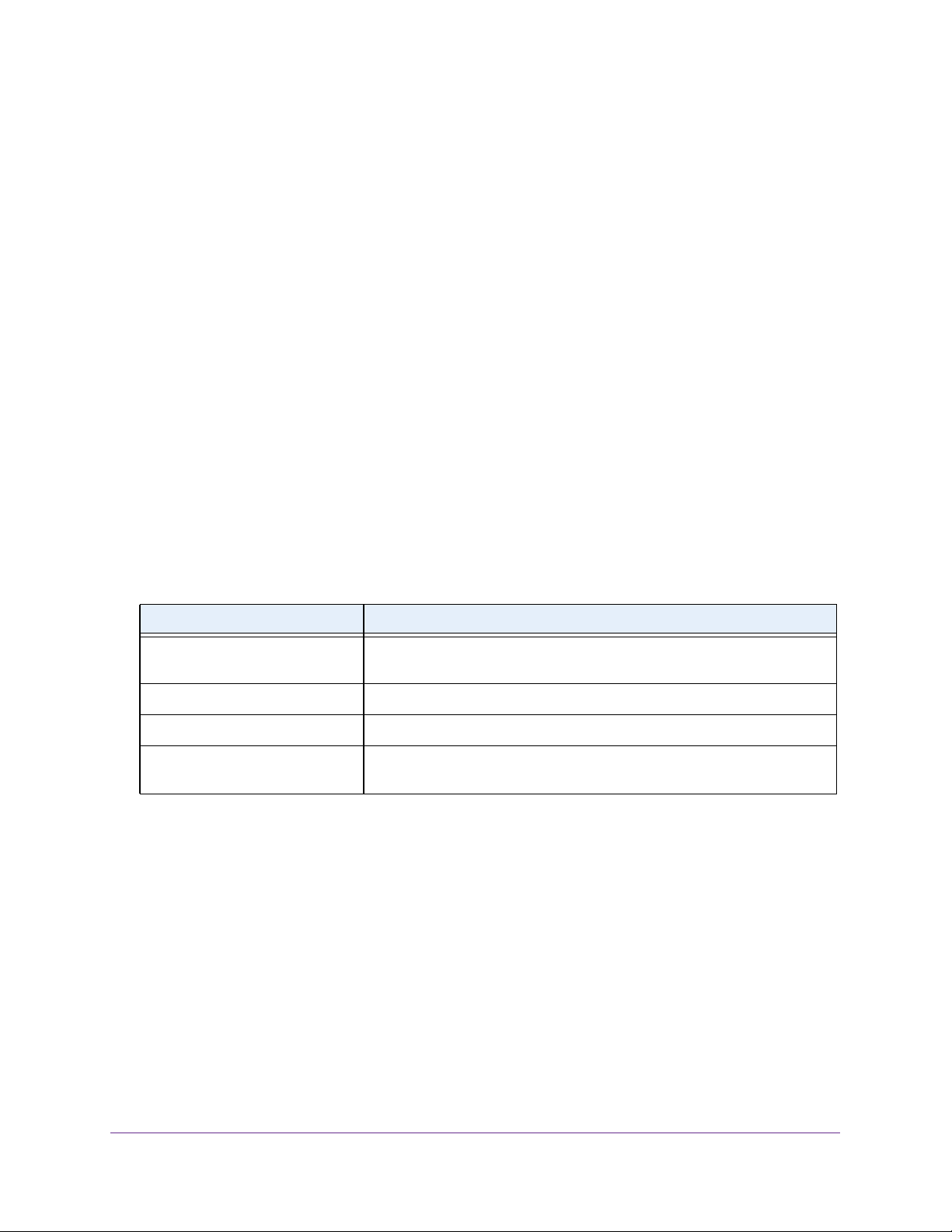
Configure Switching
179
Insight Managed 28-Port and 52-Port Gigabit Ethernet Smart Cloud Switches
• To display all ports and LAGs, click the All link.
• In the Go To Port field, type the port number, for example g18, and click the Go
button.
7. In the Port field, select the port for which data is to be displayed or configured.
8. From the Keep Alive menu, select Enable or Disable to specify whether keep-alives are
enabled on an interface.
The default is Disable.
9. From the RX Action menu, select the action that occurs when the switch detects a loop on
an interface:
• Log. The switch logs a message.
• Disable. The switch disables the interface. This is the default action.
• Both. The switch both logs a message and disables the interface.
10. Click the Apply button.
Your settings are saved.
11. To show the latest information on the page, click the Refresh button.
12. To clear all the statistics in the table, click the Clear button.
The following table describes the nonconfigurable information displayed on the page.
Table 48. L2 Loop Protection Interface Information
Field Description
Loop Detected Shows whether a loop is detected on the interface. If the interface is
disabled and then reenabled, the status changes back to No.
Loop Count The number of packets that were received after the loop was detected.
Time Since Last Loop The time that elapsed since the loop was detected.
Port Status The status of the interface (Enabled, Disabled, or D-Disabled, which stands
for diagnostically disabled).
Loading ...
Loading ...
Loading ...