Loading ...
Loading ...
Loading ...
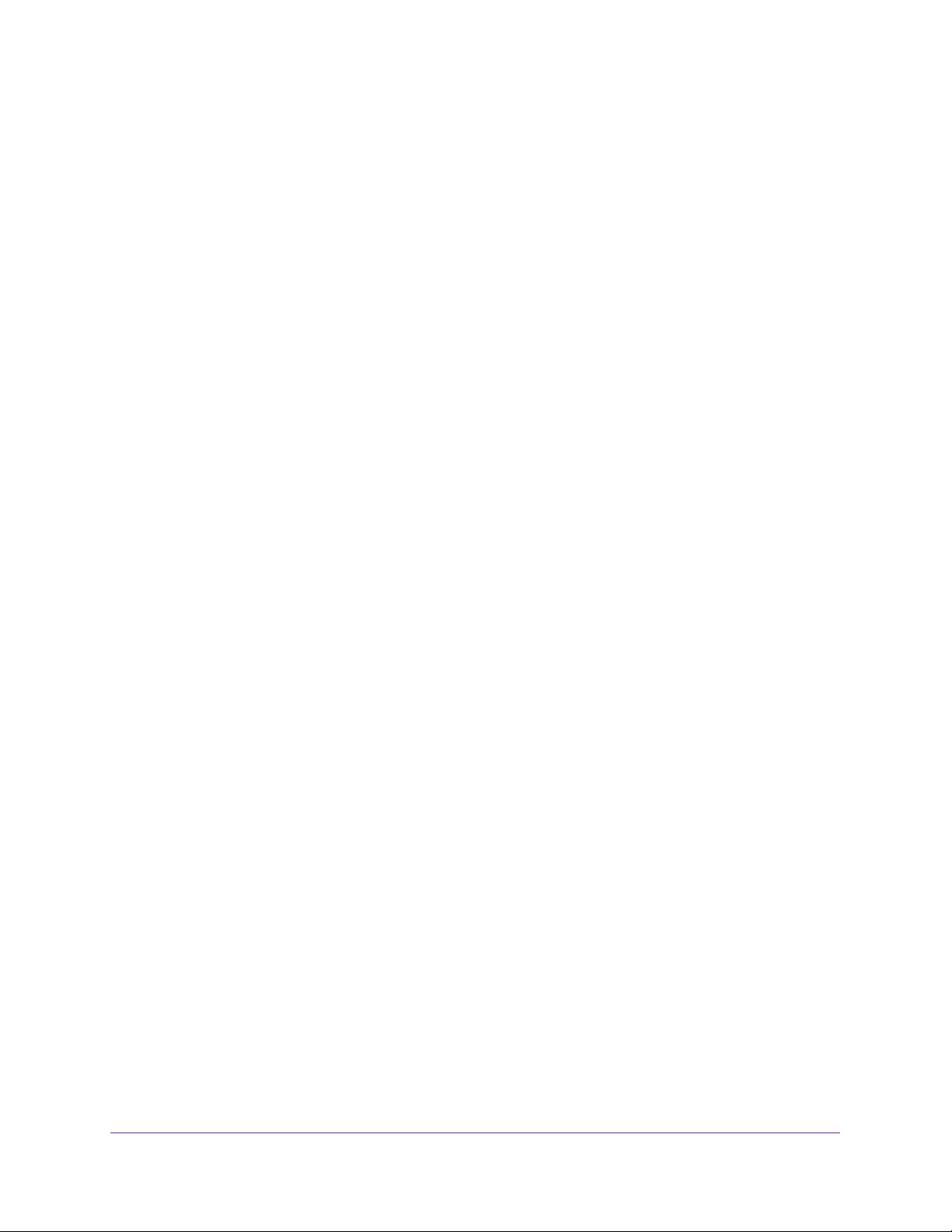
Configure System Information
76
Insight Managed 28-Port and 52-Port Gigabit Ethernet Smart Cloud Switches
Delete an SNMP Trap Recipient
To delete an SNMP trap recipient:
1. Connect your computer to the same network as the switch.
You can use a WiFi or wired connection to connect your computer to the network, or
connect directly to a switch that is off-network using an Ethernet cable.
2. Launch a web browser.
3. In the address field of your web browser, enter the IP address of the switch.
If you do not know the IP address of the switch, see Access the Switch on page 13.
The login window opens.
4. Enter the switch’s password in the password field.
The default password is password. If you added the switch to a network on the Insight
app before and you did not yet change the password through the local browser interface,
enter your Insight network password.
The System Information page displays.
5. Select System > SNMP > SNMPv1/v2 > Trap Configuration.
The Trap Configuration page displays.
6. Select the check box for the recipient.
7. Click the Delete button.
The trap recipient is removed.
Configure SNMPv1/v2 Trap Flags
You can enable or disable traps the switch can send to an SNMP manager. When the
condition identified by an active trap is encountered by the switch, a trap message is sent to
any enabled SNMP trap receivers, and a message is written to the trap log.
To configure the trap flags:
1. Connect your computer to the same network as the switch.
You can use a WiFi or wired connection to connect your computer to the network, or
connect directly to a switch that is off-network using an Ethernet cable.
2. Launch a web browser.
3. In the address field of your web browser, enter the IP address of the switch.
If you do not know the IP address of the switch, see Access the Switch on page 13.
The login window opens.
4. Enter the switch’s password in the password field.
Loading ...
Loading ...
Loading ...