Loading ...
Loading ...
Loading ...
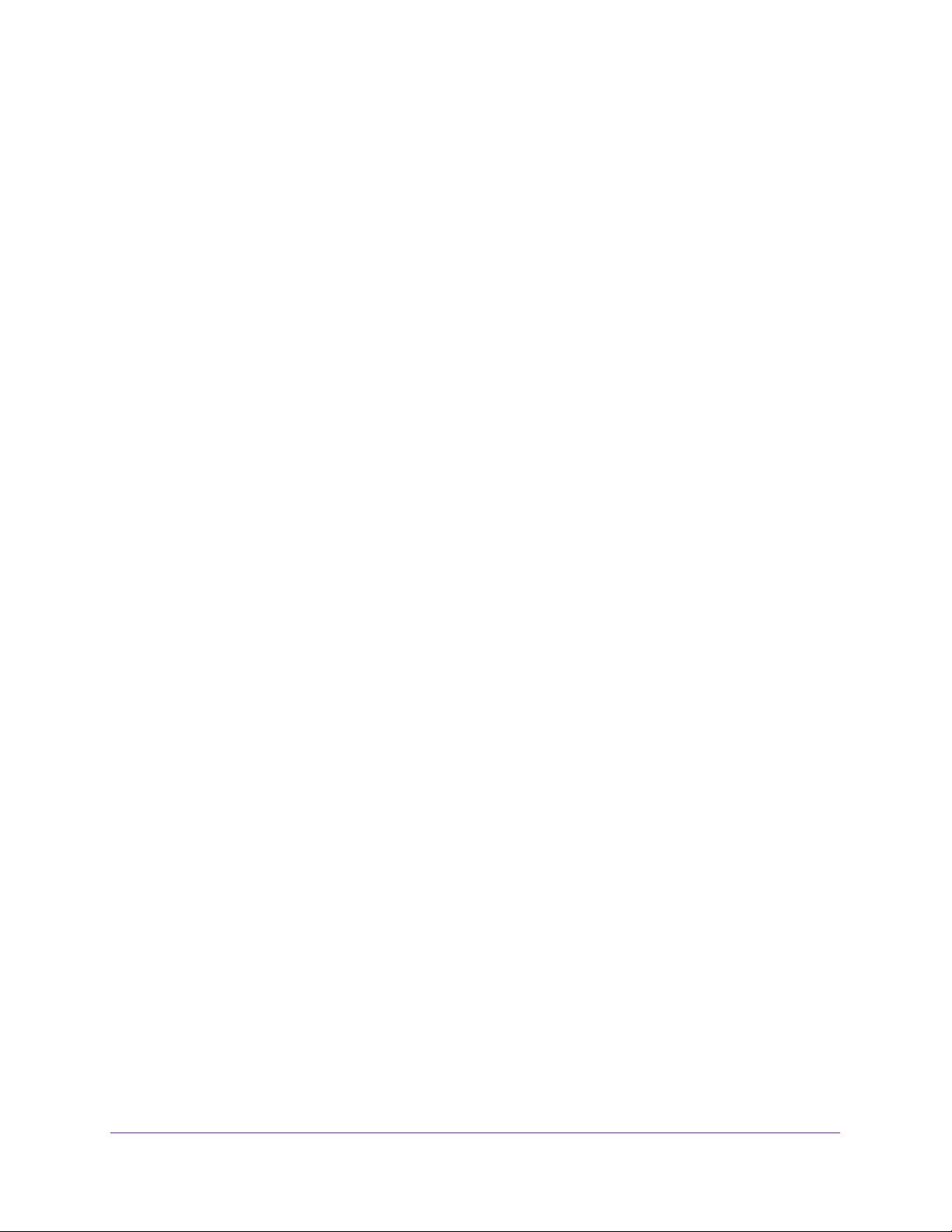
Configuring Routing
193
Insight Managed 28-Port and 52-Port Gigabit Ethernet Smart Cloud Switches
9. Click the Apply button.
Your settings are saved.
Remove an IPv6 Prefix From an IPv6 VLAN
You can remove one or more IPv6 prefixes from an IPv6 VLAN. You cannot remove the
default IPv6 prefix.
To remove one or more IPv6 prefixes from an IPv6 VLAN:
1. Connect your computer to the same network as the switch.
You can use a WiFi or wired connection to connect your computer to the network, or
connect directly to a switch that is off-network using an Ethernet cable.
2. Launch a web browser.
3. In the address field of your web browser, enter the IP address of the switch.
If you do not know the IP address of the switch, see Access the Switch on page 13.
The login window opens.
4. Enter the switch’s password in the password field.
The default password is password. If you added the switch to a network on the Insight
app before and you did not yet change the password through the local browser interface,
enter your Insight network password.
The System Information page displays.
5. Select Routing> IPv6 > Advanced > Prefix Configuration.
The IPv6 Interface Selection page displays. The page also shows the IPv6 Interface
Configuration table.
6. From the Interface menu, select the VLAN.
7. Select the check boxes for the IPv6 prefixes.
8. Click the Delete button.
The IPv6 prefixes are removed from the IPv6 VLAN.
View IPv6 Statistics
To display the IPv6 statistics:
1. Connect your computer to the same network as the switch.
You can use a WiFi or wired connection to connect your computer to the network, or
connect directly to a switch that is off-network using an Ethernet cable.
2. Launch a web browser.
3. In the address field of your web browser, enter the IP address of the switch.
If you do not know the IP address of the switch, see Access the Switch on page 13.
Loading ...
Loading ...
Loading ...