Loading ...
Loading ...
Loading ...
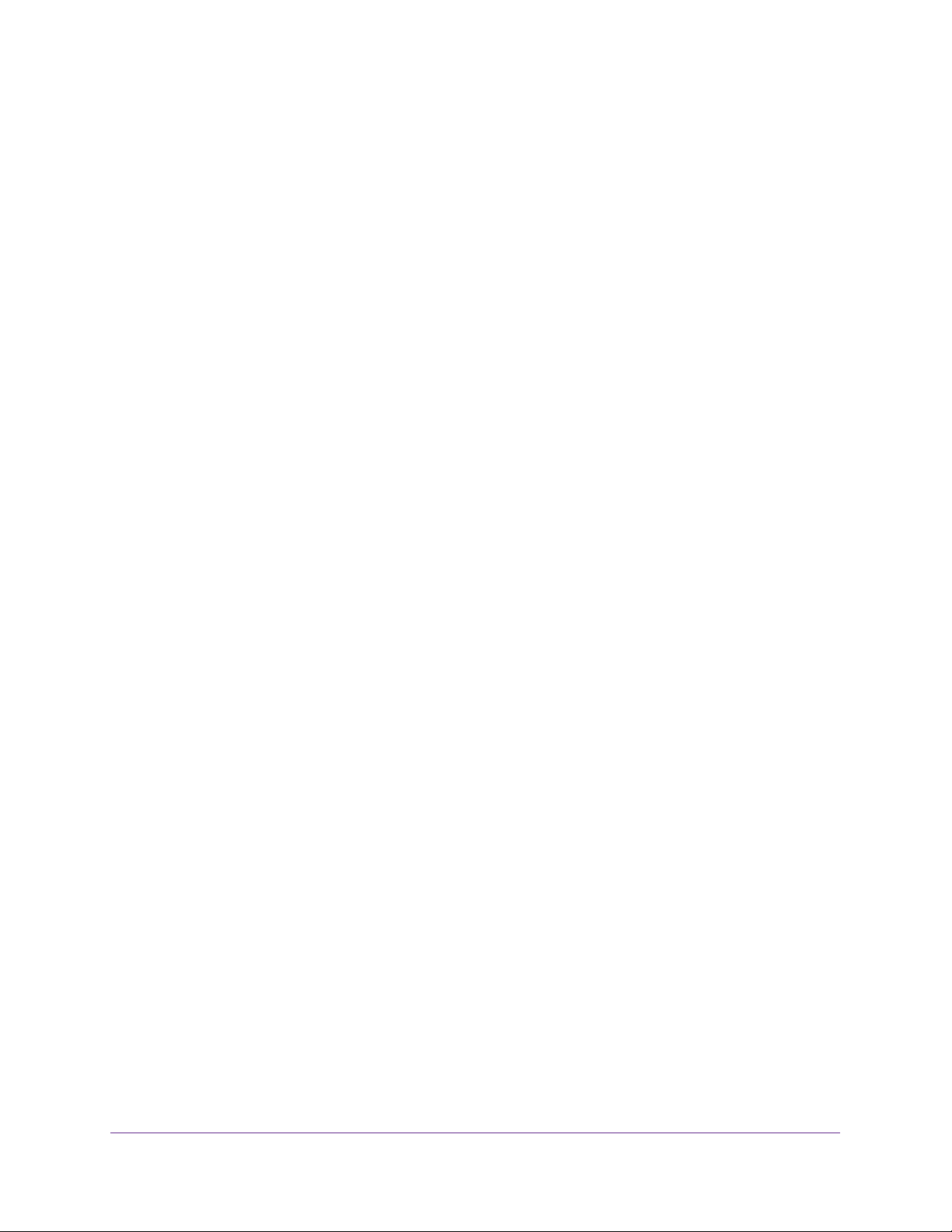
Configure Switching
170
Insight Managed 28-Port and 52-Port Gigabit Ethernet Smart Cloud Switches
The default password is password. If you added the switch to a network on the Insight
app before and you did not yet change the password through the local browser interface,
enter your Insight network password.
The System Information page displays.
5. Select Switching> Multicast > MLD Snooping > Querier Configuration.
The MLD Snooping Querier Configuration page displays.
6. Configure the following settings:
• Querier Admin Mode. Enable or disable MLD snooping for the switch. The default is
Disable.
• Querier Address. Enter an IP address. This specifies the snooping querier address
to be used as the source address in periodic MLD queries. This address is used when
no address is configured on the VLAN on which a query is being sent. The supported
IPv6 formats are x:x:x:x:x:x:x:x and x::x.
• MLD Version. The MLD protocol used in periodic MLD queries is version 1. This
value is not configurable.
• Query Interval (secs). Specify the interval in seconds between periodic queries sent
by the snooping querier. The query interval must be a value in the range of 1 to 1800.
The default value is 60.
• Querier Expiry Interval (secs). Specify the interval in seconds after which the last
querier information is removed. The querier expiry interval must be a value in the
range of 60 to 300. The default value is 60.
7. Click the Apply button.
Your settings are saved.
The page displays the IDs of the VLANS for which the MLD snooping querier is enabled.
Configure an MLD Snooping Querier for a VLAN
You can configure an MLD snooping querier for use with a VLAN on the network.
To configure an MLD snooping querier for a VLAN
1. Connect your computer to the same network as the switch.
You can use a WiFi or wired connection to connect your computer to the network, or
connect directly to a switch that is off-network using an Ethernet cable.
2. Launch a web browser.
3. In the address field of your web browser, enter the IP address of the switch.
If you do not know the IP address of the switch, see Access the Switch on page 13.
The login window opens.
4. Enter the switch’s password in the password field.
Loading ...
Loading ...
Loading ...