Loading ...
Loading ...
Loading ...
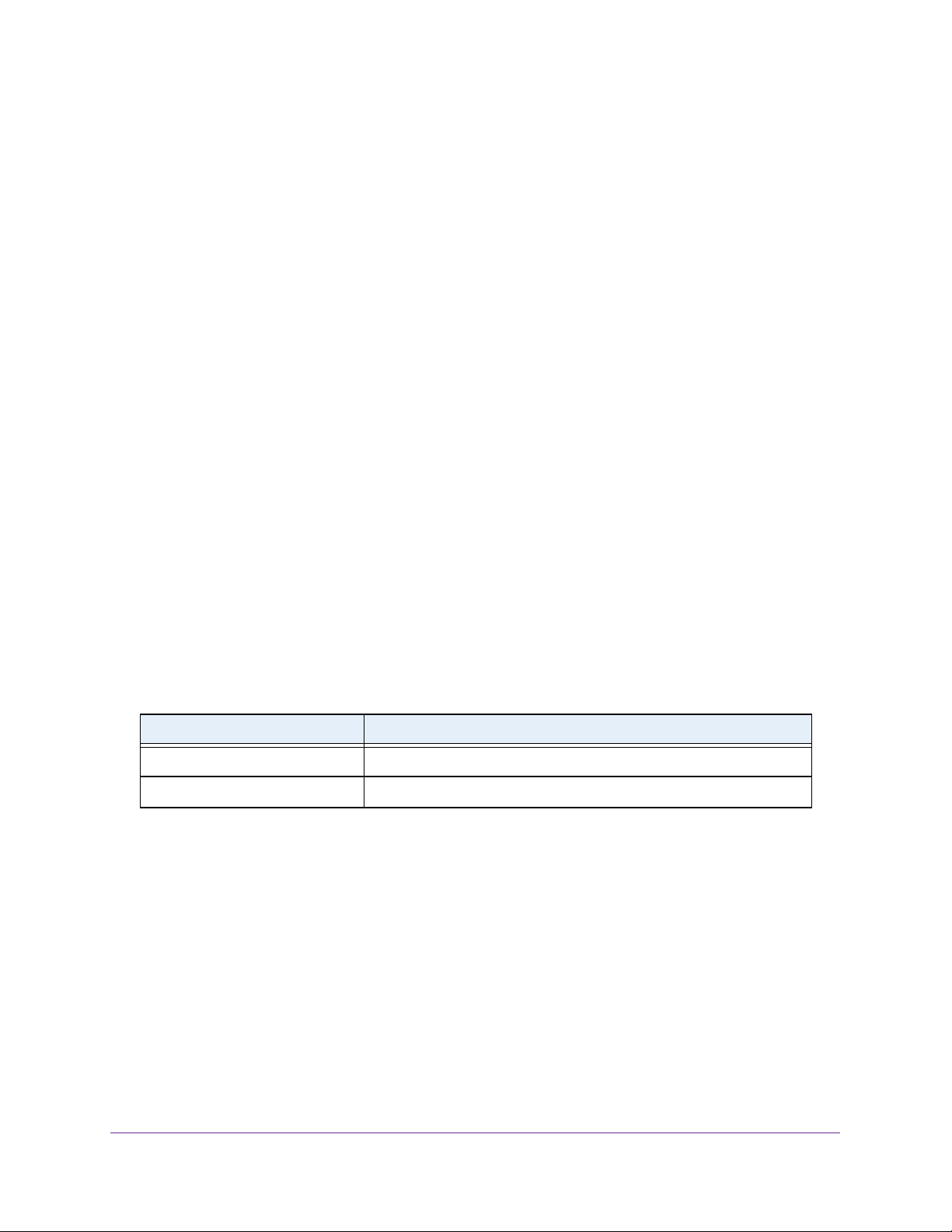
Configure Quality of Service
232
Insight Managed 28-Port and 52-Port Gigabit Ethernet Smart Cloud Switches
• Destination L4 Port. Select this radio button to require a packet’s TCP/UDP
destination port to match the specified protocol, which you must select from the menu.
The range is 0 to 65535. The menu includes Other as an option for unnamed ports.
• IP DSCP. Select this radio button to require the packet’s IP DiffServ Code Point
(DSCP) value to match the specified IP DSCP keyword code, which you must select
from the menu. The menu includes Other as a selection, which lets you enter an IP
DSCP value from 0 to 63. The DSCP value is defined as the high-order 6 bits of the
Service Type octet in the IP header.
• Precedence Value. Select this radio button to require the packet’s IP precedence
value to match the specified number from 0 to 7, which you must select from the
menu. The IP Precedence field in a packet is defined as the high-order 3 bits of the
Service Type octet in the IP header.
• IP ToS. Select this radio button to require the packet’s Type of Service (ToS) bits in the
IP header to match the specified value. The IP ToS field in a packet is defined as all 8
bits of the service type octet in the IP header. After you select the radio button, use
the following fields to configure the ToS match criteria:
- Bits Value. Enter a two-digit hexadecimal number octet value in the range from 00
to ff to match the bits in a packet’s ToS field.
- Bit Mask. Specify the bit positions that are used for comparison against the IP ToS
field in a packet.
11. Click the Apply button.
Your settings are saved.
The following table describes the nonconfigurable information displayed in the Class
Summary section at the bottom of the DiffServ Advanced Class Configuration page.
Rename an Existing DiffServ Class
To rename an existing DiffServ class:
1. Connect your computer to the same network as the switch.
You can use a WiFi or wired connection to connect your computer to the network, or
connect directly to a switch that is off-network using an Ethernet cable.
2. Launch a web browser.
3. In the address field of your web browser, enter the IP address of the switch.
If you do not know the IP address of the switch, see Access the Switch on page 13.
The login window opens.
Table 62. DiffServ Class Configuration, Class Summary information
Field Description
Match Criteria The configured match criteria for the specified class.
Values The values of the configured match criteria.
Loading ...
Loading ...
Loading ...