Loading ...
Loading ...
Loading ...
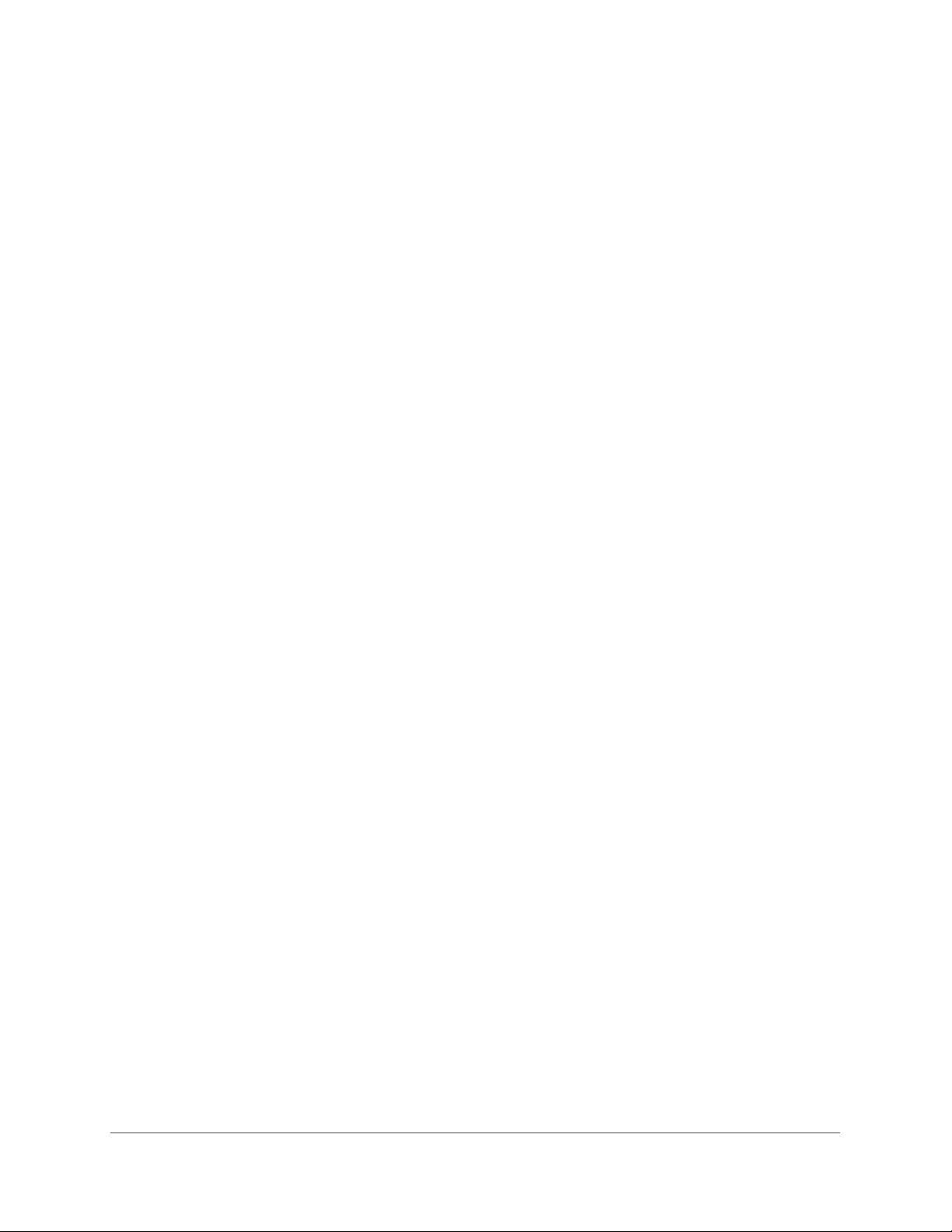
Perform Maintenance Tasks
341
Insight Managed 28-Port and 52-Port Gigabit Ethernet Smart Cloud Switches
Export a File From the Switch
You can export configuration (ASCII or log ASCII) files from the switch to a file server by
using TFTP or HTTP or to a USB storage device.
The following sections describe how you can export a file from the switch:
• Export a File to the TFTP Server on page 341
• Use an HTTP Sessions to Export a File on page 342
• Export a File to a USB Storage Device on page 343
Export a File to the TFTP Server
You can upload (export) configuration (ASCII or log ASCII) files from the switch to a TFTP
server on the network.
To export a file from the switch to a TFTP server:
1. Connect your computer to the same network as the switch.
You can use a WiFi or wired connection to connect your computer to the network, or
connect directly to a switch that is off-network using an Ethernet cable.
2. Launch a web browser.
3. In the address field of your web browser, enter the IP address of the switch.
If you do not know the IP address of the switch, see Access the Switch on page 13.
The login window opens.
4. Enter the switch’s password in the password field.
The default password is password. If you added the switch to a network on the Insight
app before and you did not yet change the password through the local browser interface,
enter your Insight network password.
The System Information page displays.
5. Select Maintenance > Export > TFTP File Export.
The TFTP File Export page displays.
6. From the File Type menu, select the type of file:
• Text Configuration. A text-based configuration file enables you to edit a configured
text file (startup-config) offline as needed. The most common usage of
text-based configuration is to upload a working configuration from a device, edit it
offline to personalize it for another similar device (for example, change the device
name or IP address), and download it to that device.
• Error Log. The system error (persistent) log, also referred to as the event log.
• Trap Log. The trap log with the system trap records.
• Buffered Log. The system buffered (in-memory) log.
Loading ...
Loading ...
Loading ...