Loading ...
Loading ...
Loading ...
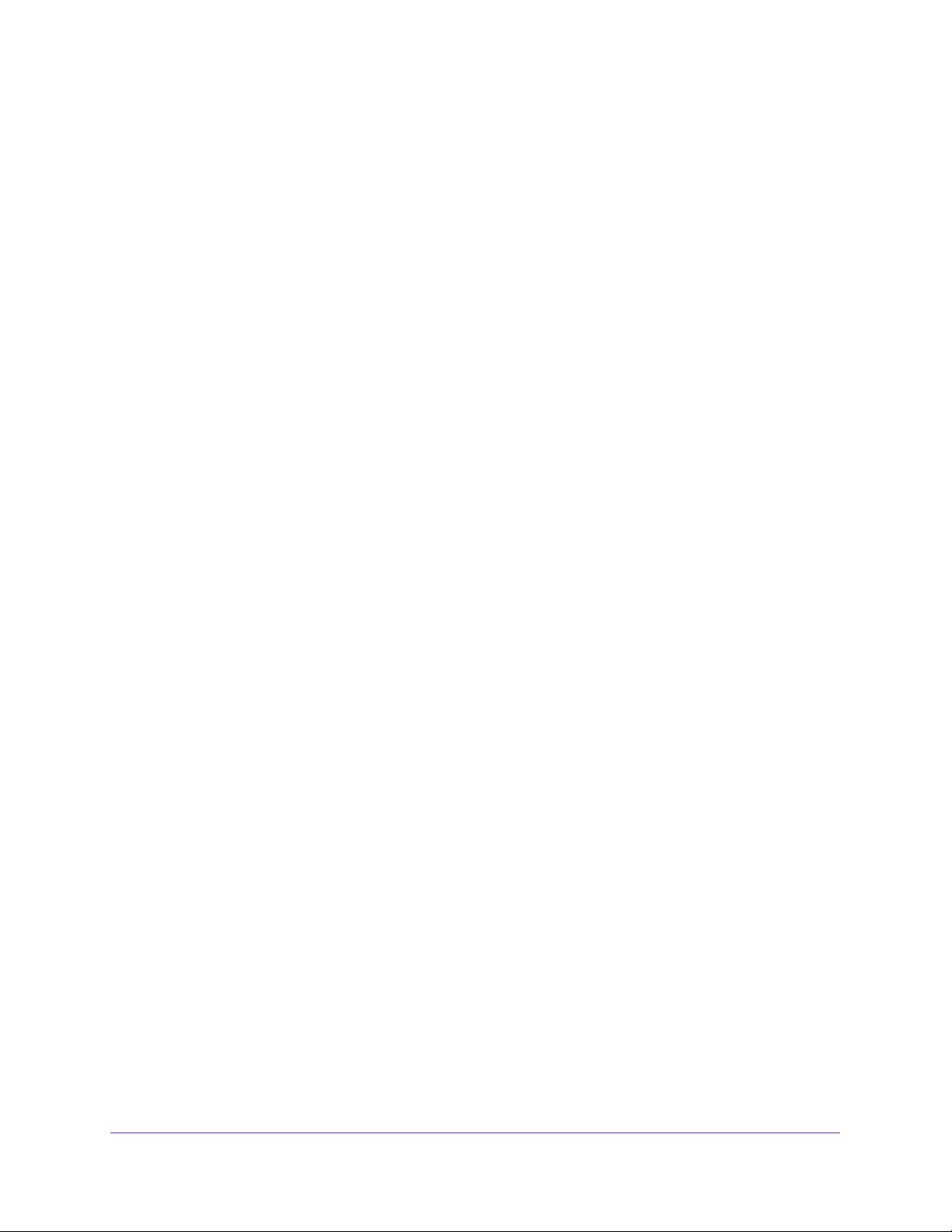
Manage Device Security
303
Insight Managed 28-Port and 52-Port Gigabit Ethernet Smart Cloud Switches
3. In the address field of your web browser, enter the IP address of the switch.
If you do not know the IP address of the switch, see Access the Switch on page 13.
The login window opens.
4. Enter the switch’s password in the password field.
The default password is password. If you added the switch to a network on the Insight
app before and you did not yet change the password through the local browser interface,
enter your Insight network password.
The System Information page displays.
5. Select Security > ACL > Basic > MAC ACL.
The MAC ACL page displays.
6. Select check box that is associated with the rule.
7. In the Name field, specify the new name.
8. Click the Apply button.
Your settings are saved.
Delete a MAC ACL
To delete a MAC ACL:
1. Connect your computer to the same network as the switch.
You can use a WiFi or wired connection to connect your computer to the network, or
connect directly to a switch that is off-network using an Ethernet cable.
2. Launch a web browser.
3. In the address field of your web browser, enter the IP address of the switch.
If you do not know the IP address of the switch, see Access the Switch on page 13.
The login window opens.
4. Enter the switch’s password in the password field.
The default password is password. If you added the switch to a network on the Insight
app before and you did not yet change the password through the local browser interface,
enter your Insight network password.
The System Information page displays.
5. Select Security > ACL > Basic > MAC ACL.
The MAC ACL page displays.
6. Select check box that is associated with the rule.
7. Click the Delete button.
The rule is removed.
Loading ...
Loading ...
Loading ...