Loading ...
Loading ...
Loading ...
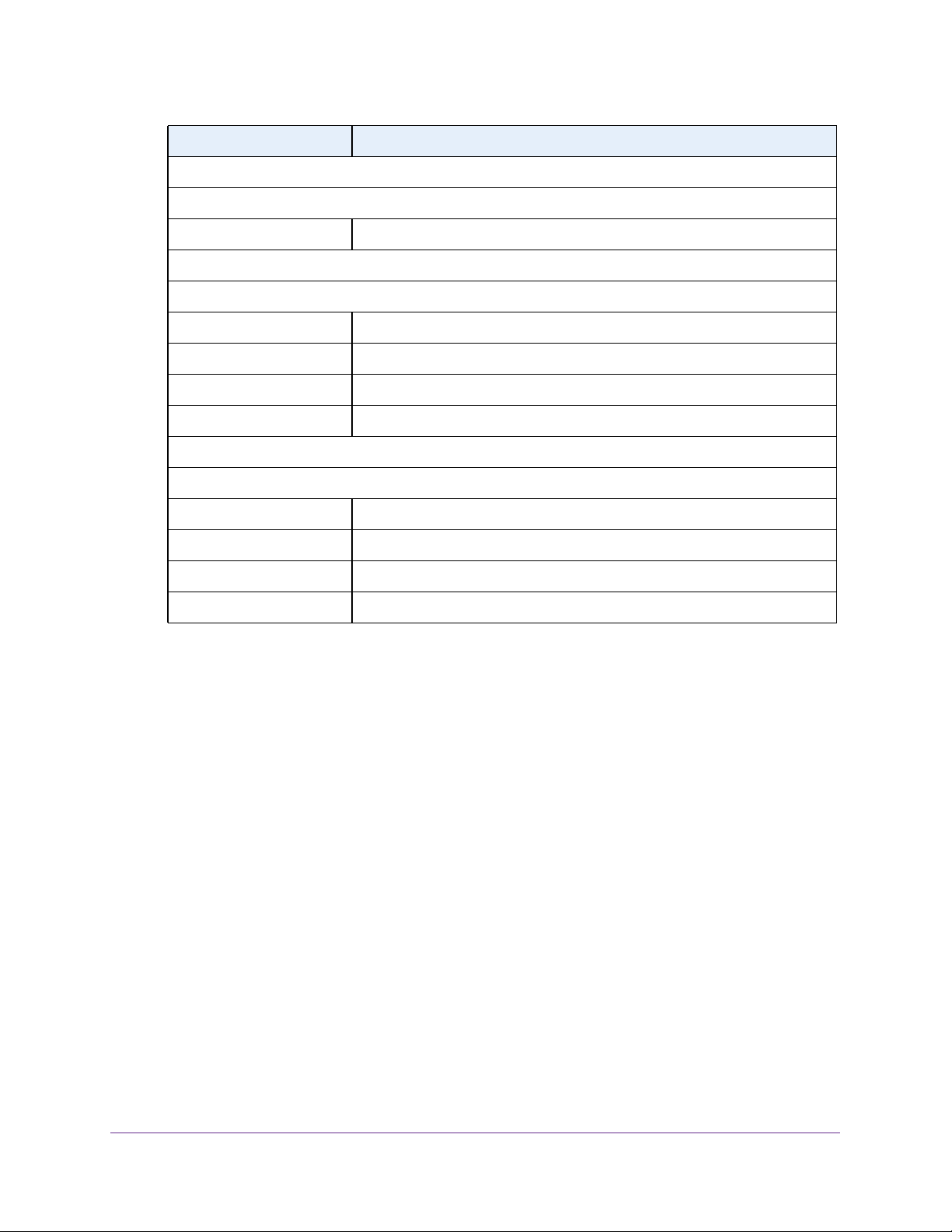
Configure System Information
87
Insight Managed 28-Port and 52-Port Gigabit Ethernet Smart Cloud Switches
View Local LLDP Information
You can view the data that each port advertises through LLDP.
To view local LLDP information:
1. Connect your computer to the same network as the switch.
You can use a WiFi or wired connection to connect your computer to the network, or
connect directly to a switch that is off-network using an Ethernet cable.
2. Launch a web browser.
3. In the address field of your web browser, enter the IP address of the switch.
If you do not know the IP address of the switch, see Access the Switch on page 13.
The login window opens.
4. Enter the switch’s password in the password field.
The default password is password. If you added the switch to a network on the Insight
app before and you did not yet change the password through the local browser interface,
enter your Insight network password.
The System Information page displays.
Extended PoE
This section of the page specifies if the remote device is a PoE device.
Device Type Specifies the remote device’s PoE device type connected to this port.
Extended PoE PSE
This section of the page specifies if extended PSE TLV is received in LLDP frame on this port.
Device Type Specifies the remote device’s PoE device type connected to this port.
Power Source Specifies the remote port’s PSE power source.
Power Priority Specifies the remote port’s PSE power priority.
Power Value Specifies the remote port’s PSE power value in tenths of watts.
Extended PoE PD
This section of the page specifies if extended PD TLV is received in LLDP frame on this port.
Device Type Specifies the remote device’s PoE device type connected to this port.
Power Source Specifies the remote port’s PD power source.
Power Priority Specifies the remote port's PD power priority.
Power Value Specifies the remote port's PD power requirement.
Field Description
Loading ...
Loading ...
Loading ...