Loading ...
Loading ...
Loading ...
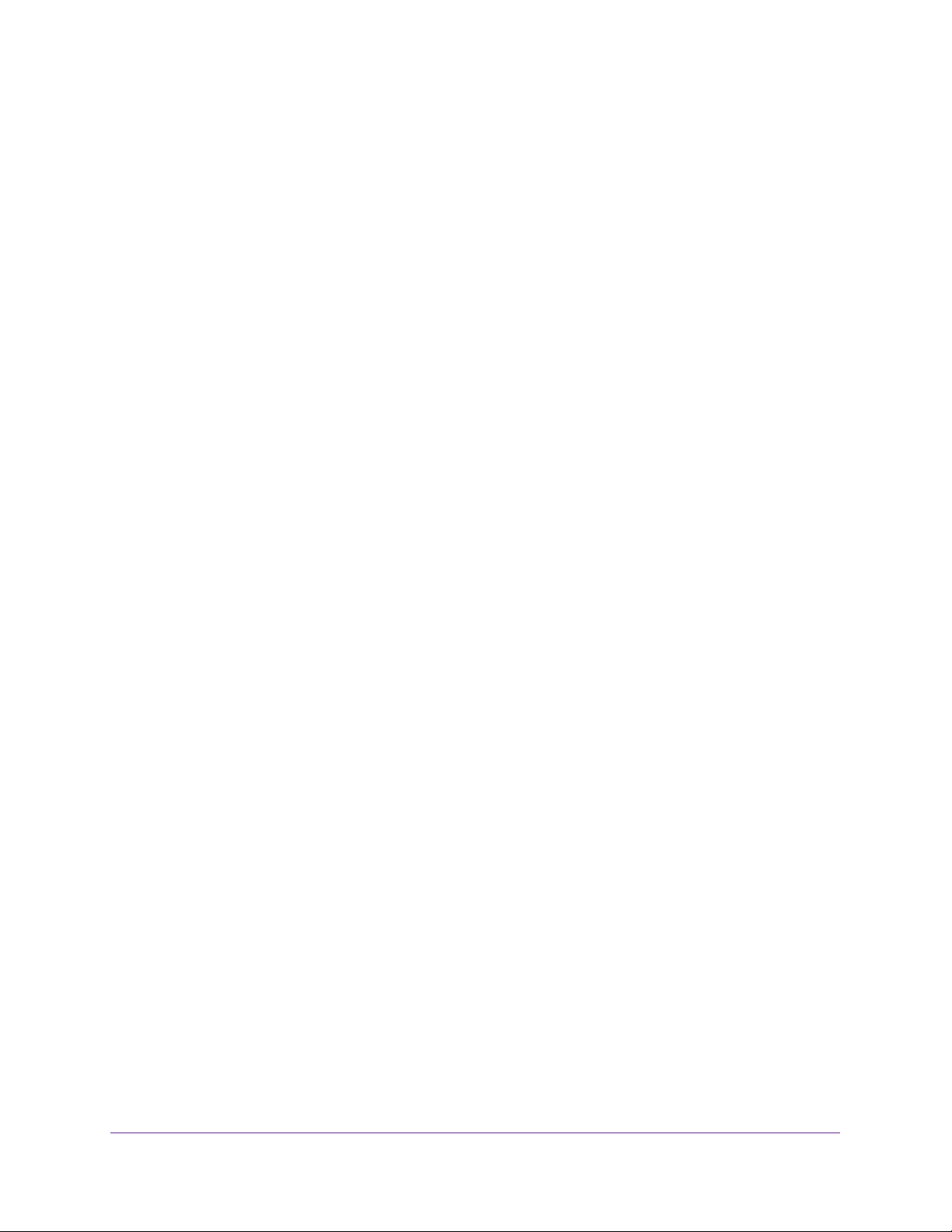
Monitor the System
398
Insight Managed 28-Port and 52-Port Gigabit Ethernet Smart Cloud Switches
The default password is password. If you added the switch to a network on the Insight
app before and you did not yet change the password through the local browser interface,
enter your Insight network password.
The System Information page displays.
5. Select Monitoring > Logs > Server Log.
The Server Log Configuration page displays.
6. Specify the following settings:
• IP Address Type. Specify the IP address type of the host, which can be IPv4, IPv6,
or DNS.
• Host Address. Specify the IP address or host name of the syslog host.
• Port. Specify the port on the host to which syslog messages must be sent. The
default port number is 514.
• Severity Filter. Use the menu to select the severity of the logs that must be sent to
the logging host. Logs with the selected severity level and all logs of greater severity
are sent to the host. For example, if you select Error, the logged messages include
Error, Critical, Alert, and Emergency. The default severity level is Alert (1). The
severity can be one of the following levels:
- Emergency (0). The highest warning level. If the device is down or not functioning
properly, an emergency log is saved to the device.
- Alert (1). The second-highest warning level. An alert log is saved if a serious
device malfunction occurs, such as all device features being down.
- Critical (2). The third-highest warning level. A critical log is saved if a critical
device malfunction occurs, for example, two device ports are not functioning,
while the rest of the device ports remain functional.
- Error (3). A device error occurred, such as a port being offline.
- Warning (4). The lowest level of a device warning.
- Notice (5). Provides the network administrators with device information.
- Informational (6). Provides device information.
- Debug (7). Provides detailed information about the log.
7. Click the Add button.
The remote server is added.
The Status field in the Server Configuration table shows whether the remote logging host
is currently active.
Modify the Settings for a Remote Syslog Server
To modify the settings for a remote syslog server:
1. Connect your computer to the same network as the switch.
You can use a WiFi or wired network connection, or connect directly to a switch that is
off-network using an Ethernet cable.
Loading ...
Loading ...
Loading ...