Loading ...
Loading ...
Loading ...
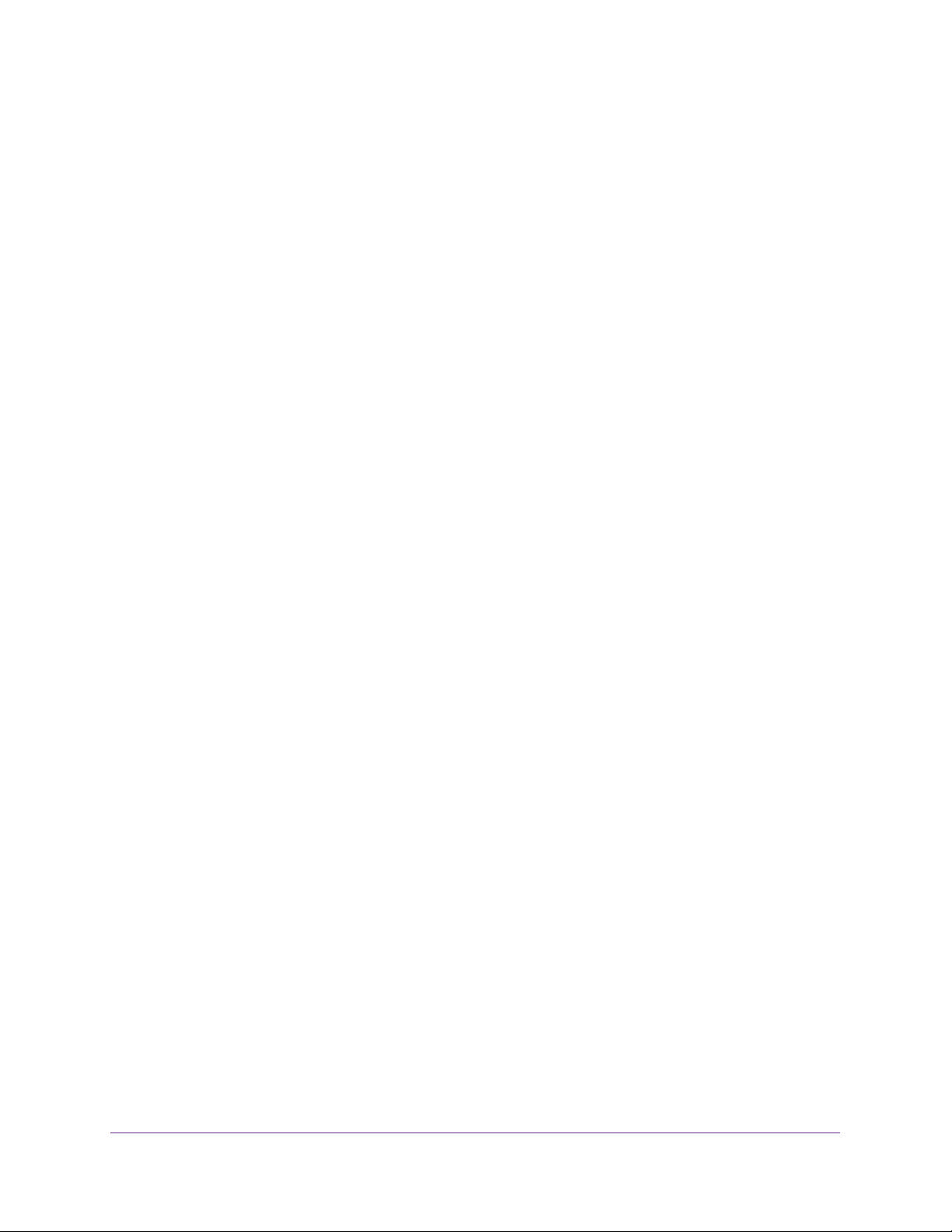
Configure Switching
110
Insight Managed 28-Port and 52-Port Gigabit Ethernet Smart Cloud Switches
Configure LAG Membership
You can select two or more full-duplex Ethernet links to be aggregated together to form a link
aggregation group (LAG), which is also known as a port channel. The switch can treat the
port channel as a single link.
To configure LAG membership:
1. Connect your computer to the same network as the switch.
You can use a WiFi or wired connection to connect your computer to the network, or
connect directly to a switch that is off-network using an Ethernet cable.
2. Launch a web browser.
3. In the address field of your web browser, enter the IP address of the switch.
If you do not know the IP address of the switch, see Access the Switch on page 13.
The login window opens.
4. Enter the switch’s password in the password field.
The default password is password. If you added the switch to a network on the Insight
app before and you did not yet change the password through the local browser interface,
enter your Insight network password.
The System Information page displays.
5. Select Switching> LAG > Basic > LAG Membership.
The LAG Membership page displays.
6. From the LAG ID menu, select the LAG ID.
7. In the LAG Name field, enter the name to be assigned to the LAG.
You can enter any string of up to 15 alphanumeric characters. A valid name must be
specified for you to create the LAG.
8. In the Ports table, click each port that you want to include as a member of the selected
LAG.
A selected port is displayed by a check mark.
9. Click the Apply button.
Your settings are saved.
10. To view the members of the LAG, click the Current members button.
A pop-up window opens and displays the list of current members.
Loading ...
Loading ...
Loading ...