Loading ...
Loading ...
Loading ...
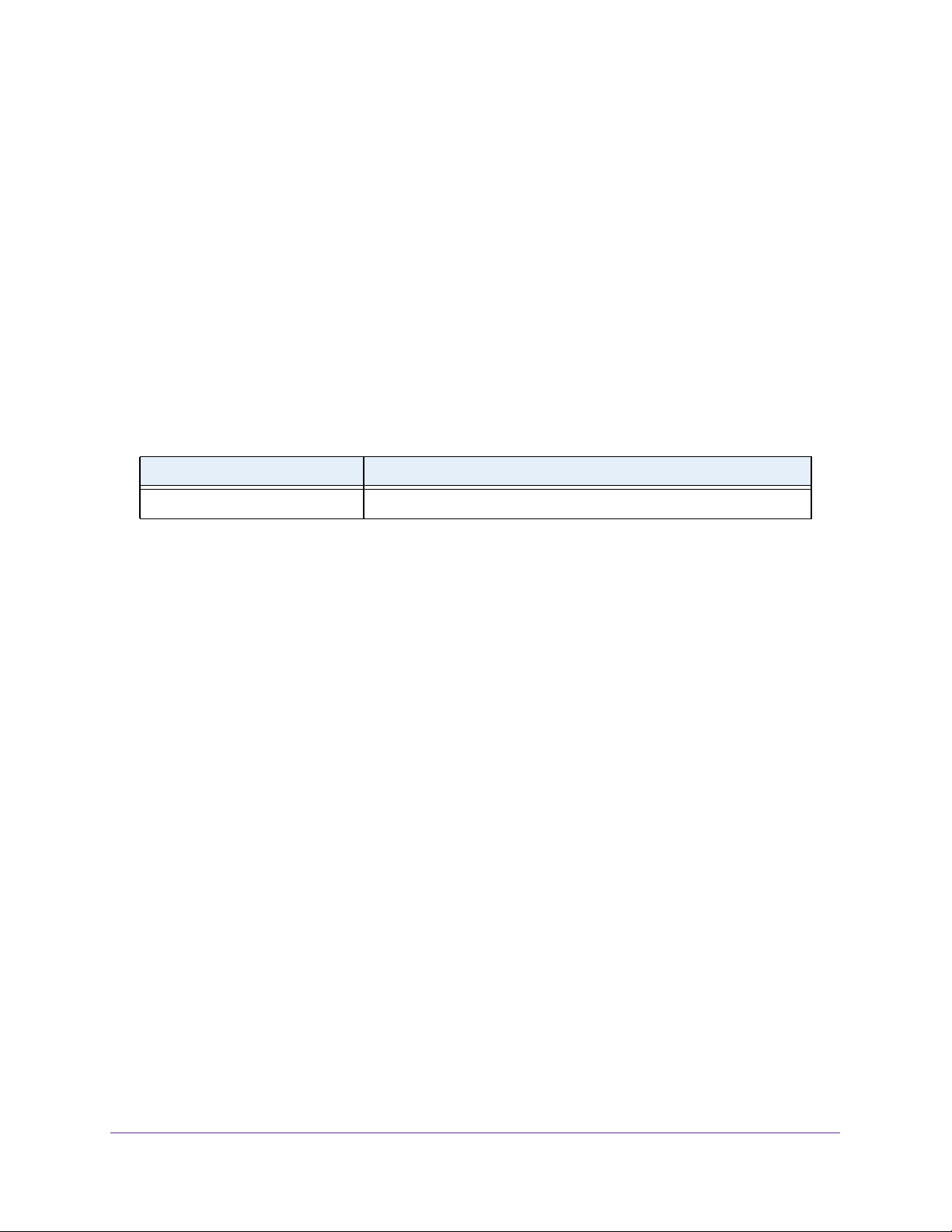
Configure Switching
125
Insight Managed 28-Port and 52-Port Gigabit Ethernet Smart Cloud Switches
You can enter keywords such as arp, ip, and ipx. Separate keywords with a comma. You
can also enter hexadecimal or decimal values in the range of 0x0600 (1536) to 0xFFFF
(65535).
9. In the VLAN ID field, enter the VLAN ID.
The ID can be any number in the range of 1 to 4093. All the ports in the group assign this
VLAN ID to untagged packets received for the protocols that you included in this group.
10. Click the Add button.
The protocol-based VLAN group is added to the switch.
11. Click the Apply button.
Your settings are saved.
The following table describes the nonconfigurable information displayed on the page.
Configure Protocol-Based VLAN Group Membership
To configure protocol-based VLAN group membership:
1. Connect your computer to the same network as the switch.
You can use a WiFi or wired connection to connect your computer to the network, or
connect directly to a switch that is off-network using an Ethernet cable.
2. Launch a web browser.
3. In the address field of your web browser, enter the IP address of the switch.
If you do not know the IP address of the switch, see Access the Switch on page 13.
The login window opens.
4. Enter the switch’s password in the password field.
The default password is password. If you added the switch to a network on the Insight
app before and you did not yet change the password through the local browser interface,
enter your Insight network password.
The System Information page displays.
5. Select Switching> VLAN > Advanced > Protocol Based VLAN Group Membership.
The protocol Based VLAN Group Membership page displays.
6. From the Group ID menu, select the protocol-based VLAN group ID.
The Group Name field shows the name that is associated with the group.
Table 30. Protocol Based VLAN Group Configuration information
Field Description
Ports Display all the member ports that belong to the group.
Loading ...
Loading ...
Loading ...