Loading ...
Loading ...
Loading ...
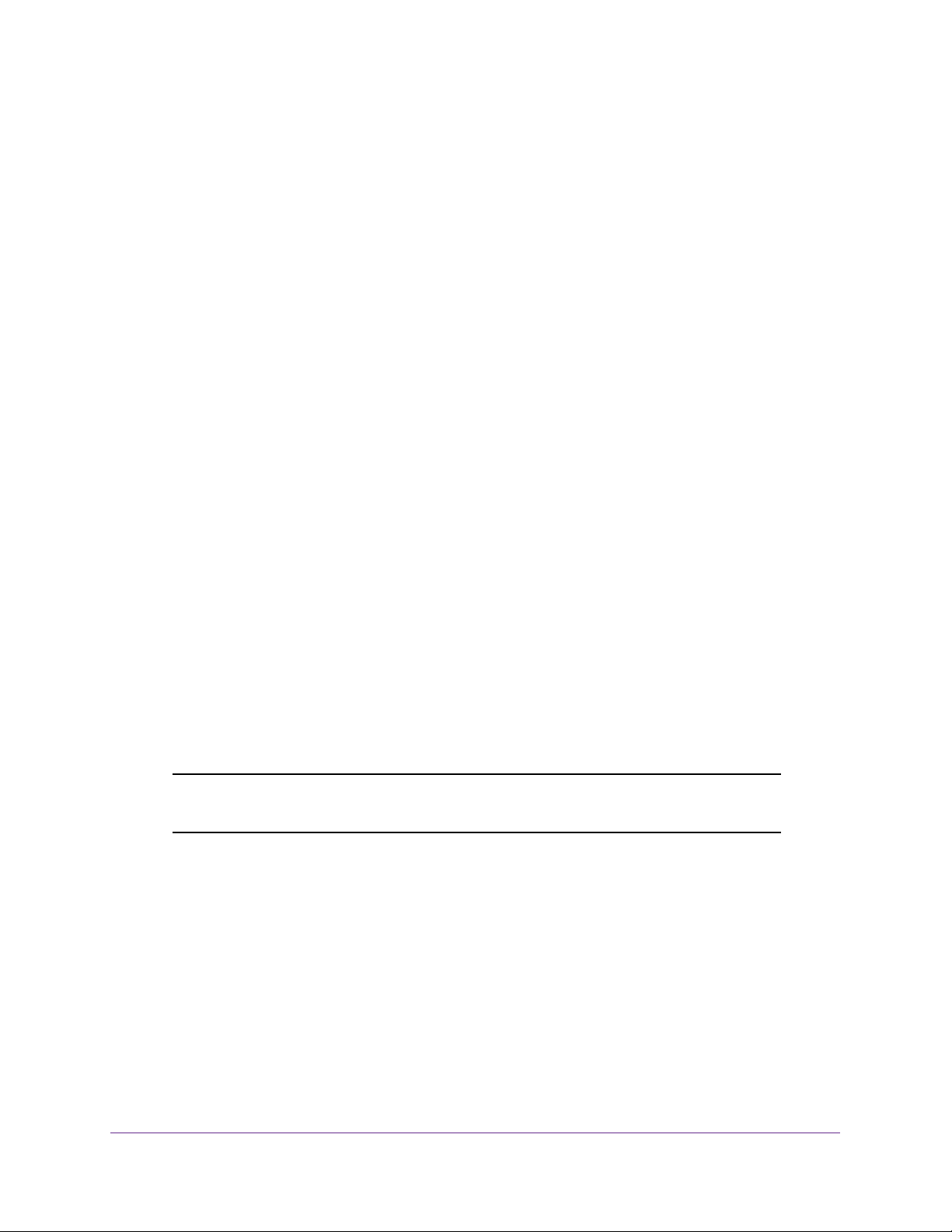
Configure Switching
114
Insight Managed 28-Port and 52-Port Gigabit Ethernet Smart Cloud Switches
The VLAN is added to the switch.
10. Click the Apply button.
Your settings are saved.
Delete a VLAN
To delete a VLAN from the switch:
1. Connect your computer to the same network as the switch.
You can use a WiFi or wired connection to connect your computer to the network, or
connect directly to a switch that is off-network using an Ethernet cable.
2. Launch a web browser.
3. In the address field of your web browser, enter the IP address of the switch.
If you do not know the IP address of the switch, see Access the Switch on page 13.
The login window opens.
4. Enter the switch’s password in the password field.
The default password is password. If you added the switch to a network on the Insight
app before and you did not yet change the password through the local browser interface,
enter your Insight network password.
The System Information page displays.
5. Select Switching> VLAN > Basic > VLAN Configuration.
The VLAN Configuration page displays.
6. In the VLAN ID field, specify the VLAN identifier.
The range of the VLAN ID can be from 1 to 4093.
Note: You cannot delete VLANs 1 and VLAN 4089, which are created by
default.
7. Click the Delete button.
The VLAN is removed.
Reset a VLAN to Its Default Settings
To reset a VLAN to its default settings:
1. Connect your computer to the same network as the switch.
You can use a WiFi or wired connection to connect your computer to the network, or
connect directly to a switch that is off-network using an Ethernet cable.
Loading ...
Loading ...
Loading ...