Loading ...
Loading ...
Loading ...
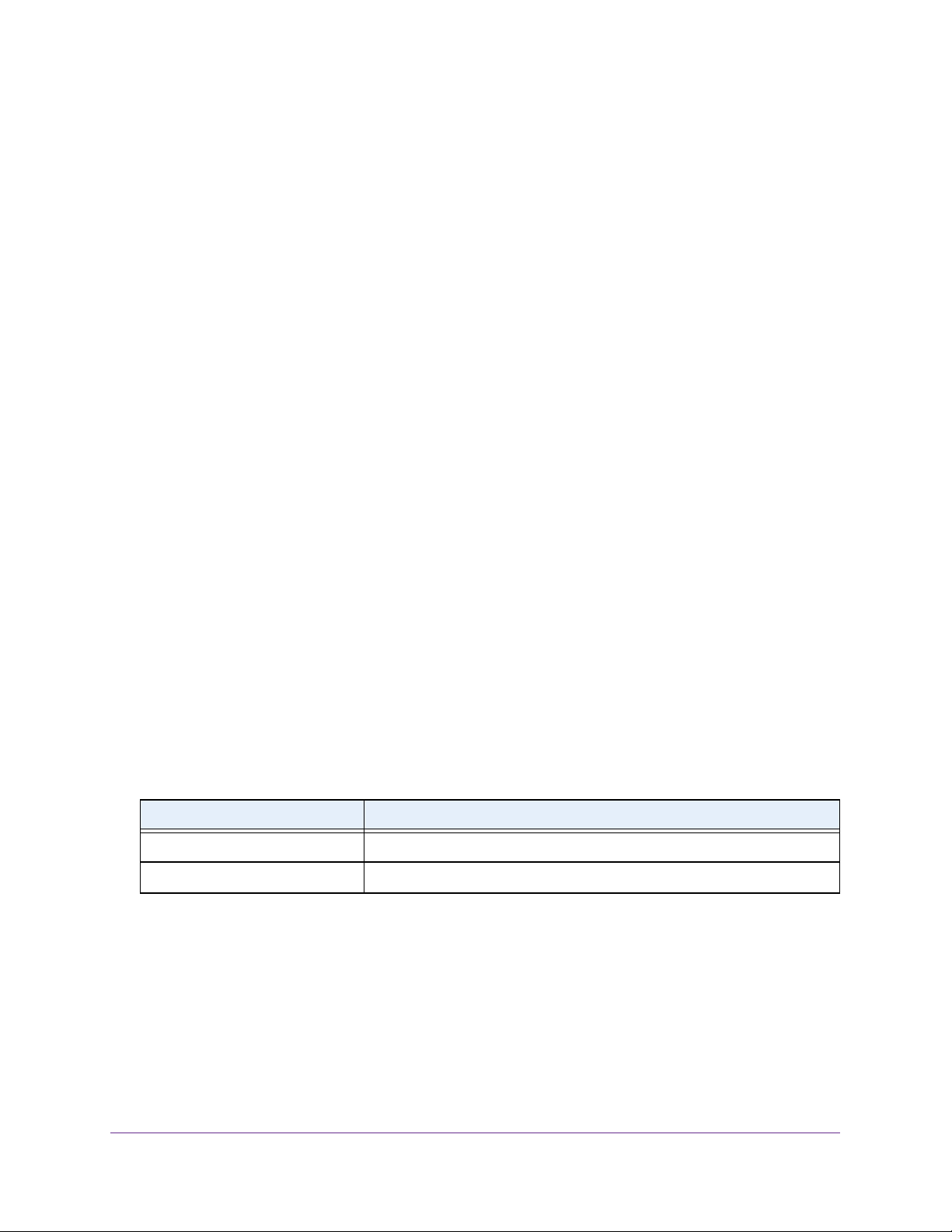
Manage Device Security
292
Insight Managed 28-Port and 52-Port Gigabit Ethernet Smart Cloud Switches
Configure Private VLAN Association Settings
To configure private VLAN association:
1. Connect your computer to the same network as the switch.
You can use a WiFi or wired connection to connect your computer to the network, or
connect directly to a switch that is off-network using an Ethernet cable.
2. Launch a web browser.
3. In the address field of your web browser, enter the IP address of the switch.
If you do not know the IP address of the switch, see Access the Switch on page 13.
The login window opens.
4. Enter the switch’s password in the password field.
The default password is password. If you added the switch to a network on the Insight
app before and you did not yet change the password through the local browser interface,
enter your Insight network password.
The System Information page displays.
5. Select Security > Traffic Control > Private VLAN > Private Vlan Association
Configuration.
The Private VLAN Association page displays.
6. From the Primary VLAN menu, select the primary VLAN ID of the domain.
7. In the Secondary VLAN(s) field, enter the VLAN that you want to associate with the
primary VLAN.
8. Click the Apply button.
Your settings are saved.
The following table describes the nonconfigurable information displayed on the page.
Configure the Private VLAN Port Mode
To configure the private VLAN port mode:
1. Connect your computer to the same network as the switch.
You can use a WiFi or wired connection to connect your computer to the network, or
connect directly to a switch that is off-network using an Ethernet cable.
2. Launch a web browser.
Table 76. Private VLAN Association information
Field Description
Isolated VLAN The isolated VLAN associated with the selected primary VLAN.
Community VLAN(s) The list of community VLANs associated with the selected primary VLAN.
Loading ...
Loading ...
Loading ...