Loading ...
Loading ...
Loading ...
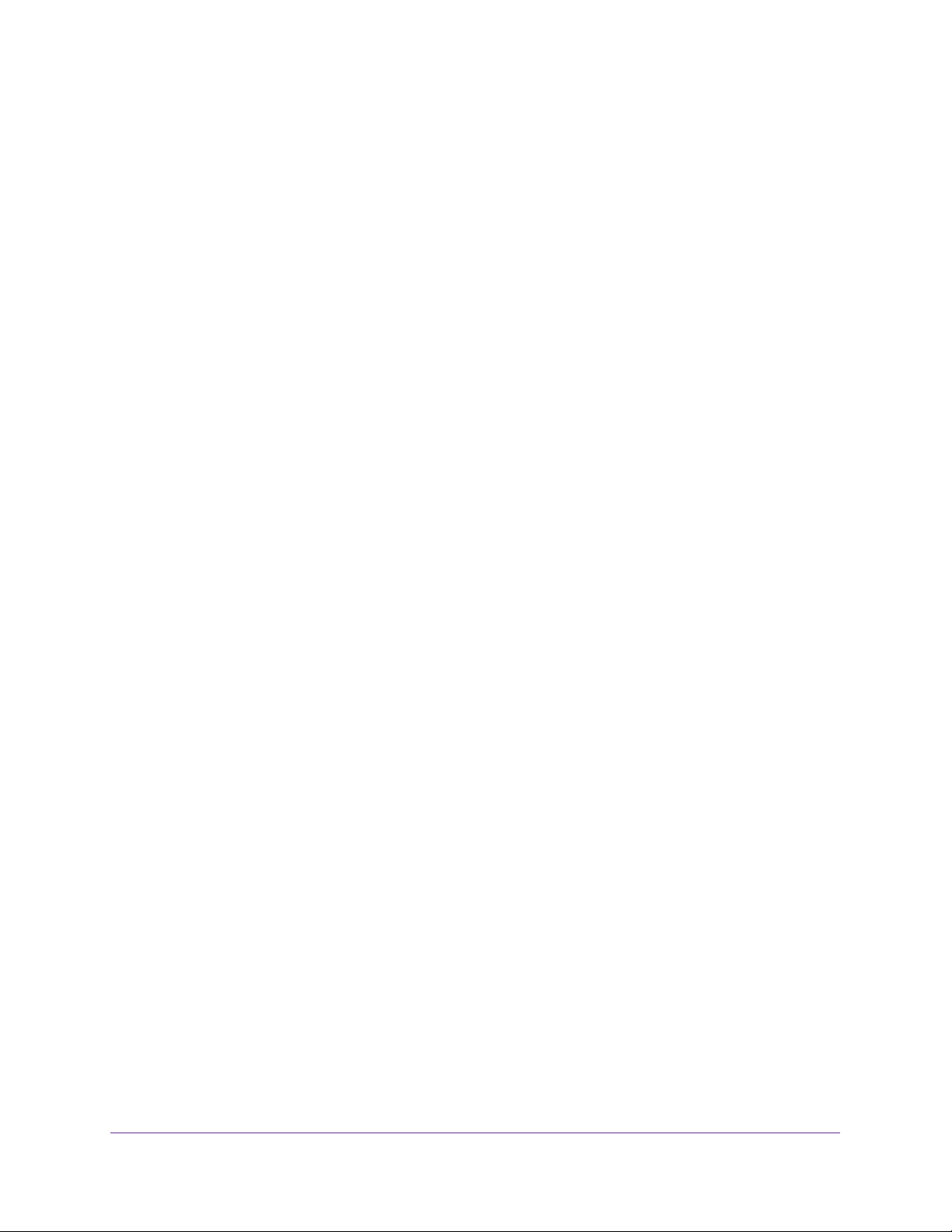
Configuring Routing
182
Insight Managed 28-Port and 52-Port Gigabit Ethernet Smart Cloud Switches
How the Switch Handles Routing
For each incoming packet, the switch uses the destination MAC address to determine if the
address matches a configured routing interface. If it does, the switch searches the host table
for a matching destination IP address:
• The host table contains a matching IP address.The packet is routed to the host.
• The host table does not contain a matching IP address. The switch searches for the
longest prefix match on the destination IP address:
- A match occurs. The packet is routed to the next hop.
- No match occurs but a default route exists. The packet is routed to the next hop
that is specified in the default route.
- No match occurs and no default route exists. The packet is dropped.
The routing table can include entries that were manually added. The host table can include
entries that were manually added or dynamically added through ARP.
Enable the Routing Mode
By default, the routing mode is disabled on the switch. You can enable the routing mode to let
the switch route traffic through its interfaces.
You can also enable routing for a VLAN interface (see Configure Routing VLANs on
page 204) and use the VLAN routing wizard to create a VLAN routing interface (see
Configure VLAN Routing With the VLAN Routing Wizard on page 204).
To enable routing on the switch:
1. Connect your computer to the same network as the switch.
You can use a WiFi or wired connection to connect your computer to the network, or
connect directly to a switch that is off-network using an Ethernet cable.
2. Launch a web browser.
3. In the address field of your web browser, enter the IP address of the switch.
If you do not know the IP address of the switch, see Access the Switch on page 13.
The login window opens.
4. Enter the switch’s password in the password field.
The default password is password. If you added the switch to a network on the Insight
app before and you did not yet change the password through the local browser interface,
enter your Insight network password.
The System Information page displays.
5. Select Routing > IP > IP Configuration.
The IP Configuration page displays.
Loading ...
Loading ...
Loading ...