Loading ...
Loading ...
Loading ...
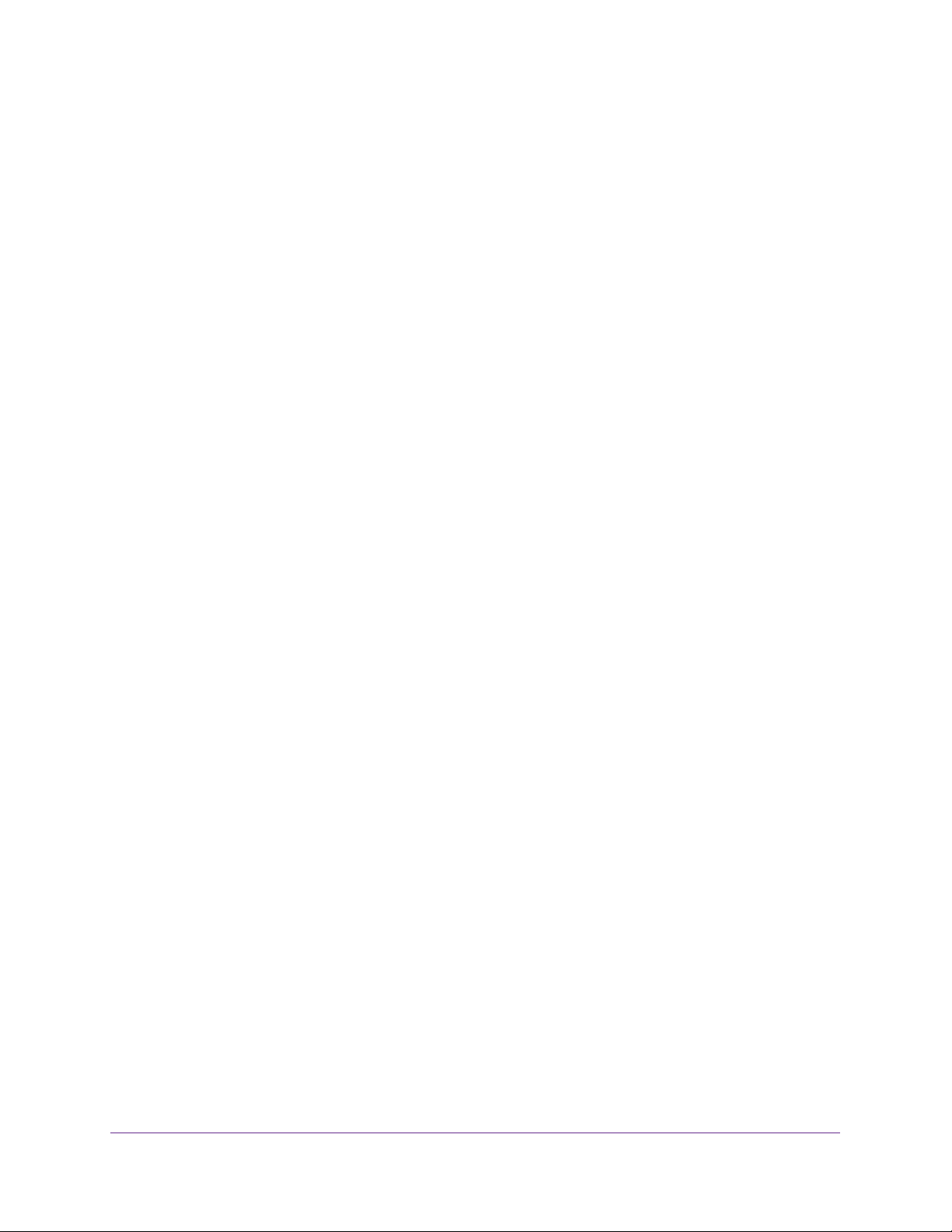
Configure Quality of Service
239
Insight Managed 28-Port and 52-Port Gigabit Ethernet Smart Cloud Switches
Delete an IPv6 DiffServ Class
To delete an IPv6 DiffServ class:
1. Connect your computer to the same network as the switch.
You can use a WiFi or wired connection to connect your computer to the network, or
connect directly to a switch that is off-network using an Ethernet cable.
2. Launch a web browser.
3. In the address field of your web browser, enter the IP address of the switch.
If you do not know the IP address of the switch, see Access the Switch on page 13.
The login window opens.
4. Enter the switch’s password in the password field.
The default password is password. If you added the switch to a network on the Insight
app before and you did not yet change the password through the local browser interface,
enter your Insight network password.
The System Information page displays.
5. Select QoS > DiffServ > Advanced > IPv6 Class Configuration.
The Class Name page displays.
6. Select the check box next to the class name.
7. Click the Delete button.
The class is removed.
Configure a DiffServ Policy
You can associate a collection of classes with one or more policies.
Create and Configure a DiffServ Policy
To create and configure a DiffServ policy:
1. Connect your computer to the same network as the switch.
You can use a WiFi or wired connection to connect your computer to the network, or
connect directly to a switch that is off-network using an Ethernet cable.
2. Launch a web browser.
3. In the address field of your web browser, enter the IP address of the switch.
If you do not know the IP address of the switch, see Access the Switch on page 13.
The login window opens.
4. Enter the switch’s password in the password field.
Loading ...
Loading ...
Loading ...