Loading ...
Loading ...
Loading ...
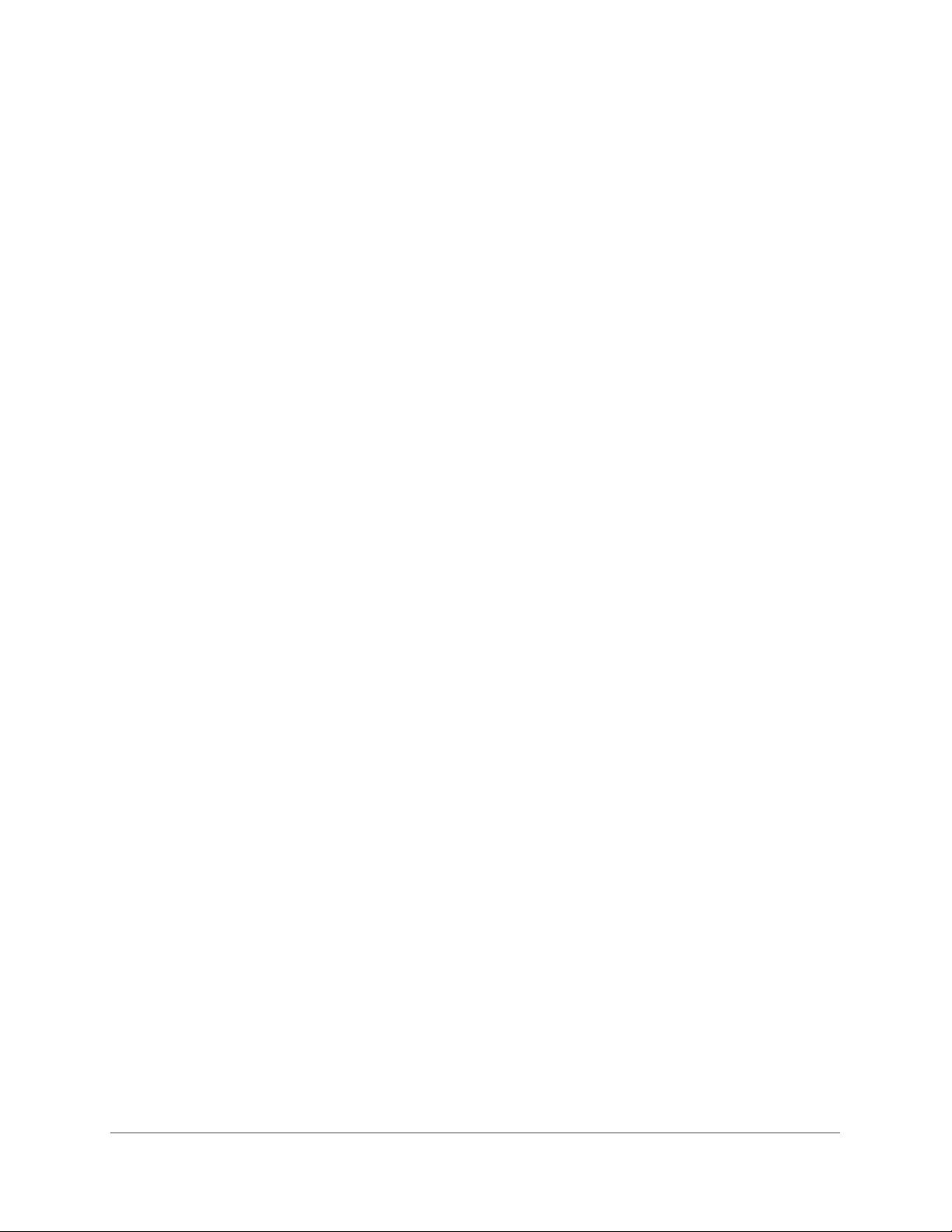
Configuring Routing
213
Insight Managed 28-Port and 52-Port Gigabit Ethernet Smart Cloud Switches
device stores the sender’s information in its ARP cache. Newer information always replaces
existing content in the ARP cache.
If you move a device in the network, the device’s MAC address can become associated with
another IP address. Or if you reconfigure, disconnect, or power off the device, the device’s IP
address can disappear from the network altogether. To prevent such situations from causing
information in the ARP cache to become outdated, each device on the network periodically
updates the entries in its ARP cache with new information from the network. On the switch,
you can set the ageout interval for ARP entries from 15 to 21600 seconds. When the ageout
interval is reached, ARP entries for which the switch did not receive an ARP reply are
removed form the switch ARP cache.
The switch supports 512 ARP entries, which include dynamic and static ARP entries.
To configure and display ARP details, see the following sections:
• View Entries in the ARP Cache on page 213
• Create a Static ARP Entry on page 214
• Configure the Global ARP Settings on page 215
• Remove ARP Entries From the ARP Cache on page 216
View Entries in the ARP Cache
You can view entries in the ARP table.
To display entries in the ARP table:
1. Connect your computer to the same network as the switch.
You can use a WiFi or wired connection to connect your computer to the network, or
connect directly to a switch that is off-network using an Ethernet cable.
2. Launch a web browser.
3. In the address field of your web browser, enter the IP address of the switch.
If you do not know the IP address of the switch, see Access the Switch on page 13.
The login window opens.
4. Enter the switch’s password in the password field.
The default password is password. If you added the switch to a network on the Insight
app before and you did not yet change the password through the local browser interface,
enter your Insight network password.
The System Information page displays.
5. Select Routing > ARP > Basic > ARP Cache.
The Management VLAN ARP Cache page displays. The page also shows the Routing
VLANs ARP Cache section.
Loading ...
Loading ...
Loading ...