Loading ...
Loading ...
Loading ...
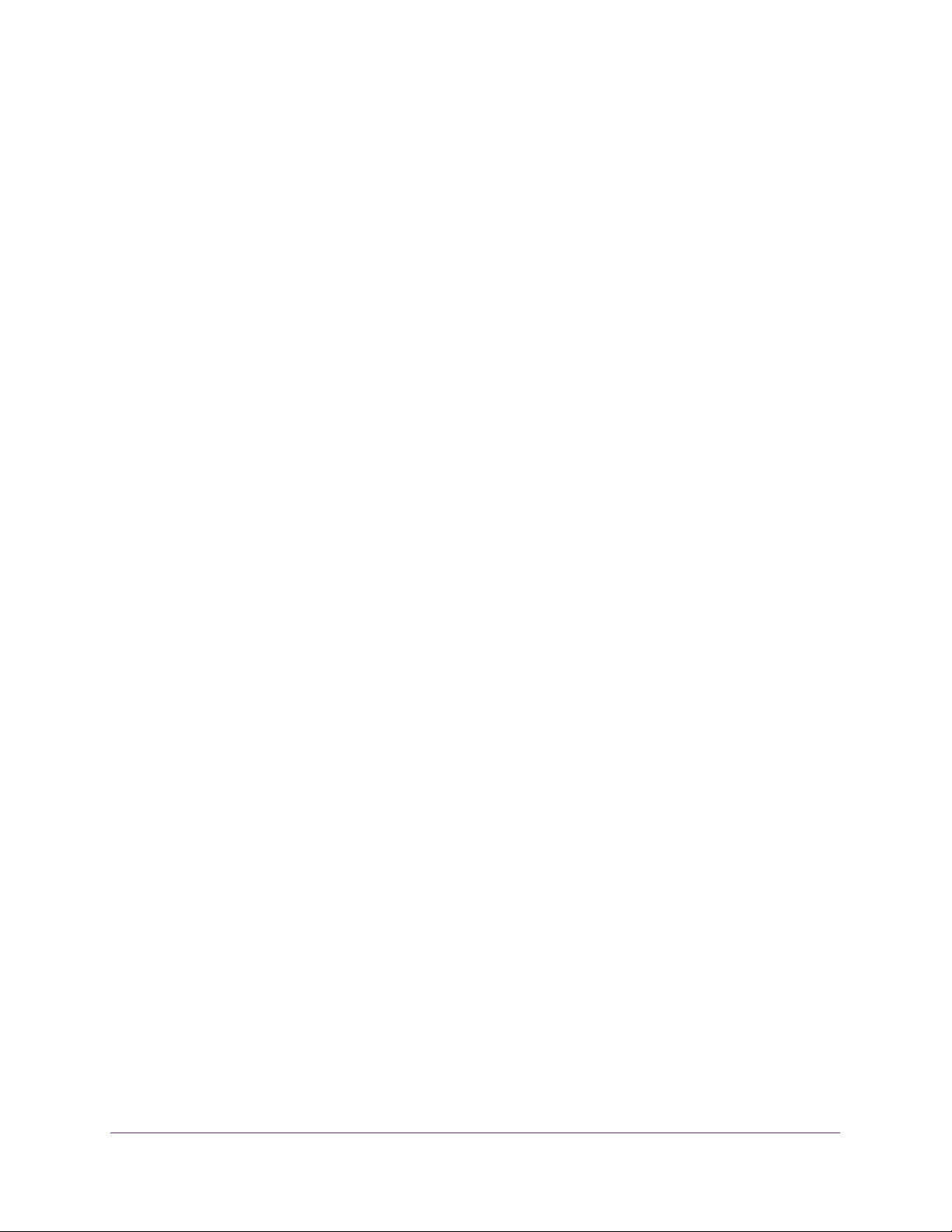
Configure Quality of Service
219
Insight Managed 28-Port and 52-Port Gigabit Ethernet Smart Cloud Switches
Manage Class of Service
The Class of Service (CoS) queueing feature lets you directly configure certain aspects of
switch queueing. This provides the desired QoS behavior for different types of network traffic
when the complexities of DiffServ are not required. The priority of a packet arriving at an
interface can be used to steer the packet to the appropriate outbound CoS queue through a
mapping table. CoS queue characteristics that affect queue mapping, such as minimum
guaranteed bandwidth or transmission rate shaping, are user configurable at the queue (or
port) level.
Eight queues per port are supported.
Overview of CoS Configuration
You can set the Class of Service trust mode for an interface. Each port in the switch can be
configured to trust one of the packet fields (802.1p or IP DSCP), or to not trust any packet’s
priority designation (untrusted mode). If the port is set to a trusted mode, it uses a mapping
table appropriate for the trusted field being used. This mapping table indicates the CoS
queue to which the packet must be forwarded on the appropriate egress port. Of course, the
trusted field must exist in the packet for the mapping table to be of any use. If this is not the
case, default actions are performed. These actions involve directing the packet to a specific
CoS level configured for the ingress port as a whole, based on the existing port default
priority as mapped to a traffic class by the current 802.1p mapping table.
Alternatively, when a port is configured as untrusted, it does not trust any incoming packet
priority designation and uses the port default priority value instead. All packets arriving at the
ingress of an untrusted port are directed to a specific CoS queue on the appropriate egress
ports, in accordance with the configured default priority of the ingress port. This process is
also used for cases where a trusted port mapping cannot be honored, such as when a non-IP
packet arrives at a port configured to trust the IP DSCP value.
Configure Global CoS Settings
To configure CoS trust mode settings on all interfaces:
1. Connect your computer to the same network as the switch.
You can use a WiFi or wired connection to connect your computer to the network, or
connect directly to a switch that is off-network using an Ethernet cable.
2. Launch a web browser.
3. In the address field of your web browser, enter the IP address of the switch.
If you do not know the IP address of the switch, see Access the Switch on page 13.
The login window opens.
4. Enter the switch’s password in the password field.
Loading ...
Loading ...
Loading ...