Loading ...
Loading ...
Loading ...
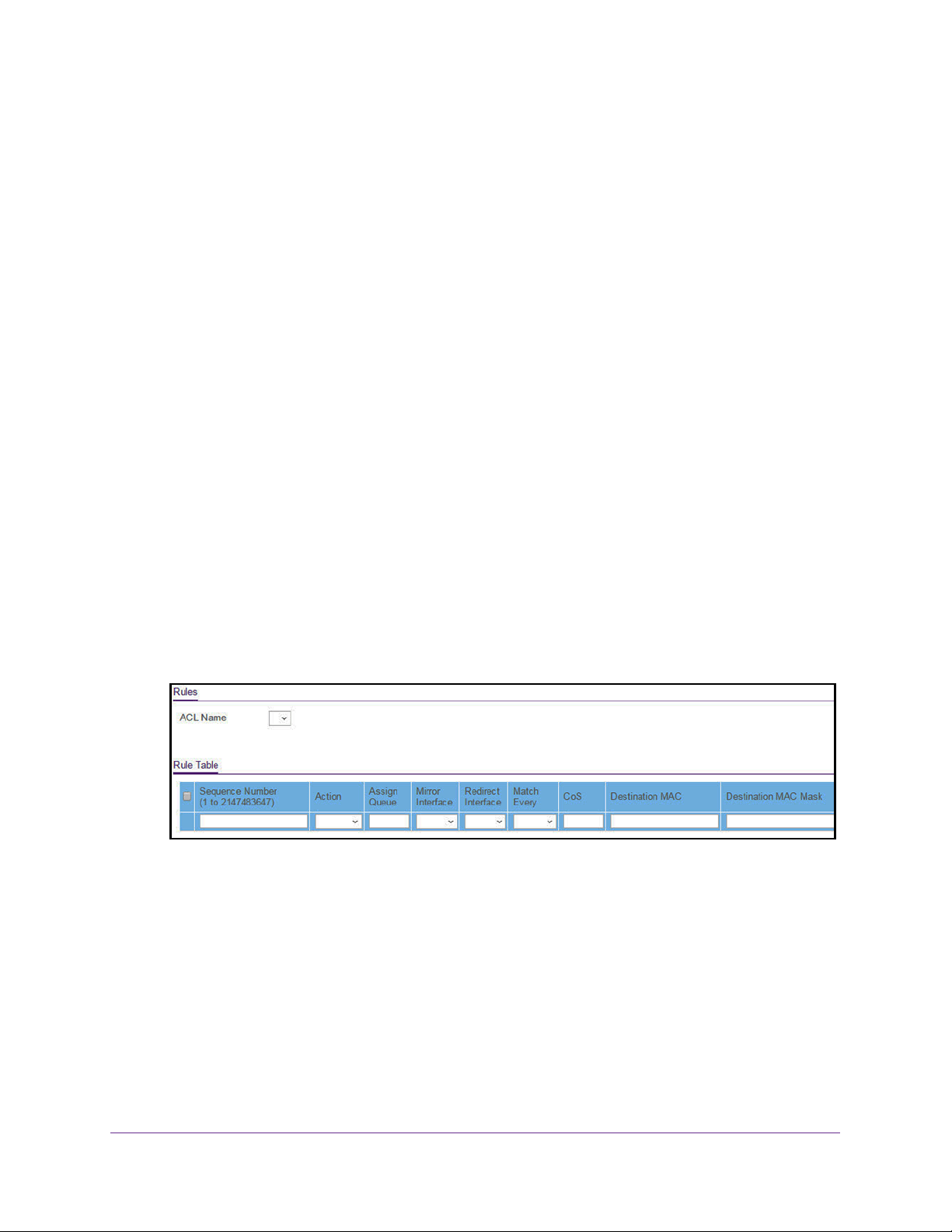
Manage Device Security
304
Insight Managed 28-Port and 52-Port Gigabit Ethernet Smart Cloud Switches
Configure MAC ACL Rules
You can define rules for MAC-based ACLs. The access list definition includes rules that
specify whether traffic matching the criteria is forwarded normally or discarded. A default
deny all rule is the last rule of every list.
Add a Rule to a MAC ACL
To add a rule to a MAC ACL:
1. Connect your computer to the same network as the switch.
You can use a WiFi or wired connection to connect your computer to the network, or
connect directly to a switch that is off-network using an Ethernet cable.
2. Launch a web browser.
3. In the address field of your web browser, enter the IP address of the switch.
If you do not know the IP address of the switch, see Access the Switch on page 13.
The login window opens.
4. Enter the switch’s password in the password field.
The default password is password. If you added the switch to a network on the Insight
app before and you did not yet change the password through the local browser interface,
enter your Insight network password.
The System Information page displays.
5. Select Security > ACL > Basic > MAC Rules.
The previous figure does not show all columns.
6. From the ACL Name menu, select the MAC ACL.
7. In the Sequence Number field, enter a whole number in the range of 1 to 2147483647 to
identify the rule.
8. From the Action menu, select the action that must be taken if a packet matches the rule’s
criteria:
• Permit. Forwards packets that meet the ACL criteria.
• Deny. Drops packets that meet the ACL criteria.
9. In the Assign Queue field, specify the hardware egress queue identifier that must be used
to handle all packets matching this ACL rule.
Loading ...
Loading ...
Loading ...