Loading ...
Loading ...
Loading ...
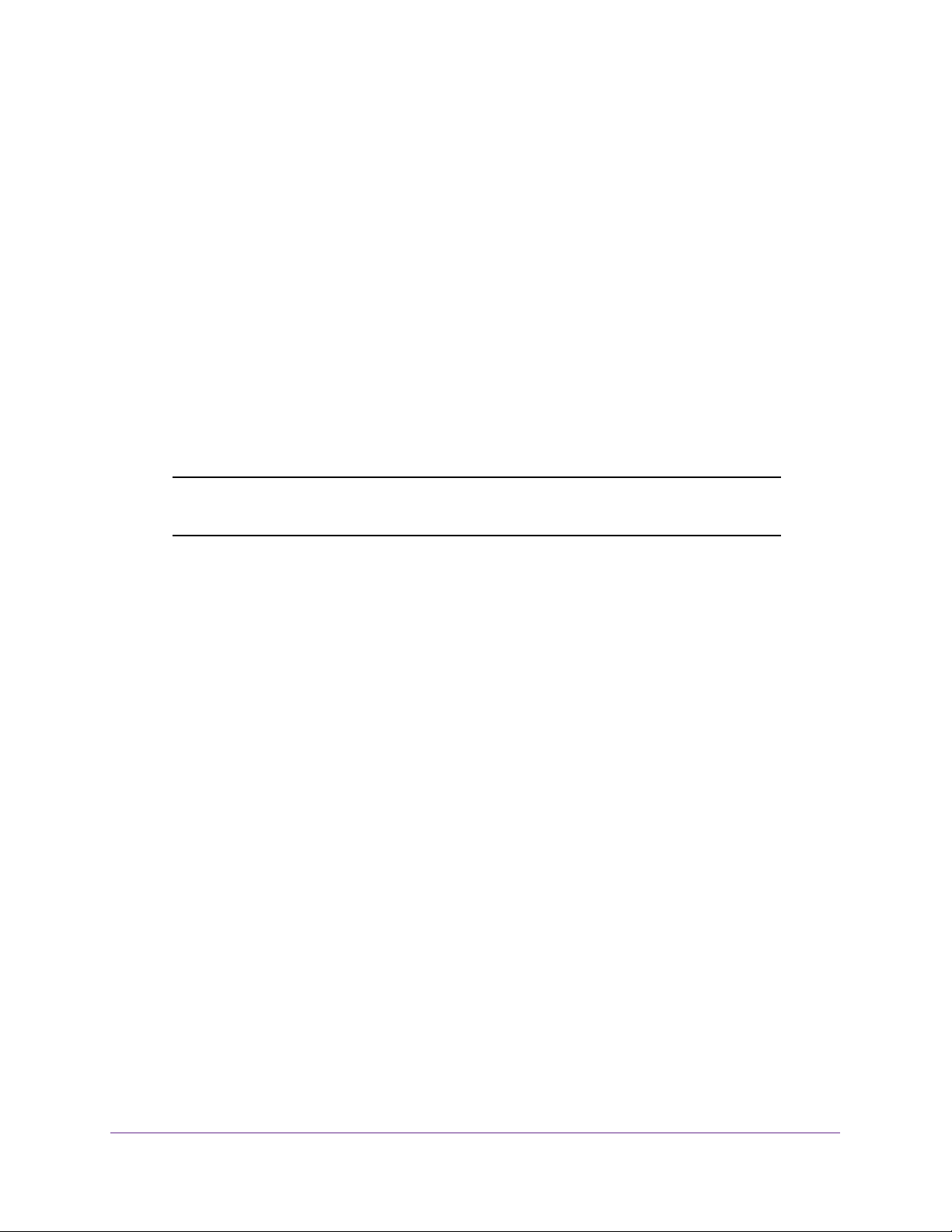
Manage Device Security
262
Insight Managed 28-Port and 52-Port Gigabit Ethernet Smart Cloud Switches
9. In the Key String field, specify the authentication and encryption key for TACACS+
communications between the device and the TACACS+ server.
The valid range is 0–128. The key must match the key used on the TACACS+ server.
10. In the Connection Timeout field, specify the time that passes before the connection
between the device and the TACACS+ server times out.
The range is 1–30. If you do not specify a value, the switch uses a default value of 5.
11. Click the Add button.
The server is added to the switch.
Configure Authentication Lists
You can configure a default login list that specifies one or more authentication methods to
validate switch or port access for the admin user.
Note: The admin user is assigned to a preconfigured list that is named
defaultList and that you cannot delete.
Configure an HTTP Authentication List
You can configure the default HTTP login list.
To change the HTTP authentication method for the default list:
1. Connect your computer to the same network as the switch.
You can use a WiFi or wired connection to connect your computer to the network, or
connect directly to a switch that is off-network using an Ethernet cable.
2. Launch a web browser.
3. In the address field of your web browser, enter the IP address of the switch.
If you do not know the IP address of the switch, see Access the Switch on page 13.
The login window opens.
4. Enter the switch’s password in the password field.
The default password is password. If you added the switch to a network on the Insight
app before and you did not yet change the password through the local browser interface,
enter your Insight network password.
The System Information page displays.
5. Select Security > Management Security > Authentication List > HTTP Authentication
List.
The HTTP Authentication List page displays.
6. Select the check box next to the httpList name.
Loading ...
Loading ...
Loading ...