Loading ...
Loading ...
Loading ...
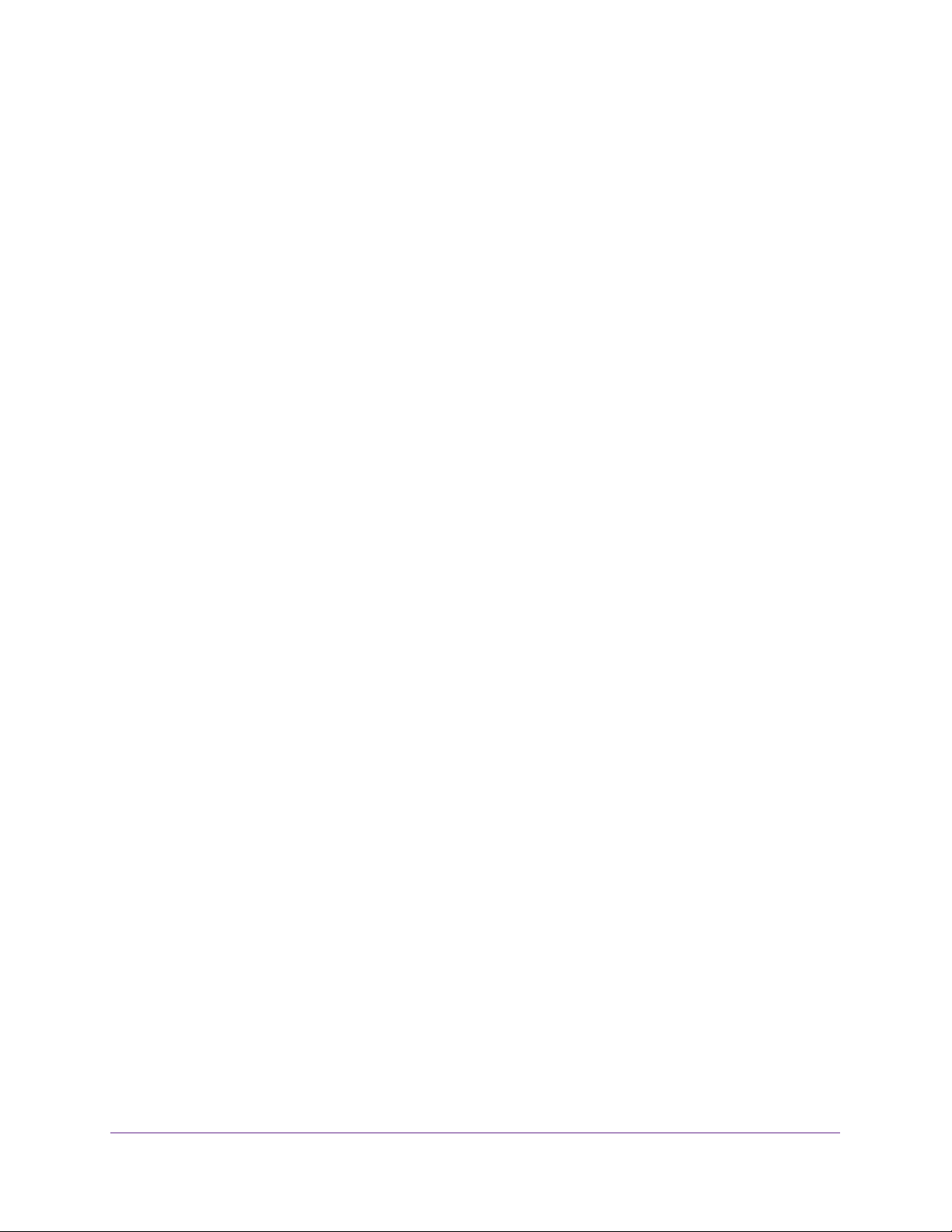
Configure System Information
72
Insight Managed 28-Port and 52-Port Gigabit Ethernet Smart Cloud Switches
Configure the SNMPv1/v2 Community
Only the communities that you define can access to the switch using the SNMP V1 and
SNMP V2 protocols. Only those communities with read/write level access can be used to
change the configuration using SNMP.
Add an SNMP Community:
To add an SNMP community:
1. Connect your computer to the same network as the switch.
You can use a WiFi or wired connection to connect your computer to the network, or
connect directly to a switch that is off-network using an Ethernet cable.
2. Launch a web browser.
3. In the address field of your web browser, enter the IP address of the switch.
If you do not know the IP address of the switch, see Access the Switch on page 13.
The login window opens.
4. Enter the switch’s password in the password field.
The default password is password. If you added the switch to a network on the Insight
app before and you did not yet change the password through the local browser interface,
enter your Insight network password.
The System Information page displays.
5. Select System > SNMP > SNMPv1/v2 > Community Configuration.
The Community Configuration page displays.
6. In the Management Station IP field, specify the IP address of the management station.
7. In the Management Station IP Mask field, specify the subnet mask to associate with the
management station IP address.
Together, the management station IP address and the management station IP mask
denote a range of IP addresses from which SNMP clients can use the community to
access this device. If either the management station IP address or management station
IP mask value is 0.0.0.0, access is allowed from any IP address. Otherwise, each client’s
address is ANDed with the mask, as is the management station IP address. If the values
are equal, access is allowed. For example, if the management station IP address is
192.168.1.0 and the management station IP mask is 255.255.255.0, any client whose
address is in the 192.168.1.0–192.168.1.255 range is allowed access.
To allow access from only one station, use that station’s IP address as the management
station IP address and use a management station IP mask value of 255.255.255.255.
8. In the Community String field, specify a community name.
9. From the Access Mode menu, select the access level for this community, which is either
Read/Write or Read Only.
10. From the Status menu, select to enable or disable the community.
Loading ...
Loading ...
Loading ...