Loading ...
Loading ...
Loading ...
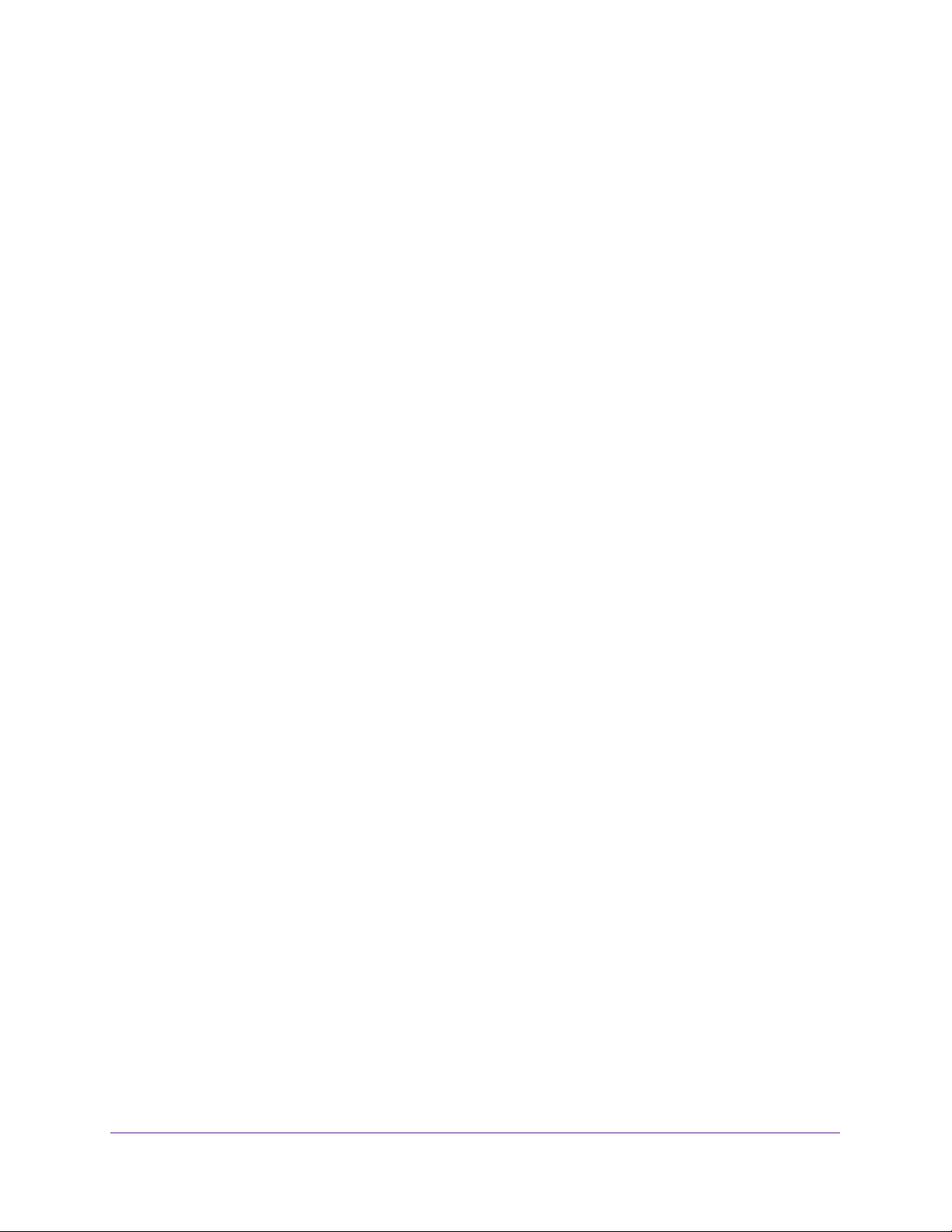
Configuring Routing
187
Insight Managed 28-Port and 52-Port Gigabit Ethernet Smart Cloud Switches
The IPv6 Global Configuration page displays.
6. To globally enable IPv6 unicast routing, select the IPv6 Unicast Routing Enable radio button.
By default, IPv6 unicast routing is disabled and the Disable radio button is selected.
7. In the Hop Limit field, enter the number for the unicast hop count that is used in IPv6
packets that originate in the switch.
The value is also included in router advertisements. The valid values for hops are 1
through 255. The default is 64.
8. In the ICMPv6 Rate Limit Error Interval field, enter the number of ICMP error packets that
are allowed per burst interval.
This value controls the ICMPv6 error packets. The default rate limit is 100 packets per
second, meaning that the burst interval is 1000 mseconds. To disable ICMP rate limiting,
enter 0. The valid rate interval must be in the range from 0 to 2147483647 mseconds.
9. In the ICMPv6 Rate Limit Burst Size field, enter the number of ICMP error packets that are
allowed per burst interval.
This value controls the ICMP error packets. The default burst size is 100 packets. The
valid burst size is 1 to 200. (Do not enter 0.)
10. Click the Apply button.
Your settings are saved.
View the IPv6 Route Table
To view the IPv6 Route Table:
1. Connect your computer to the same network as the switch.
You can use a WiFi or wired connection to connect your computer to the network, or
connect directly to a switch that is off-network using an Ethernet cable.
2. Launch a web browser.
3. In the address field of your web browser, enter the IP address of the switch.
If you do not know the IP address of the switch, see Access the Switch on page 13.
The login window opens.
4. Enter the switch’s password in the password field.
The default password is password. If you added the switch to a network on the Insight
app before and you did not yet change the password through the local browser interface,
enter your Insight network password.
The System Information page displays.
5. Select Routing> IPv6 > Basic > Route Table.
The IPv6 Routing Table page displays.
6. From the Routes Displayed menu, select one of the following options:
Loading ...
Loading ...
Loading ...