Loading ...
Loading ...
Loading ...
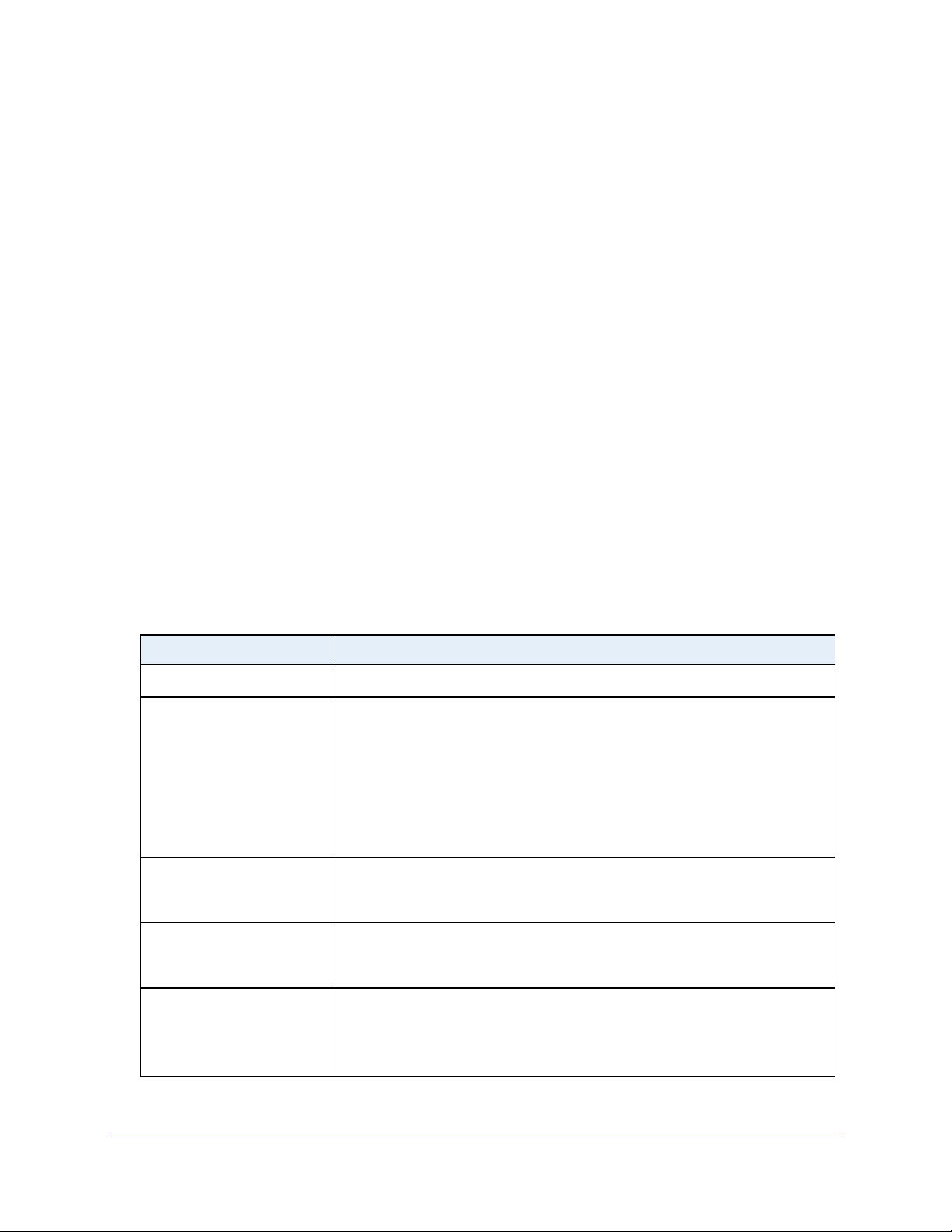
Monitor the System
384
Insight Managed 28-Port and 52-Port Gigabit Ethernet Smart Cloud Switches
3. In the address field of your web browser, enter the IP address of the switch.
If you do not know the IP address of the switch, see Access the Switch on page 13.
The login window opens.
4. Enter the switch’s password in the password field.
The default password is password. If you added the switch to a network on the Insight
app before and you did not yet change the password through the local browser interface,
enter your Insight network password.
The System Information page displays.
5. Select Monitoring > Ports > Port Detailed Statistics.
The Port Detailed Statistics page displays.
6. From the Interface menu, select the interface for which you want to view the statistics.
7. From the MST ID menu, select the MST ID associated with the interface (if available).
8. To refresh the page with the latest information about the switch, click the Refresh button.
9. To clear all the counters, click the Clear button.
This resets all statistics for this port to the default values.
The following table describes the detailed port information displayed on the page. To view
information about a different port, select the port number from the Interface menu.
Table 88. Detailed port statistics
Field Description
ifIndex The interface index (ifIndex) for which the statistics are displayed.
Port Type For normal ports this field displays Normal. Otherwise, the possible values are
as follows:
• Mirrored. This port is a participating in port mirroring as a mirrored port. For
more information, see Configure Port Mirroring on page 402.
• Probe. This port is a participating in port mirroring as the probe port. For
more information, see Configure Port Mirroring on page 402.
• Trunk Member. The port is a member of a link aggregation trunk, which is
also referred to as a Link Aggregation Group (LAG).
Port Channel ID If the port is a member of a port channel, which is also referred to as a Link
Aggregation Group (LAG), the port channel’s interface ID and name are shown.
Otherwise, Disable is shown.
Port Role Each MST bridge port that is enabled is assigned a port role for each spanning
tree. The port role is one of the following values: Root, Designated, Alternate,
Backup, Master, or Disabled.
STP Mode The Spanning Tree Protocol administrative mode that is associated with the port
or port channel. The possible values are as follows:
• Enable. Spanning tree is enabled for this port.
• Disable. Spanning tree is disabled for this port.
Loading ...
Loading ...
Loading ...