Loading ...
Loading ...
Loading ...
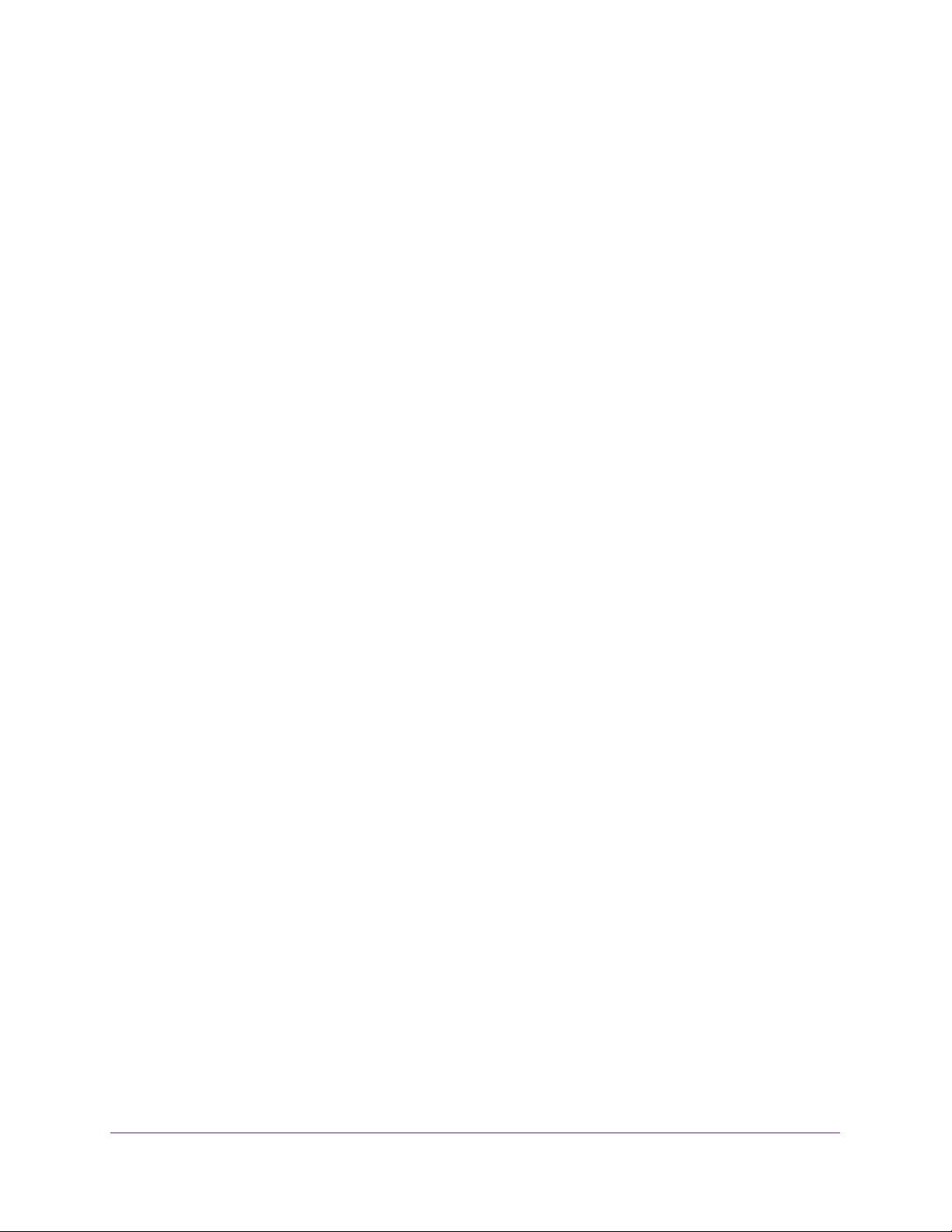
Configure Switching
129
Insight Managed 28-Port and 52-Port Gigabit Ethernet Smart Cloud Switches
10. From the Auto VoIP Mode menu, select Disable or Enable.
Auto-VoIP is disabled by default.
The Operational Status field displays the current operational status of each interface.
11. Click the Apply button.
Your settings are saved.
Configure Auto-VoIP OUI-Based Properties
With Organizationally Unique Identifier (OUI)–based Auto-VoIP, voice prioritization is
provided based on OUI bits.
To configure Auto-VoIP OUI-based properties:
1. Connect your computer to the same network as the switch.
You can use a WiFi or wired connection to connect your computer to the network, or
connect directly to a switch that is off-network using an Ethernet cable.
2. Launch a web browser.
3. In the address field of your web browser, enter the IP address of the switch.
If you do not know the IP address of the switch, see Access the Switch on page 13.
The login window opens.
4. Enter the switch’s password in the password field.
The default password is password. If you added the switch to a network on the Insight
app before and you did not yet change the password through the local browser interface,
enter your Insight network password.
The System Information page displays.
5. Select Switching > Auto-VoIP > OUI-based > Properties.
The OUI-based Properties page displays.
6. In the Auto-VoIP VLAN ID field, enter the VoIP VLAN ID of the switch.
No default VLAN exists for Auto-VoIP, you must create a VLAN for Auto-VoIP.
7. From the OUI-based priority menu, select the OUI-based priority of the switch.
The default value is 7.
8. Click the Apply button.
Your settings are saved.
Loading ...
Loading ...
Loading ...