Loading ...
Loading ...
Loading ...
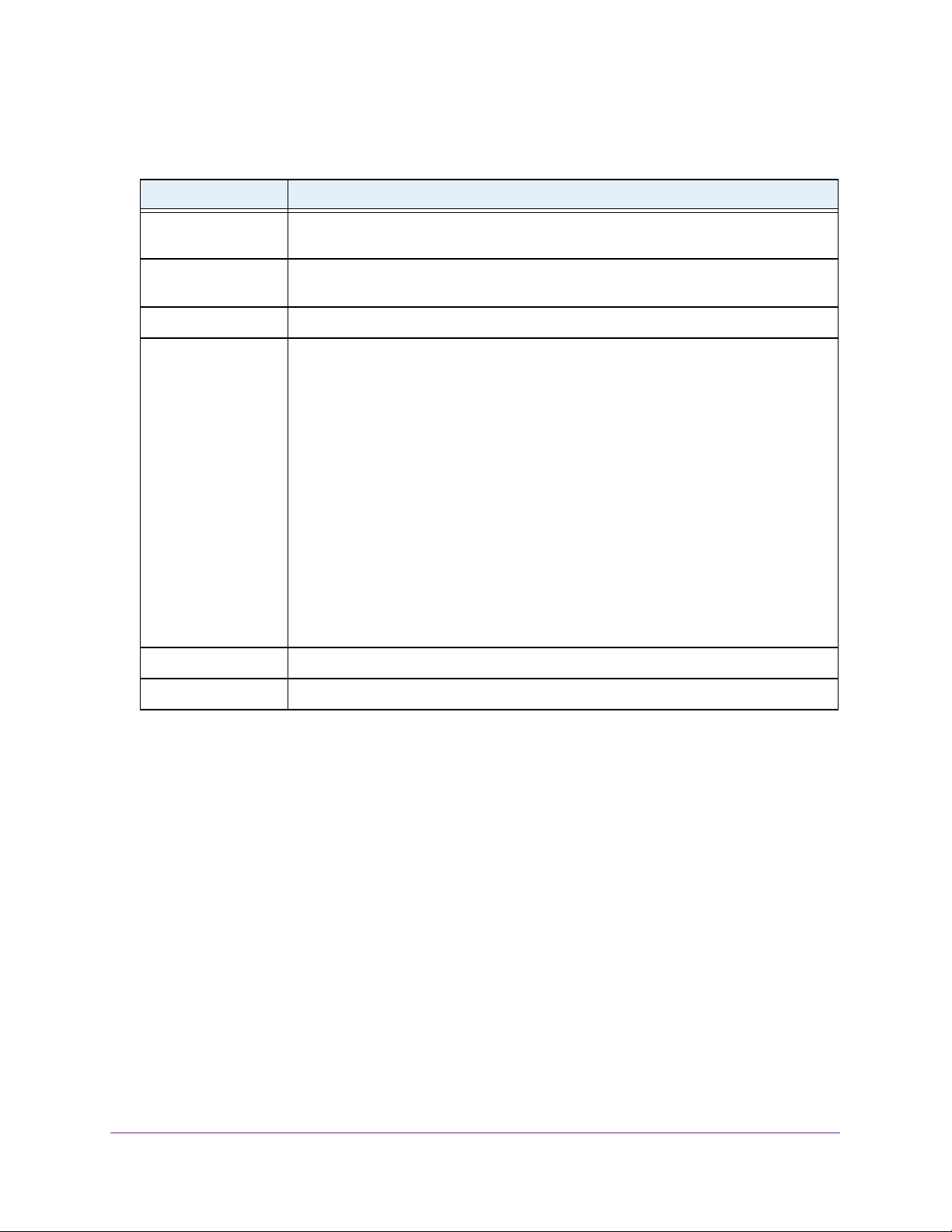
Configure System Information
50
Insight Managed 28-Port and 52-Port Gigabit Ethernet Smart Cloud Switches
Change the Settings for an Existing SNTP Server
To change the settings for an existing SNTP server:
1. Connect your computer to the same network as the switch.
You can use a WiFi or wired connection to connect your computer to the network, or
connect directly to a switch that is off-network using an Ethernet cable.
2. Launch a web browser.
3. In the address field of your web browser, enter the IP address of the switch.
If you do not know the IP address of the switch, see Access the Switch on page 13.
The login window opens.
4. Enter the switch’s password in the password field.
The default password is password. If you added the switch to a network on the Insight
app before and you did not yet change the password through the local browser interface,
enter your Insight network password.
Table 11. SNTP Server Status information
Field Description
Address All the existing server addresses. If no server configuration exists, a message stating
that no SNTP server exists displays on the page.
Last Update Time The local date and time (UTC) that the response from the server was used to update the
system clock.
Last Attempt Time The local date and time (UTC) that the SNTP server was last queried.
Last Attempt Status The status of the last SNTP request or unsolicited message for both unicast and
broadcast modes. If no message was received from a server, a status of Other is
displayed. These values are appropriate for all operational modes:
• Other. The status of the last request is unknown, or no SNTP responses were
received.
• Success. The SNTP operation was successful and the system time was updated.
• Request Timed Out. After an SNTP request was sent to an SNTP server, the
response timer expired before a response from the server was received.
• Bad Date Encoded. The time provided by the SNTP server is not valid.
• Version Not Supported. The SNTP version supported by the server is not
compatible with the version supported by the client.
• Server Unsynchronized. The SNTP server is not synchronized with its peers. This
is indicated by the leap indicator field on the SNTP message.
• Server Kiss Of Death. The SNTP server indicated that no further queries were to
be sent to this server. This is indicated by a stratum field equal to 0 in a message
received from a server.
Requests The number of SNTP requests made to the server since the last reboot.
Failed Requests The number of failed SNTP requests made to the server since the last reboot.
Loading ...
Loading ...
Loading ...